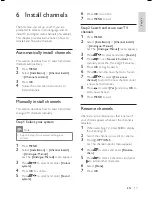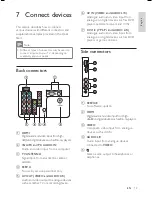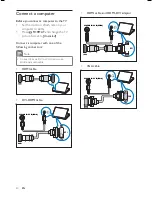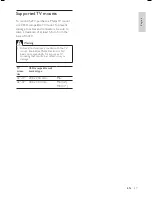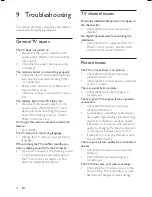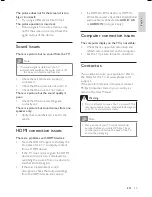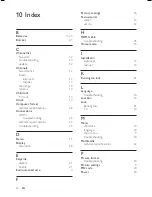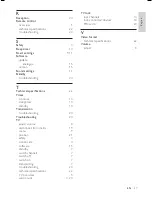17
6
Press
OK
to con rm.
7
Press
MENU
to exit.
Step 2 Search and store new TV
channels
1
Press
MENU
.
2
Select
[Installation]
>
[Channel install.]
>
[Analogue: Manual]
.
The
[Analogue: Manual]
menu appears.
3
Press
to select and enter
[Search]
.
4
Press
or use
Numeric buttons
to
manually enter the three digit frequency.
5
Press
OK
to begin search.
6
Press
when the new channel is found.
7
Press
to select
[Store new
channel]
to store the new channel under
a new channel number.
8
Press
to select
[Yes]
and press
OK
to
store new channel.
9
Press
MENU
to exit.
Rename channels
Channels can be renamed so that a name of
your choice appears whenever the channel is
selected.
1
When watching TV, press
OK
to display
the channel grid .
2
Select the channel you want to rename.
3
Press
OPTIONS
.
The channel options menu appears.
4
Press
to select and enter
[Rename
chan.]
.
5
Press
to select a character and press
to add another character.
6
Select
[Done]
.
7
Press
OK
.
»
»
6 Install
channels
The rst time you set up your TV, you are
prompted to select a menu language and to
install TV and digital radio channels (if available).
This chapter provides instructions on how to
reinstall and ne-tune channels.
Automatically install channels
This section describes how to search and store
channels automatically.
1
Press
MENU
.
2
Select
[Installation]
>
[Channel install.]
>
[Channel assistant]
.
3
Press
OK
.
4
Follow the on-screen instructions to
install channels.
Manually install channels
This section describes how to search and store
analogue TV channels manually.
Step 1 Select your system
Note
Skip this step if your system settings are
correct.
•
1
Press
MENU
.
2
Select
[Installation]
>
[Channel install.]
>
[Analogue: Manual]
The
[Analogue: Manual]
menu appears.
3
Press
to select and enter
[Colour
system]
.
4
Press
OK
to con rm.
5
Press
to select and enter
[Sound
system]
.
»
English
EN
Summary of Contents for 32PFL3409/98
Page 2: ......