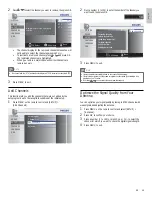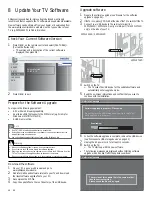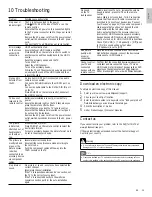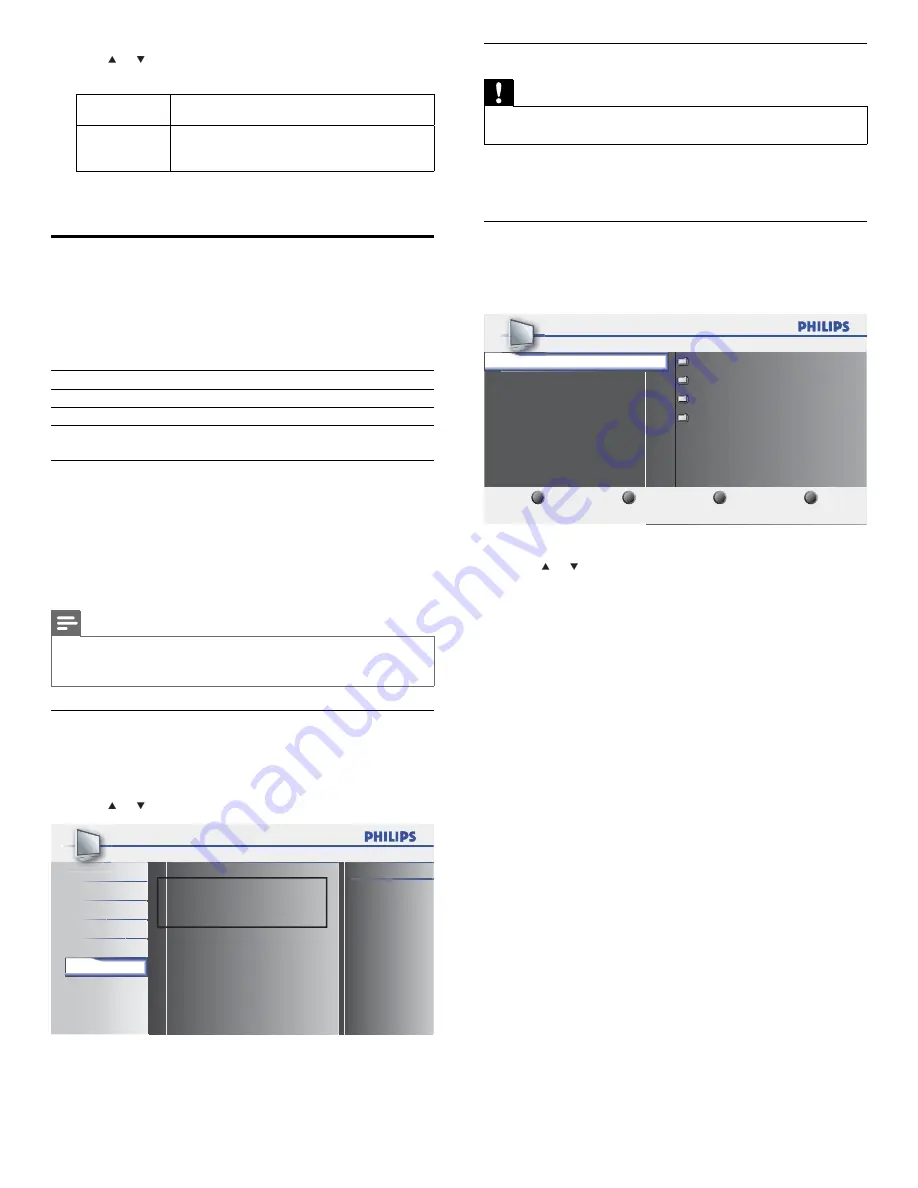
22
Disconnect a USB storage device
Caution
•
To avoid damaging the USB device always exit the on-screen menu and wait fi ve
seconds before you remove the USB device.
1
Press
MENU
to exit the on-screen menu.
2
Wait
fi ve seconds then remove the USB device.
View your pictures on a USB device
1
After connecting your USB device to the TV, press
OK
to enter the
[USB]
menu.
»
[Picture]
is highlighted.
1
2
3
4
Music
Picture
Image1.JPG
Image2.JPG
Folder 1
Folder 2
USB0
Picture
Thumbnails
Press the OK button to play/pause
2
Press
OK
to enter the
[Picture]
folder.
3
Press or to select a picture or an album on the USB device.
»
The pictures appear in a list or as thumbnails.
2
Press or select the desired mode, then press
OK
.
On
Select if you want to reduce the power consumption.
Off
The power consumption may possibly exceed
the limited requirement of the ENERGY STAR
®
qualification.
3
Press
MENU
to exit.
View Photos and Play Music on a USB
Device
(Available for 42PFL3704D only)
Your TV is fi tted with a USB connection that enables you to view
photos or listen to music stored on a USB device.
Supported formats
Not-supported formats
JPEG
Progressive JPEG fi les
MP3
File name exceeding 128 characters
FAT/DOS-formatted memory
devices
File names containing a dot character
It is recommended that fi les to be played back in this unit are
recorded under the following specifi cations:
<MP3>
• Sampling frequency
: 32 kHz or 44.1 kHz or 48 kHz
• Constant bit rate
: 32 kbps - 320 kbps
<JPEG>
• Upper limit
: 24 Mpixel
Note
•
Philips can not be held responsible if your USB device is not supported, nor will Philips
accept any liability for damage or loss of stored data.
•
The USB device is not supplied with the TV.
Connect a USB storage device
1
Turn on the TV.
2
Connect the USB device to the USB port on the side of your TV.
»
The main menu appears automatically.
3
Press or select
[USB]
.
PICTURE
SOUND
SETUP
FEATURES
LANGUAGE
USB
USB0
This menu allows you to enjoy your photos and
music via your USB device.
EN
Summary of Contents for 32PFL3504D
Page 41: ...40 40 EN ...