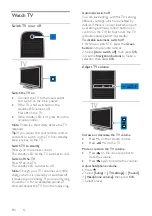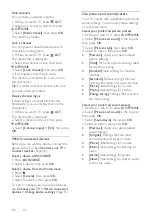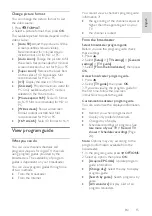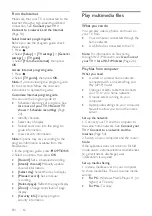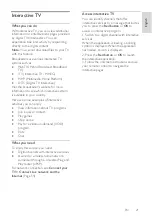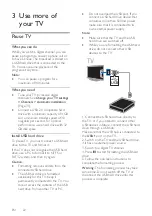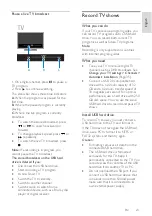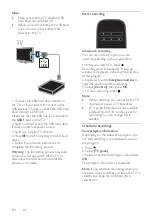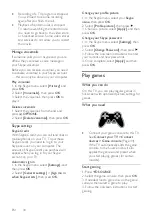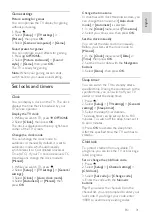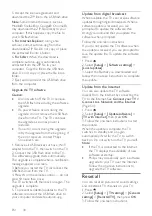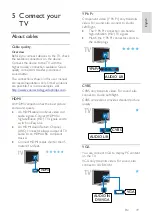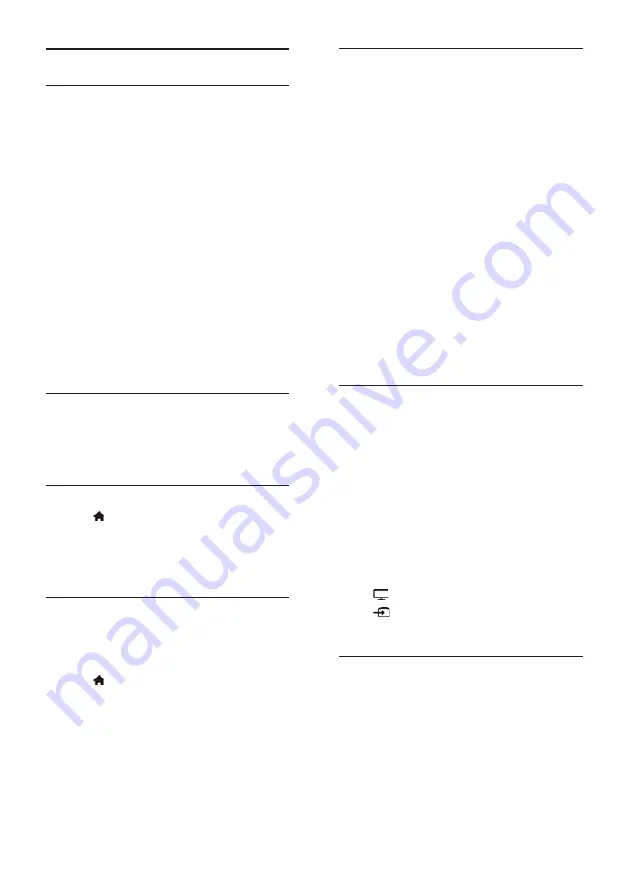
EN 26
Use Wi-Fi Miracast
What you can do
Your TV is a Wi-Fi Certified Miracast™
device. With Miracast, you can watch and
share the screen of your smartphone, tablet
or computer on your TV screen wirelessly.
You can stream videos, share photos or
anything else that is on the screen of your
device, without needing to connect the
device to your home network. For more
information about Miracast, visit
http://www.wi-fi.org.
Note:
•
Miracast on this TV is subject to the
HDCP protocol and cannot display
copy-protected premium content
shared by your device.
•
You cannot share video with a
resolution greater than 720p.
What you need
The device you want to share needs to
support both Wi-Fi Direct™ and Miracast.
Check your device's specifications or user
documentation for details.
Switch on Miracast
1. Press .
2. Select
[Setup]
>
[Network settings]
>
[Wi-Fi Miracast]
.
3. Select
[On]
, then press
OK
to enable
Miracast.
Switch off Miracast
If you do not want the TV to receive
requests for screen sharing from other
devices, switch off Miracast on the TV.
1. Press .
2. Select
[Setup]
>
[Network settings]
>
[Wi-Fi Miracast]
.
3. Select
[Off]
, then press
OK
.
Share a screen on TV
1. On your device, enable Wi-Fi Miracast,
Wi-Fi Direct or similar (for example, 'screen
mirroring').
The device starts scanning for other Miracast
devices.
2. In the list of found devices, select your TV
to connect to it.
3. A prompt appears on the TV asking for
permission to connect to the device. Press
OK
to connect.
When pairing is successful, the TV displays
the screen of the device.
4. On the device, select the video, photo or
multimedia file that you want to watch on
the TV.
Note:
Depending on the processing power
of your device, there may be some latency
between your device display and what you
see on the TV screen.
Stop sharing
From the device
Switch off Miracast, Wi-Fi Direct or similar
(for example, 'screen mirroring') on your
device. The TV switches back to the last
selected program.
From the TV
To stop watching the screen of the device
on TV, press one of the following buttons on
your TV's remote control:
•
EXIT
.
•
TV
to watch a TV broadcast.
•
SOURCE
to watch from a
connected device.
Block a new device
The first time you receive a request from a
device to connect, you can block the device.
This and all subsequent requests will be
ignored.
To block a device, select
[Block]
when
prompted.
Summary of Contents for 32PFL3518G/77
Page 70: ......