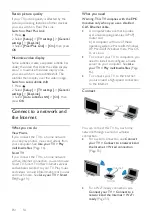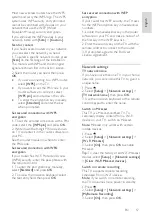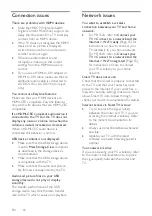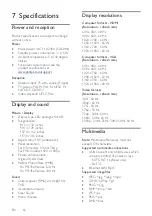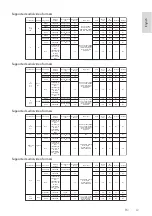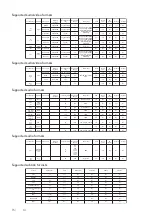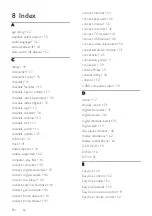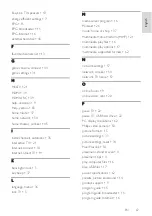EN 68
R
rear controls • 10
record TV, one-touch • 24
record TV, USB hard drive • 23
record, TV programs • 23
recorder, connect • 42
recordings, delete • 25
recordings, schedule • 24
recordings, watch • 25
recycle • 8
reinstall • 38
remote control • 10
rename channels • 13
rename, connected device • 51
rent, online video • 20
S
safety • 3
schedule, recordings • 24
screen care • 4
sensors • 10
settings assistant • 33
settings, audio format • 34
settings, game • 31
settings, network • 57
settings, picture • 33
settings, sound • 34
shop mode • 37
Skype • 27
Skype, block contact • 28
Skype, contacts • 28
Skype, receive call • 28
Skype, settings • 30
Skype, setup • 27
Skype, sign in • 27
Skype, video call • 28
Skype, voice call • 28
Skype, voicemails • 30
sleep timer • 31
Smart TV • 19
Smart TV, apps • 20
Smart TV, browse • 19
Smart TV, network • 54
Smart TV, start • 19
smartphone control • 11
software, check version • 37
software, digital update • 38
software, Internet update • 38
software, USB update • 37
sound settings • 34
sound settings, reset • 34
sound specifications • 62
source, select • 14
source, update • 51
standby • 12
standby LED • 10
sustainability • 7
switch TV on, off • 12
T
trademarks and copyrights • 6
TV controls • 10
TV guide • 15
TV guide, broadcaster • 15
TV guide, Internet • 16
TV receiver, connect • 41
TV speakers, mute • 12
U
universal access, enable • 37
update, source list • 51
USB keyboard • 50
USB mouse • 50
USB, play files • 17
Summary of Contents for 32PFL3518G/77
Page 70: ......