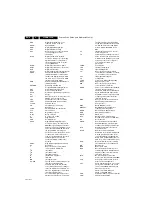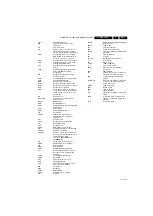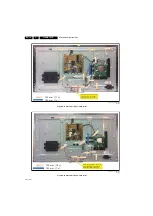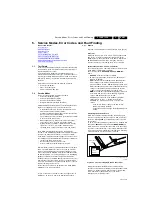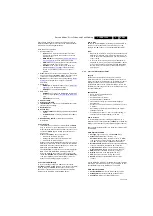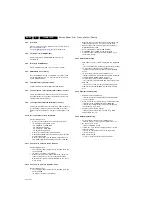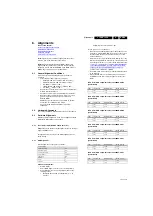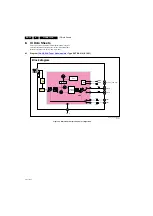Service Modes, Error Codes, and Fault Finding
5.
5.2.2
Service Default Mode (SDM)
Purpose
Set the TV in SDM mode in order to be able to create a pre-
defined setting for measurements to be made. In this platform,
a simplified SDM is introduced (without protection override and
without tuning to a predefined frequency).
Specifications
•
Set linear video and audio settings to 50%, but volume to
25%. Stored user settings are not affected.
•
Set Smart Picture to “Game”.
•
Set Smart Sound to “Standard”.
•
Tune channel to:
- for analogue SDM: channel 3 (61.25 MHz)
- for digital SDM: channel 26 (545.143 MHz).
•
For digital SDM: set PID default from the stream.
•
All service-unfriendly modes (if present) are disabled, since
they interfere with diagnosing/repairing a set. These
service unfriendly modes are:
–
(Sleep) timer.
–
Blue mute/Wall paper.
–
Auto switch “off” (when there is no “ident” signal).
–
Hotel or hospital mode.
–
Child lock or parental lock (manual or via V-chip).
–
Skipping, blanking of “Not favorite”, “Skipped” or
“Locked” presets/channels.
–
Automatic storing of Personal Preset or Last Status
settings.
–
Automatic user menu time-out (menu switches back/
OFF automatically.
–
Auto Volume levelling (AVL).
How to Activate
To activate
analogue
SDM, use
one
of the following methods:
•
Press the following key sequence on the RC transmitter:
“
062596
” directly followed by the
MENU
button.
•
Short one of the “Service” pads on the TV board during cold
start (see
). Then press the mains button
(remove the short after start-up).
Caution
: When doing this, the service-technician must
know exactly what he is doing, as it could damage the
television set.
To activate
digital
SDM:
•
Press the following sequence on the RC transmitter:
“
062593
” directly followed by the
MENU
button.
Figure 5-2 Service pad
On Screen Menu
After activating SDM, the following items are displayed, with
“SDM” in the upper right corner of the screen to indicate that the
television is in Service Default Mode.
Menu items and explanation:
•
xxxxx: Operating hours (in decimal).
•
AAAAAAB-XXX.YYY.MMM.TTT
Software Identification, Version, and Cluster
name definition.
•
ERR
: Shows all errors detected since the last time the
buffer was erased in format <xxx> <xxx> <xxx> <xxx>
<xxx> (five errors possible).
•
OP
: Used to read-out the option bytes. Ten codes (in two
rows) are possible.
How to Navigate
As this mode is read only, there is not much to navigate. To
switch to other modes, use one of the following methods:
•
Command MENU from the user remote will enter the
normal user menu (brightness, contrast, color, etc...) with
“SDM” OSD remaining, and pressing MENU key again will
return to the last status of SDM again.
•
To prevent the OSD from interfering with measurements in
SDM, command “OSD” or “i+” (“STATUS” or “INFO” for
NAFTA and LATAM) from the user remote will toggle the
OSD “on/off” with “SDM” OSD remaining always “on”.
•
Press the following key sequence on the remote control
transmitter: “
062596
” directly followed by the
INFO[i+]
/
OK
button to switch to SAM (do not allow the display to time out
between entries while keying the sequence).
How to Exit
Switch the set to Stand-by.
•
pressing the standby button on the remote control
transmitter or on the television set, or
•
via a standard RC-transmitter by keying the “00” sequence.
If you switch the television set “off” by removing the mains (i.e.,
unplugging the television), the television set will remain in SDM
when mains is re-applied, and the error buffer is not cleared.
The error buffer will only be cleared when the “clear” command
is used in the SAM menu.
Note:
•
If the TV is switched “off” by a power interrupt while in SDM,
the TV will show up in the last status of SDM menu as soon
as the power is supplied again. The error buffer will not be
cleared.
•
In case the set is accidentally in Factory mode (with an “F”
displayed on the screen), pressing and holding “VOL-“
button for 5 seconds and then followed by pressing and
holding the “CH-” button for another 5 seconds should exit
the Factory mode.
5.2.3
Service Alignment Mode (SAM)
Purpose
•
To change option settings.
•
To display / clear the error code buffer.
•
To perform alignments.
Specifications
•
Operation hours counter (maximum five digits displayed).
•
Software version, error codes, and option settings display.
•
Error buffer clearing.
•
Option settings.
•
Software alignments (White Tone).
•
NVM Editor.
•
Set screen mode to full screen (all content is visible).
•
Set Smart Picture to “Game”.
How to Activate
To activate SAM, use one of the following methods:
•
Press the following key sequence on the remote control
transmitter: “
062596
” directly followed by the
INFO[i+]
/
OK
button. Do not allow the display to time out between entries
while keying the sequence.
•
Or via ComPair.
19
3
00_06
8
_120419.ep
s
120419
S
DM