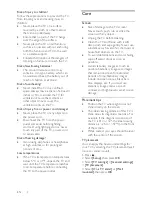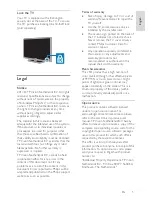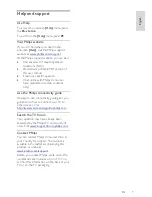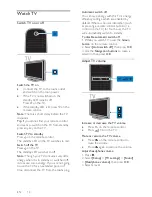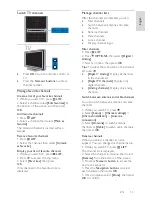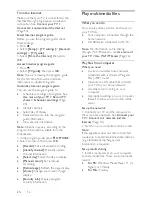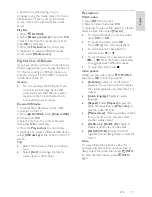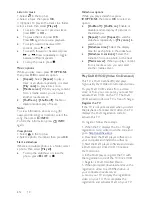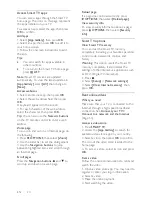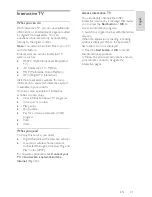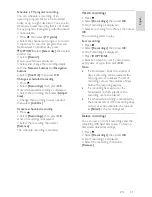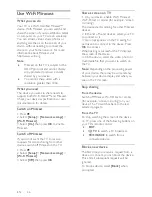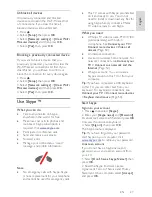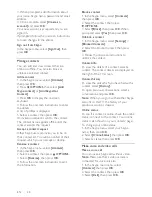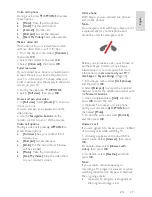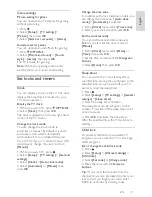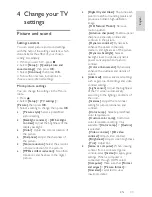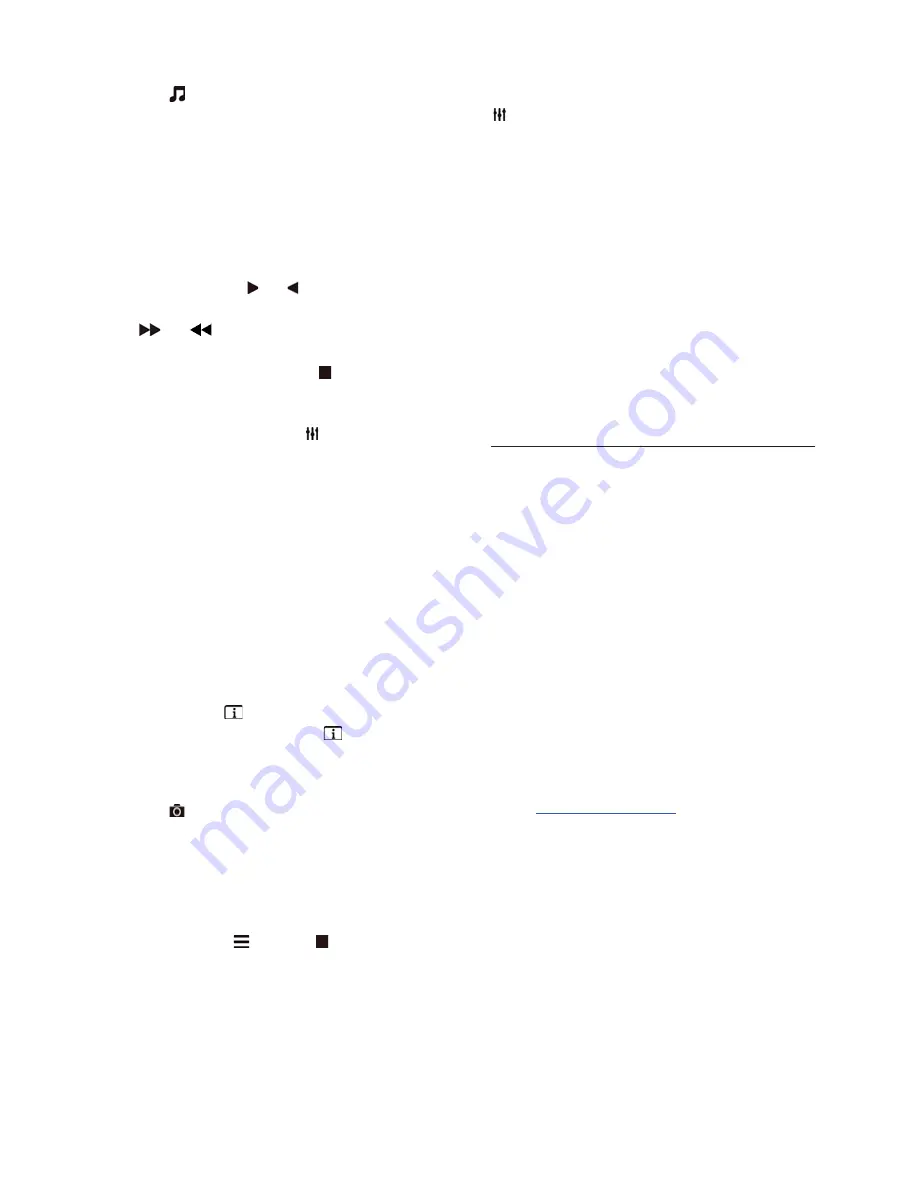
EN 18
Listen to music
1. Select
in the top bar.
2. Select a track, then press
OK
.
3. Optional: To play all the tracks in a folder,
select a track, then select
[Play all].
•
To skip to the next or previous track,
press
CH+
or
CH-
.
•
To pause the track, press
OK
.
Press
OK
again to resume playback.
•
To skip forward or backward 10
seconds, press or .
•
To search forward or backward, press
or
. Press repeatedly to toggle
between different speeds.
•
To stop the music, press .
Music options
While you play music, press
OPTIONS
,
then press
OK
to select an option:
•
[Repeat]
: Select
[Repeat]
to play a
track or an album repeatedly, or select
[Play once]
to play a track once.
•
[Media server]
: When you play content
from a media server, you can select
another media server.
•
[Shuffle on]
/
[Shuffle off]
: Enable or
disable random play of tracks.
Note:
To view information about a song (for
example, title, artist or duration), select the
song, then press
INFO
.
To hide the information, press
INFO
again.
View photos
1. Select
in the top bar.
2. Select a photo thumbnail, then press
OK.
Start a slideshow
If there are multiple photos in a folder, select
a photo, then select
[Play all]
.
•
To stop the slideshow or close the
photo, press
LIST
or .
Slideshow options
While you play a slideshow, press
OPTIONS
, then press
OK
to select an
option:
•
[Shuffle off]
/
[Shuffle on]
: Enable or
disable random display of pictures in
the slideshow.
•
[Repeat]
: Select
[Repeat]
to watch a
slideshow repeatedly or
[Play once]
to
watch once.
•
[Slideshow time]
: Select the display
time for each photo in the slideshow.
•
[Slideshow transitions]
: Select the
transition from one photo to the next.
•
[Media server]
: When you play content
from a media server, you can select
another media server.
Play DivX® VOD (Video On Demand)
This TV is DivX Certified(R) and plays
high-quality DivX Video-On-Demand videos.
To play DivX VOD videos from a video
store or from your computer, you must first
activate DivX VOD on the TV. The DivX
VOD activation of your TV is free of charge.
Register the TV
If the TV is not yet activated when you start
the playback of a rental DivX video, the TV
displays the DivX registration code to
activate this TV.
To register, follow these steps.
1. When the TV displays the 8 or 10-digit
registration code, write down the code and
go to
http://vod.divx.com
.
2. Download the DivX player software on
your computer and install the software.
3. Start the DivX player software and create
a DivX Account: Click VOD > Create a
DivX Account.
4. In the DivX player, register the TV with
the registration code of the TV: Click VOD
> Register a DivX Certified Device.
5. When prompted, download and save the
registration video to a USB flash drive or
your connected media server.
6. Go to your TV and play the registration
video on your TV. This completes the
registration and activates DivX on your TV.