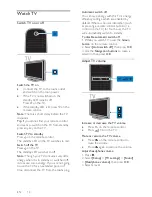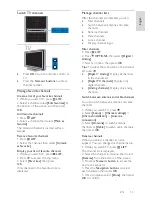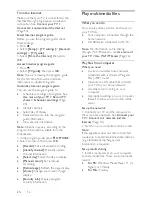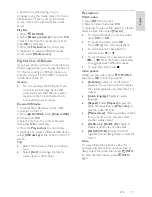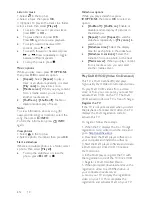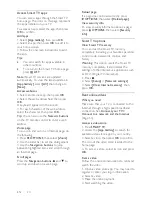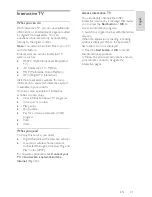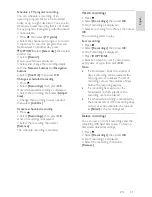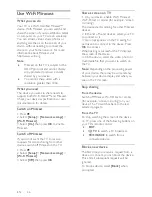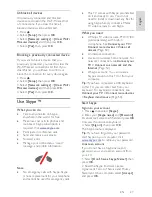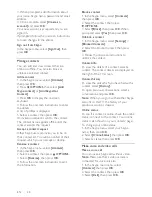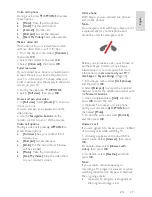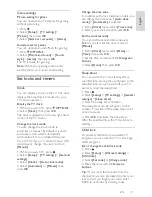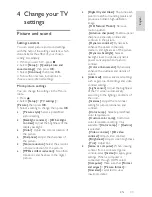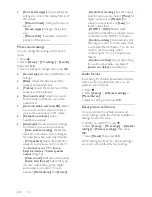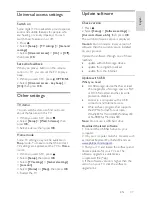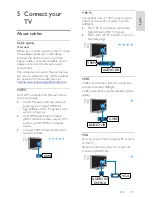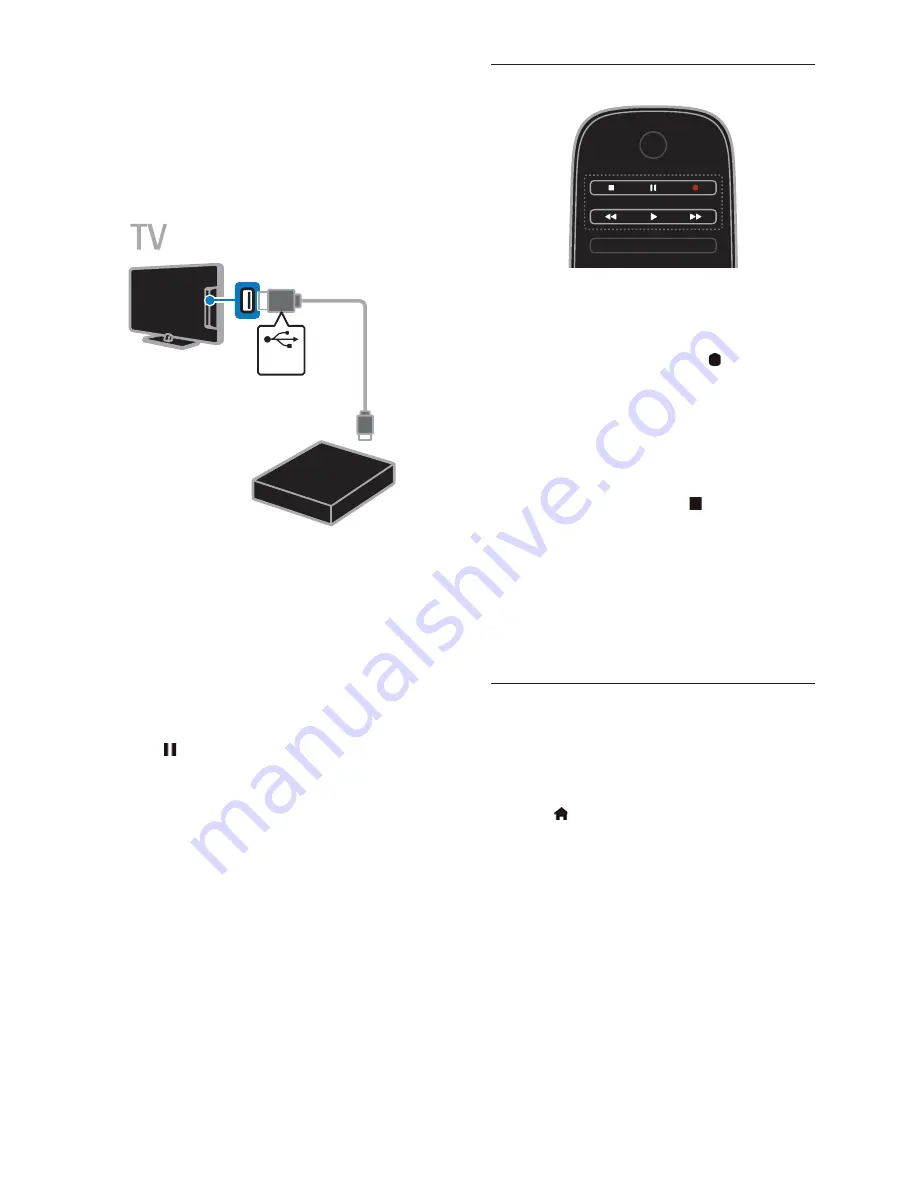
EN 24
Note:
•
Make sure that the TV and the USB
hard drive are switched off.
•
While you are formatting the USB hard
drive, do not connect other USB
devices to the TV.
USB
1. Connect the USB hard drive directly to
the TV, or if you intend to connect other
USB devices in future, connect the USB hard
drive through a USB hub.
Make sure that the USB hub is connected to
the
USB 1
port on the TV.
2. Switch on the TV and the USB hard drive,
if it has an external power source.
3. Switch to a digital TV channel.
4. Press to start formatting the USB hard
drive.
5. Follow the onscreen instructions to
complete the formatting process.
Warning:
The formatting process may take
some time. Do not switch off the TV or
disconnect the USB hard drive until this
process is complete.
Start recording
One-touch recording
You can record the program you are
currently watching with a single button.
1. While you watch TV, press .
Recording starts immediately. A pop-up
window is displayed, indicating the end time
of the program.
2. Optional: Use the
Navigation buttons
to
mark the end time of the recording.
3. Select
[Confirm]
, then press
OK
.
4. To stop recording, press .
Note:
•
While recording, you cannot switch TV
channels or pause a TV broadcast.
•
If TV guide information is not available,
a default time of 30 minutes is set for
recording. You can change this if
needed.
Schedule recordings
View program information
Depending on the status of a program, you
can start watching it or schedule to record
the program.
1. Press .
2. Select
[TV guide]
.
3. Select a channel and program, then press
OK
.
The program information is displayed.
Note
: If you schedule recordings while you
are away, make sure that you leave the TV in
standby and keep the USB hard drive
switched on.