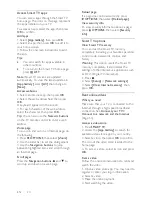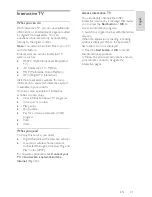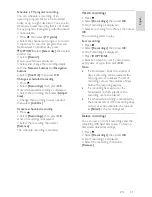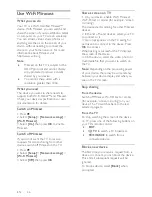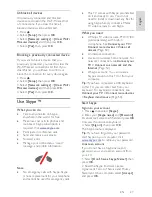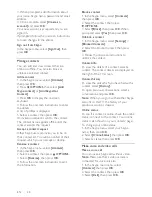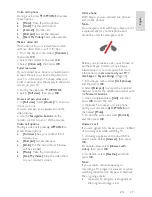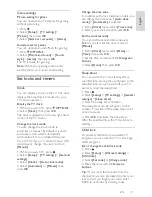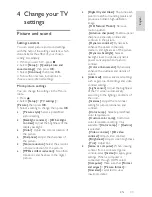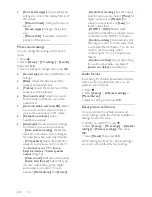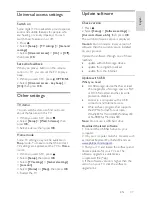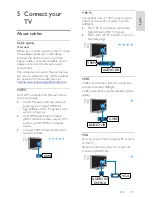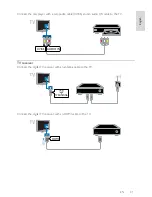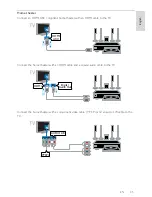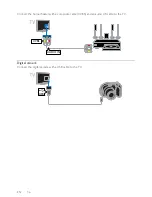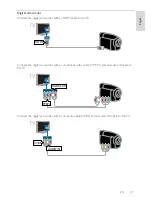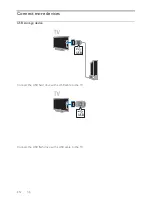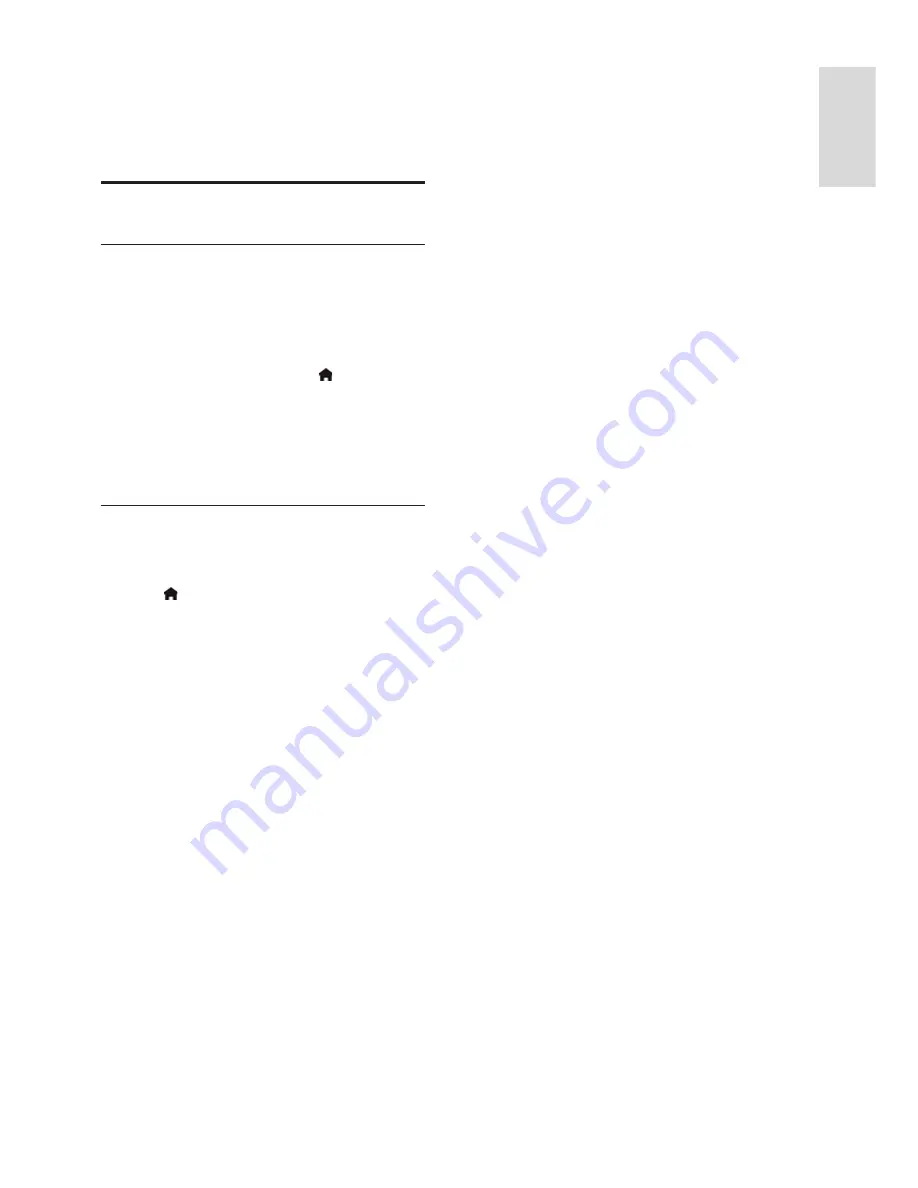
EN 33
En
gl
is
h
4
Change your TV
settings
Picture and sound
Settings assistant
You can select picture and sound settings
with the help of the settings assistant, which
demonstrates the effect of your chosen
setting immediately.
1. While you watch TV, press .
2. Select
[Setup]
>
[Quick picture and
sound settings]
, then press
OK
.
3. Select
[Continue]
, then press
OK
.
4. Follow the onscreen instructions to
choose your preferred settings.
More picture settings
You can change the settings in the Picture
menu.
1. Press .
2. Select
[Setup]
>
[TV settings]
>
[Picture]
, then press
OK
.
3. Select a setting to change, then press
OK
.
•
[Picture style]
: Select a predefined
picture setting.
•
[Backlight contrast ]
/
[3D backlight
contrast]
: Adjust the brightness of the
display backlight.
•
[Color]
: Adjust the color saturation of
the picture.
•
[Sharpness]
: Adjust the sharpness of
the picture.
•
[Noise reduction]
: Select the amount
of noise reduction for the picture.
•
[MPEG artifact reduction]
: Smoothen
transitions and haziness in the digital
picture.
•
[Digital Crystal Clear]
: Fine-tune each
pixel to match surrounding pixels and
produce a brilliant, high-definition
image.
-
[HD Natural Motion]
: Remove
motion judders.
-
[Advance sharpness]
: Enable superior
sharpness, especially on lines and
contours in the picture.
-
[Dynamic contrast]
: Dynamically
enhance the details in the dark,
medium, and light areas of the picture.
-
[Dynamic backlight]
: Select a
backlight level to optimize dynamic
power consumption and picture
contrast.
-
[Color enhancement]
: Dynamically
enhance the vividness and details of
colors.
•
[Advanced]
: Access advanced settings
such as gamma, tint settings and video
contrast settings.
-
[Light sensor]
: Adjust the brightness
of the TV screen automatically
according to the lighting conditions of
the room.
-
[Gamma]
: Adjust the non-linear
setting for picture luminance and
contrast.
-
[Color temp.]
: Select a predefined
color temperature.
-
[Custom color temp]
: Customize
color temperature setting. Only
available if
[Color temp.]
>
[Custom]
is selected.
-
[Video contrast] / [3D video
contrast]
: Adjust video contrast.
-
[Brightness]
: Adjust screen brightness.
-
[Tint]
: Adjust tint.
•
[Game or computer]
: When viewing
content from a connected game
console, select
[Game]
to apply game
settings. When a computer is
connected through HDMI, select
[Computer]
. Make sure that
[Format
and edges]
>
[Picture format]
>
[Unscaled]
is selected to view
maximum detail.