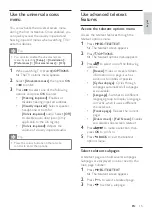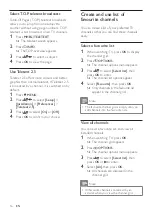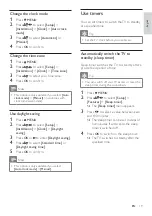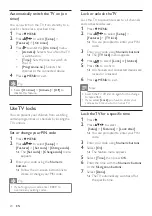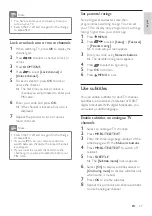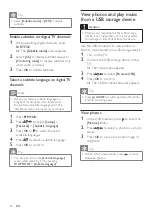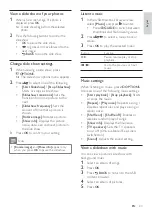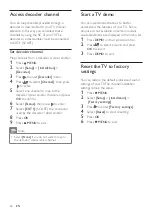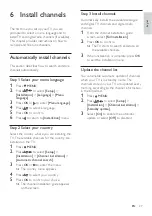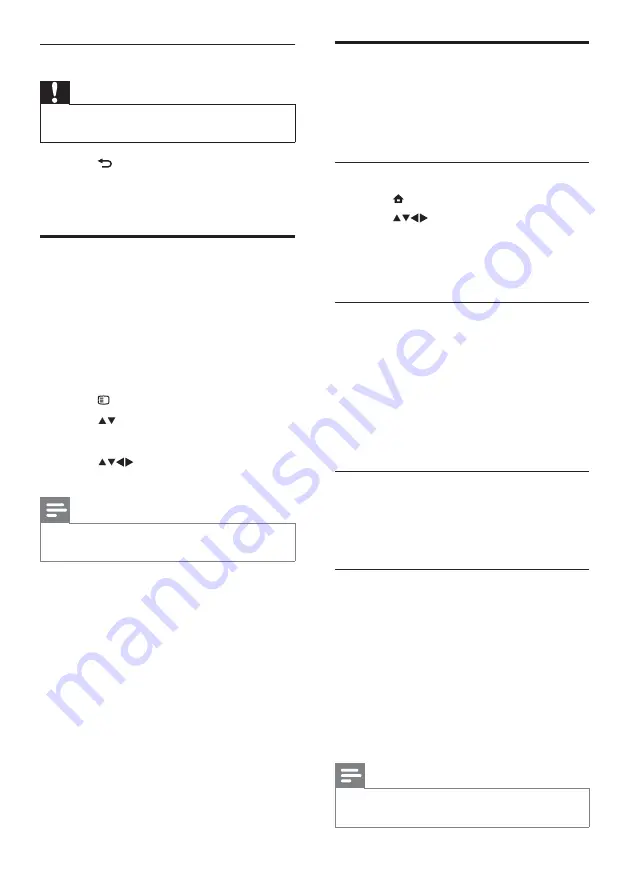
24
Update the TV software
Philips continuously tries to improve its
products and we recommend that you update
the TV software when updates are available.
Check www.philips.com/support for availability.
Check the current software version
1
Press
MENU
.
2
Press
to select
[Setup]
>
[Software update]
>
[Current software info]
.
The TV displays the current software
»
information.
Download the software
1
On your PC, open a web browser and go
to www.philips.com/support.
2
Download the latest software upgrade
file to your PC.
3
Decompress the ZIP-file.
4
Copy the autorun.upg file to the root
directory of the USB device.
Update software
You can update the TV software via a USB
storage device or OAD
(Over the Air software Download).
Update using a USB device
Connect your USB storage device to the TV.
1
If the software update screen does not
appear automatically, select
[Setup]
>
[Software update]
>
[Local updates]
>
[USB]
.
2
Press
OK
to update the TV software
manually.
3
Follow the on-screen instructions to
complete the update.
Note
The TV restarts after the software update is
•
complete.
Disconnect a USB storage device
Caution
Follow this procedure to avoid damage to your
•
USB storage device.
1
Press
BACK
to exit the USB browser.
2
Wait for five seconds then disconnect the
USB storage device.
Listen to digital radio
channels
If digital broadcasting is available, digital radio
channels are installed automatically during
installation.
1
When watching TV, press
OK
to display
the channel grid.
2
Press
OPTIONS
.
3
Press to select
[Select list]
>
[Radio]
.
The radio channel grid appears.
»
4
Press
to select a radio channel and
press
OK
to listen.
Note
Select
•
[Select list]
>
[All]
to exit radio
channels and view all channels.
EN
Summary of Contents for 32PFL3605H/12
Page 47: ...45 EN ...
Page 48: ...46 EN ...
Page 49: ... 2010 Koninklijke Philips Electronics N V All rights reserved ...