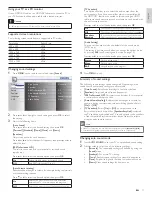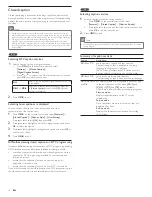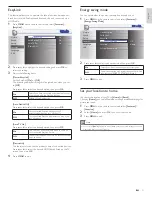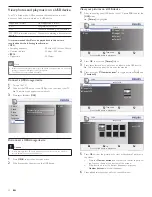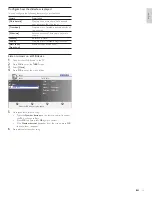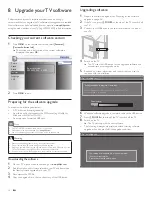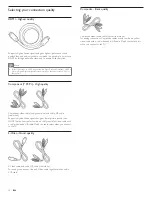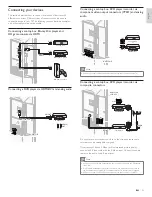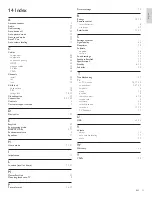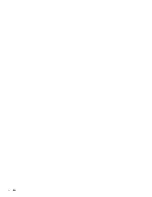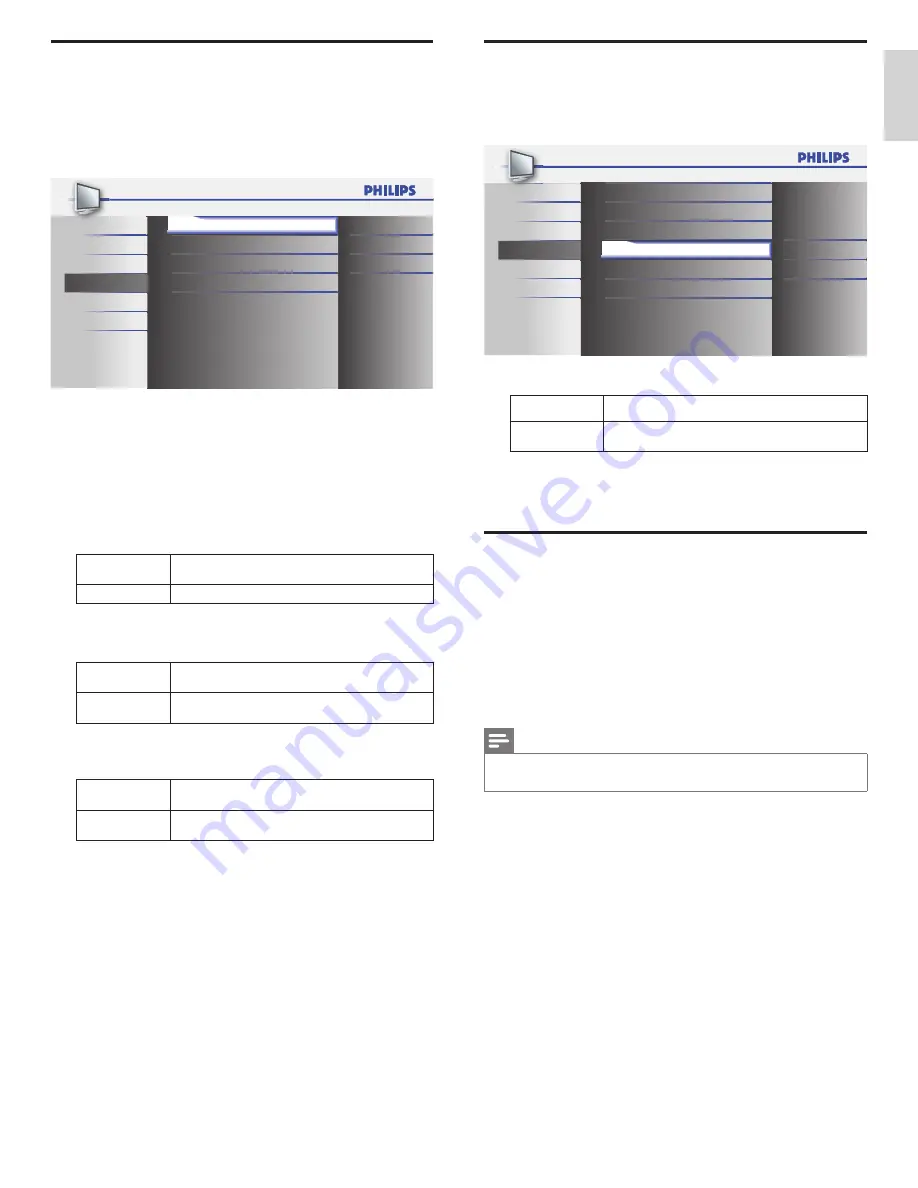
21
English
EN
Energy saving mode
You can set whether the power consumption is saved or not.
1
Press
MENU
on the remote control and select
[Features]
>
[Energy Saving Mode].
Child Lock
PC Settings
EasyLink
Location
Current Software Info
Off
Home
Closed Caption
Sound
Setup
Language
USB
Features
Energy Saving Mode
Picture
Child Lock
EasyLink
Location
Current Software Info
Off
Home
Closed Caption
Energy Saving Mode
2
Press
Î
or
ï
to select the desired mode, then press
OK
.
On
Select if you want to reduce power consumption.
Off
Power consumption may possibly exceed the limited
requirement of ENERGY STAR
®
qualification.
3
Press
MENU
to exit.
Set your location to home
You can set the location of your TV to
[Home]
or
[Retail]
.
Choosing
[Home]
gives you full
fl
exibility to change prede
fi
ned settings for
picture and sound.
1
Press
MENU
on the remote control and select
[Features]
>
[Location]
.
2
Select
[Home]
and press
OK
to con
fi
rm your choice.
3
Press
MENU
to exit.
Note
•
You must set
[Home]
. Otherwise, personalized picture and sound settings will not be
memorized after you turn off the unit.
EasyLink
This function allows you to operate the linked functions between our
brand devices with EasyLink capabilities and this unit connected via a
HDMI cable.
1
Press
MENU
on the remote control and select
[Features]
>
[EasyLink].
Auto Device Off
Auto TV On
On
On
On
Device List
Master EasyLink
Sound
Setup
Language
USB
Features
Picture
2
Press
Î
or
ï
to highlight the desired setting and press
OK
to
select the setting.
3
Adjust the following items.
[Master EasyLink]
Set the EasyLink
[On]
or
[Off]
.
The following additional settings will be grayed out when you set
to
[Off]
.
Press
Î
or
ï
to select the desired option, then press
OK
.
On
Select if you have connected an external device that
is compatible with the EasyLink function.
Off
Disable all EasyLink function.
[Auto Device Off]
Press
Î
or
ï
to select the desired option, then press
OK
.
On
Your connected EasyLink device turns off
automatically when you turn off this unit.
Off
Your connected EasyLink device stays on even if you
turn off this unit.
[Auto TV On]
Press
Î
or
ï
to select the desired option, then press
OK
.
On
This unit turns on automatically when you turn on
your connected EasyLink device.
Off
This unit stays off even if you turn on your connected
EasyLink device.
[Device List]
This function lets you see the product name of connected devices.
Press
Î
or
ï
to select the desired HDMI device listed on the TV
screen, then press
OK
.
4
Press
MENU
to exit.
EN
Summary of Contents for 32PFL4505D
Page 37: ...EN 36 EN ...