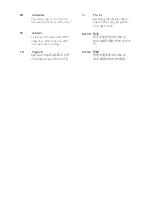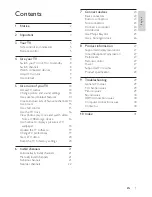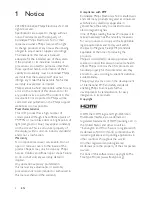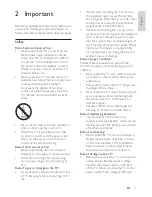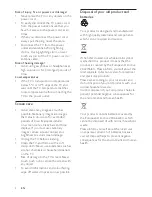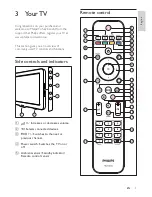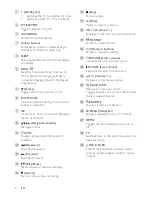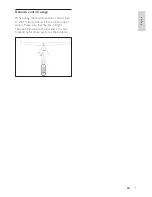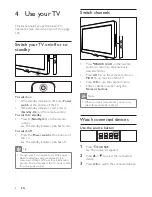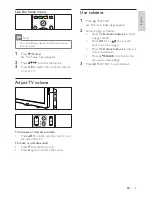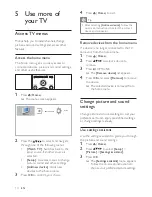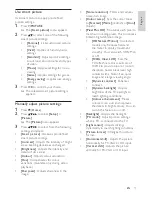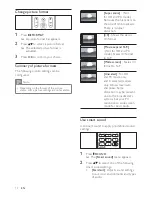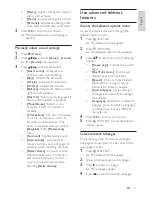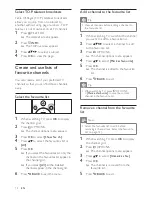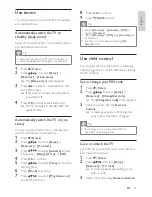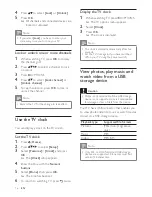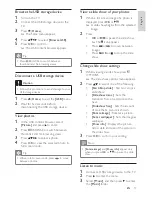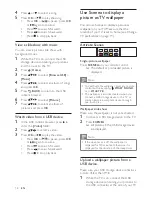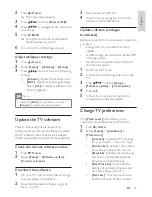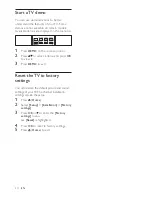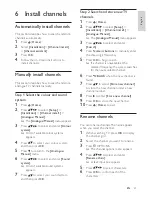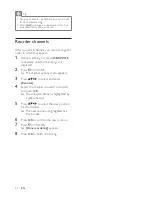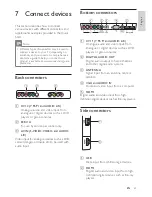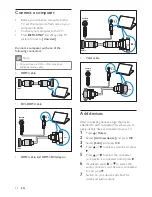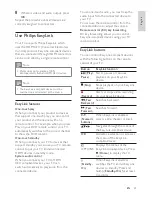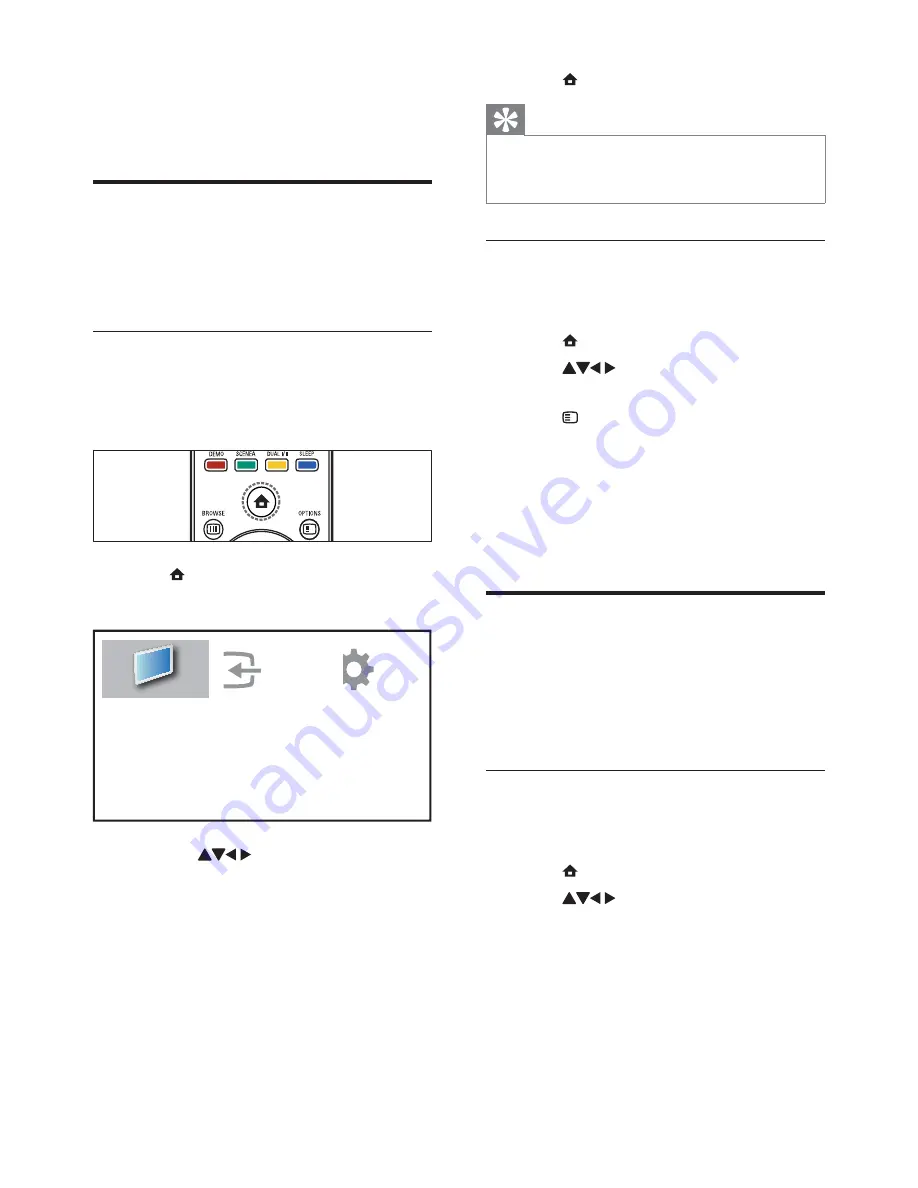
10
4
Press (
Home
) to exit.
Tip
=
After selecting
[Add new device]
, follow the
on-screen instructions to select the correct
device and connector.
Remove devices from the home menu
If a device is no longer connected to the TV,
remove it from the home menu.
1
Press (
Home
).
2
Press
to select a device to
remove.
3
Press OPTIONS.
»
The
[Remove device]
list appears.
4
Press
OK
and select
[Remove]
to remove
the device.
»
The selected device is removed from
the home menu.
Change picture and sound
settings
Change picture and sound settings to suit your
! ^ + #
or change settings manually.
Use settings assistant
Use the settings assistant to guide you through
the picture and sound settings.
1
Press (
Home
).
2
Press
to select
[Setup]
>
[Picture]
>
[Settings assistant]
.
3
Press
OK
.
»
The
[Settings assistant]
menu appears.
Follow the on-screen instructions to
choose your preferred picture settings.
5 Use more of
your TV
Access TV menus
Menus help you to install channels, change
picture and sound settings and access other
features.
Access the home menu
The home menu gives you easy access to
connected devices, picture and sound settings,
and other useful features.
1
Press (
Home
).
»
The menu screen appears.
2
Press
the
to select and navigate
through one of the following menus.
=
[Watch TV]
: Switches back to the
aerial source if another source is
selected.
=
[Setup]
: Accesses menus to change
picture, sound and other settings.
=
[Add new device]
: Adds new
devices to the home menu.
3
Press
OK
" !
Add new device
Setup
Watch TV
EN