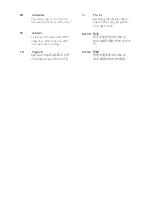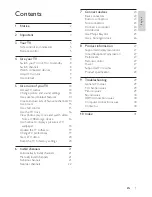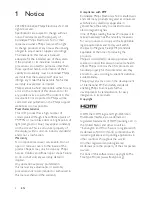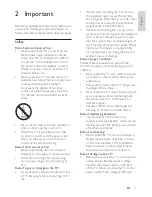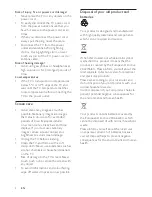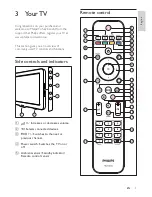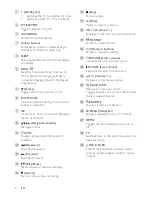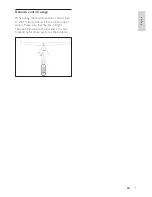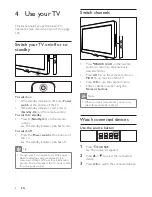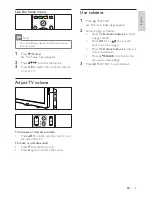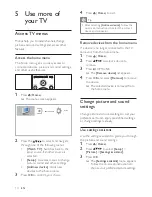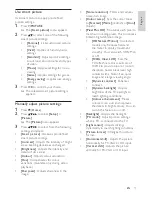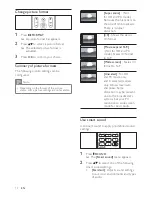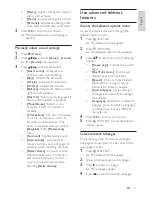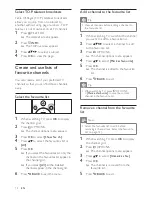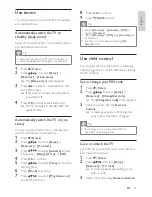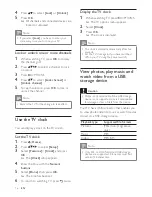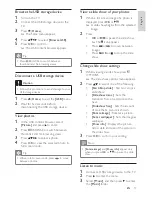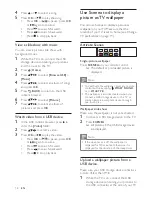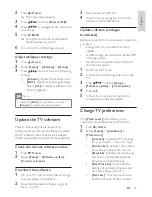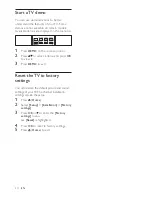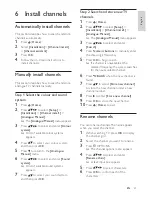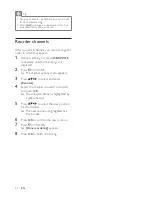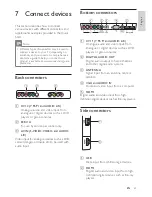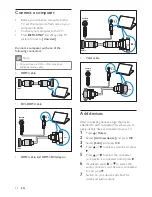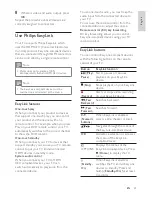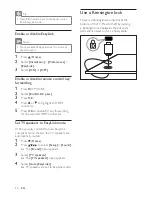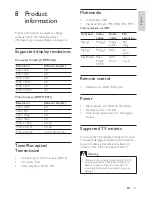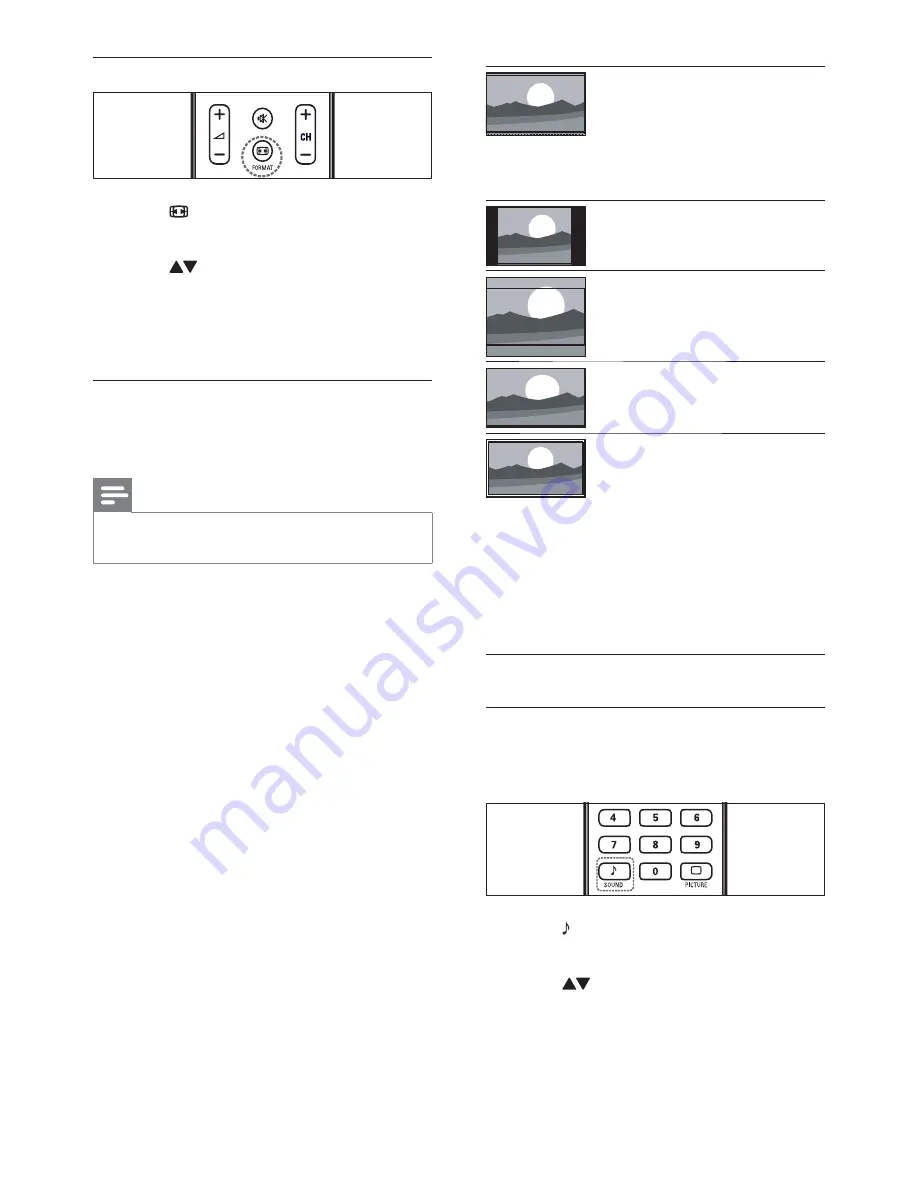
12
[Super zoom]
: (Not
for HD and PC mode.)
Removes the black bars on
the side of 4:3 broadcasts.
There is minimal
distortion.
[4:3]
: Shows the classic
4:3 format.
[Movie expand 16:9]
: (Not for HD and PC
mode.) Scales 4:3 format
to 16:9.
[Wide screen]
: Scales 4:3
format to 16:9.
[Unscaled]
: For HD
and PC mode only,
and in selected models
only. Allows maximum
sharpness. Some
distortion may be present
due to the broadcaster’s
systems. Set your PC
resolution to wide screen
mode for best results.
Use smart sound
| " +
settings.
1
Press
SOUND
.
»
The
[Smart sound]
menu appears.
2
Press to select one of the following
smart sound settings.
=
[Standard]
: Adjusts sound settings
to suit most environments and types
of audio.
Change picture format
1
Press
FORMAT
.
»
A picture format bar appears.
2
Press to select a picture format.
»
The selected picture format is
activated.
3
Press
OK
" !
Summary of picture formats
The following picture settings can be
#!
Note
=
Depending on the format of the picture
source, some picture settings are not available.
EN