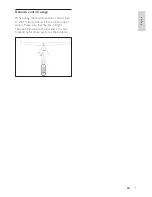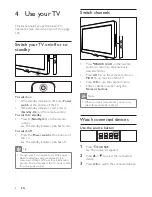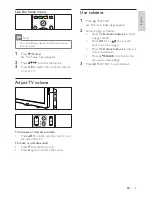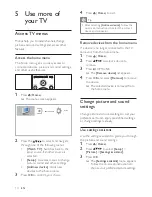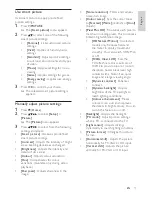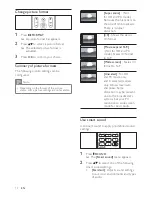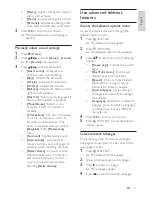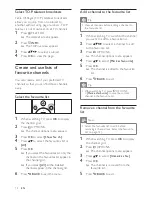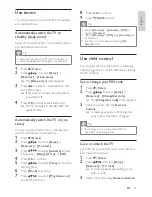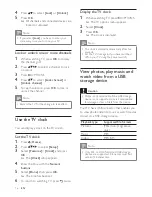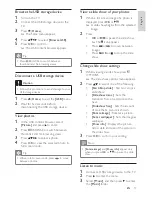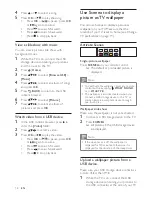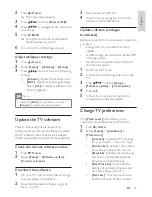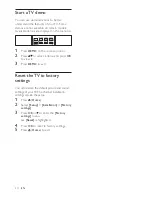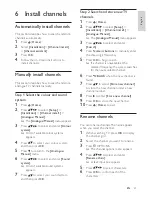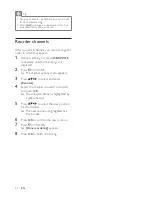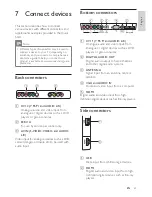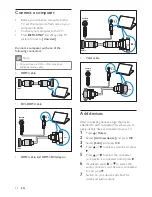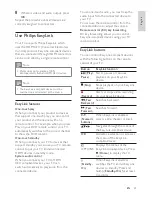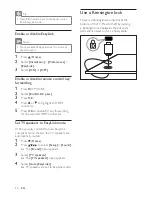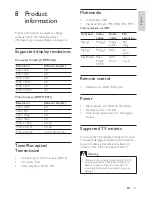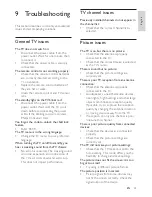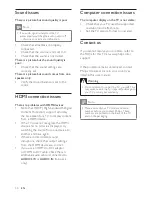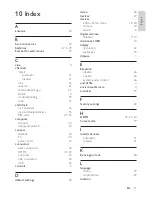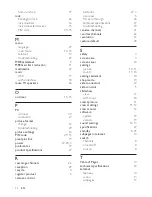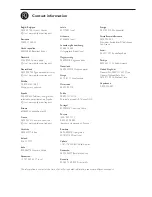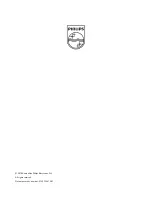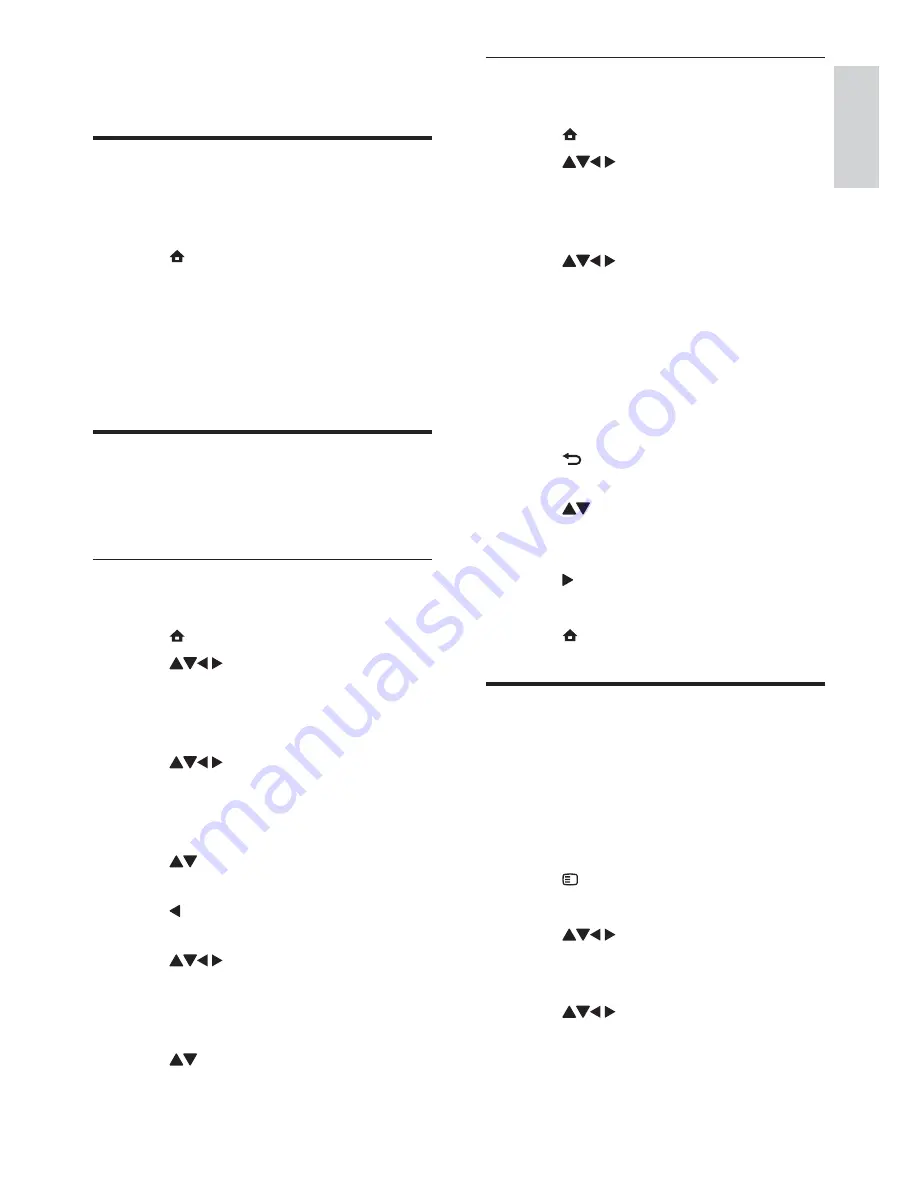
21
Step 2 Search and store new TV
channels
1
Press (
Home
).
2
Press
to select
[Setup]
>
[Installation]
>
[Channel install.]
>
[Analogue: Manual]
.
»
The
[Analogue: Manual]
menu appears.
3
Press
to select and enter
[Search]
.
4
Press
Numeric buttons
to manually enter
the three-digit frequency.
5
Press
OK
to begin search.
»
If a channel is unavailable at the
selected frequency, the system searches
for the next available channel.
6
Press
BACK
when the new channel is
found.
7
Press to select
[Store new channel]
to store the new channel under a new
channel number.
8
Press to enter
[Store new channel]
.
9
Press
OK
to store the new channel.
10
Press (
Home
) to exit.
Rename channels
You can rename channels. The name appears
when you select the channel.
1
When watching TV, press
OK
to display
the channel grid .
2
Select the channel you want to rename.
3
Press OPTIONS.
»
The channel options menu appears.
4
Press
to select and enter
[Rename chan.]
.
»
A text input box appears.
5
Press
to select characters.
6
Press
OK
"
characters.
6 Install
channels
Automatically install channels
This section describes how to search and store
channels automatically.
1
Press (
Home
).
2
Select
[Installation]
>
[Channel install.]
>
[Channel assistant]
.
3
Press
OK
.
4
Follow the on-screen instructions to
install channels.
Manually install channels
This section describes how to search and store
analogue TV channels manually.
Step 1 Select the colour and sound
system
1
Press (
Home
).
2
Press
to select
[Setup]
>
[Installation]
>
[Channel install.]
>
[Analogue: Manual]
.
»
The
[Analogue: Manual]
menu appears.
3
Press
to select and enter
[Colour
system]
.
»
A list of available colour systems
appears.
4
Press to select your colour system
and then press
OK
.
5
Press to return to the
[Analogue:
Manual]
menu.
6
Press
to select and enter
[Sound
system]
.
»
A list of available sound systems
appears.
7
Press to select your sound system
and then press
OK
.
English
EN