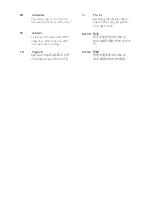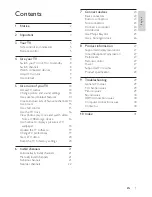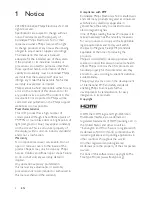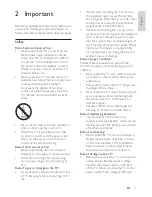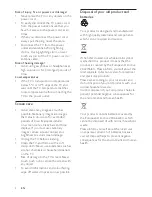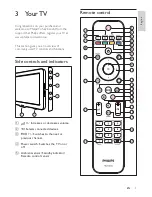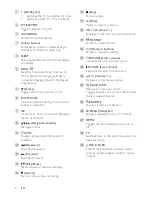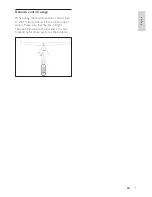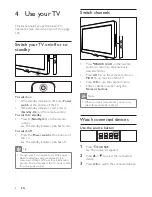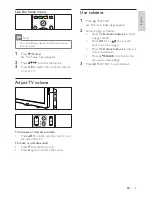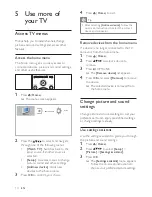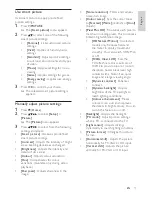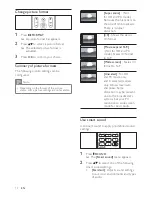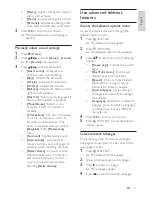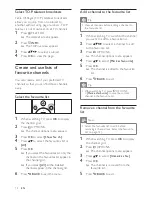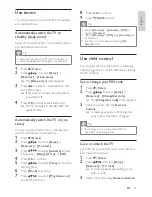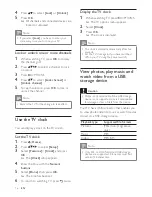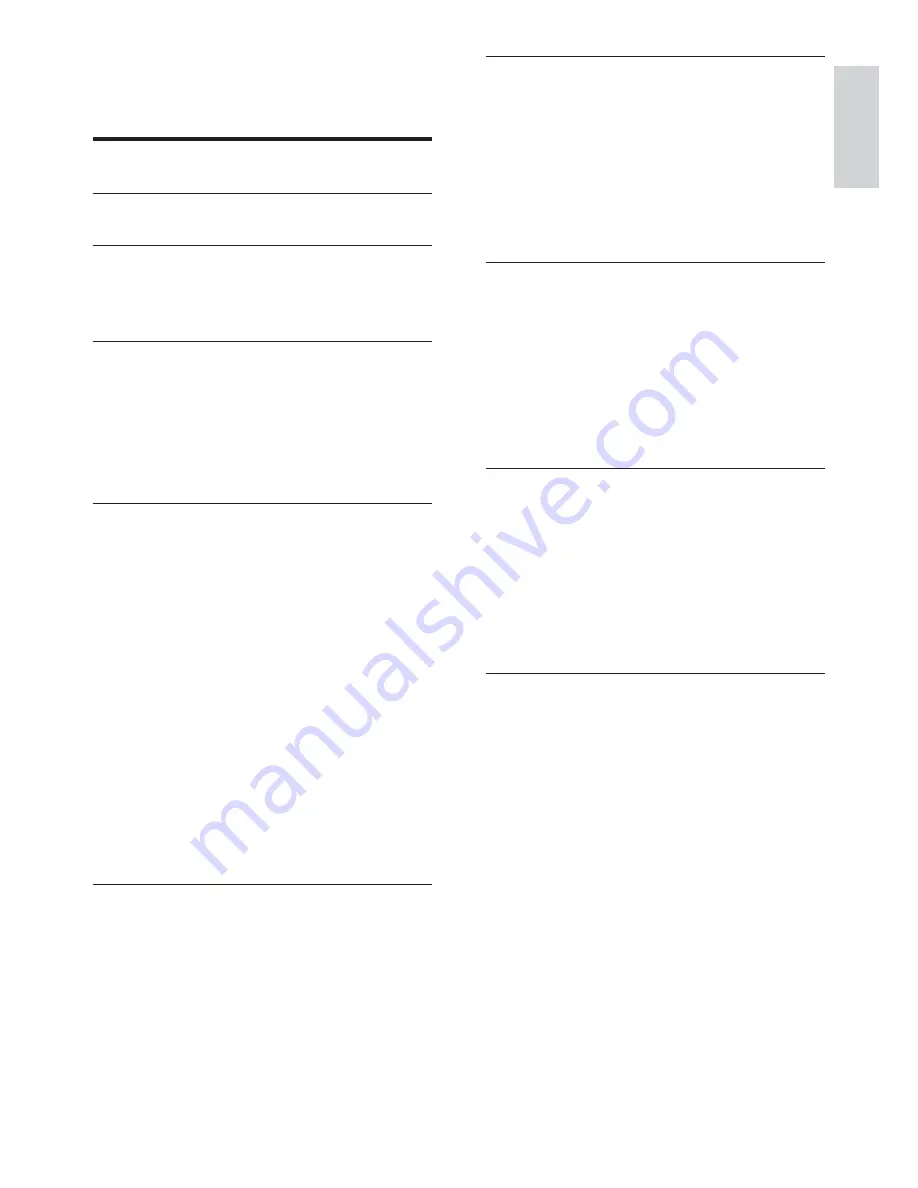
1
7 Connect
devices
23
Back connectors
23
Bottom connectors
23
Side connectors
23
Connect a computer
24
Add devices
24
Use Philips EasyLink
25
Use a Kensington lock
26
8 Product
information
27
Supported display resolutions
27
Tuner/Reception/Transmission
27
Multimedia
27
Remote control
27
Power
27
Supported TV mounts
27
9 Troubleshooting
29
General TV issues
29
TV channel issues
29
Picture issues
29
Sound issues
30
HDMI connection issues
30
Computer connection issues
30
Contact us
30
10 Index
31
Contents
1 Notice
2
2 Important
3
3 Your
TV
5
Side controls and indicators
5
Remote control
5
4 Use
your
TV
Adjust TV volume
9
Use teletext
9
5 Use more of your TV
10
Access TV menus
10
Change picture and sound settings
10
Use advanced teletext features
13
Create and use lists of favourite channels 14
Use timers
15
Use child control
15
Use the TV clock
16
View photos, play music and watch video
from a USB storage device
16
Use Scenea to display a picture as TV
Update the TV software
19
Change TV preferences
19
Start a TV demo
20
Reset the TV to factory settings
20
6 Install
channels
21
Automatically install channels
21
Manually install channels
21
Rename channels
21
Reorder channels
22
English
EN