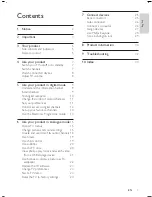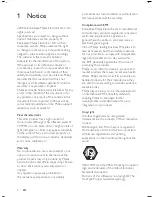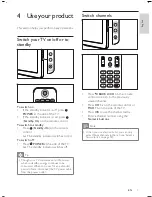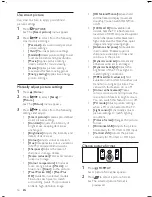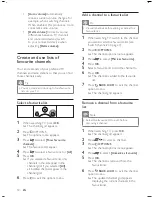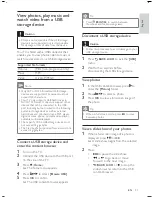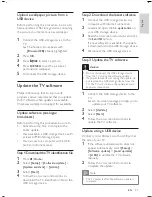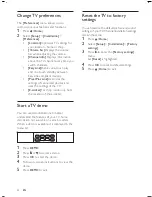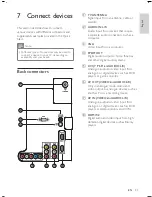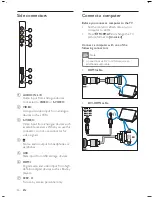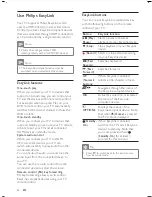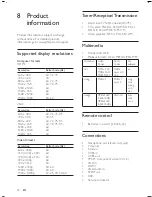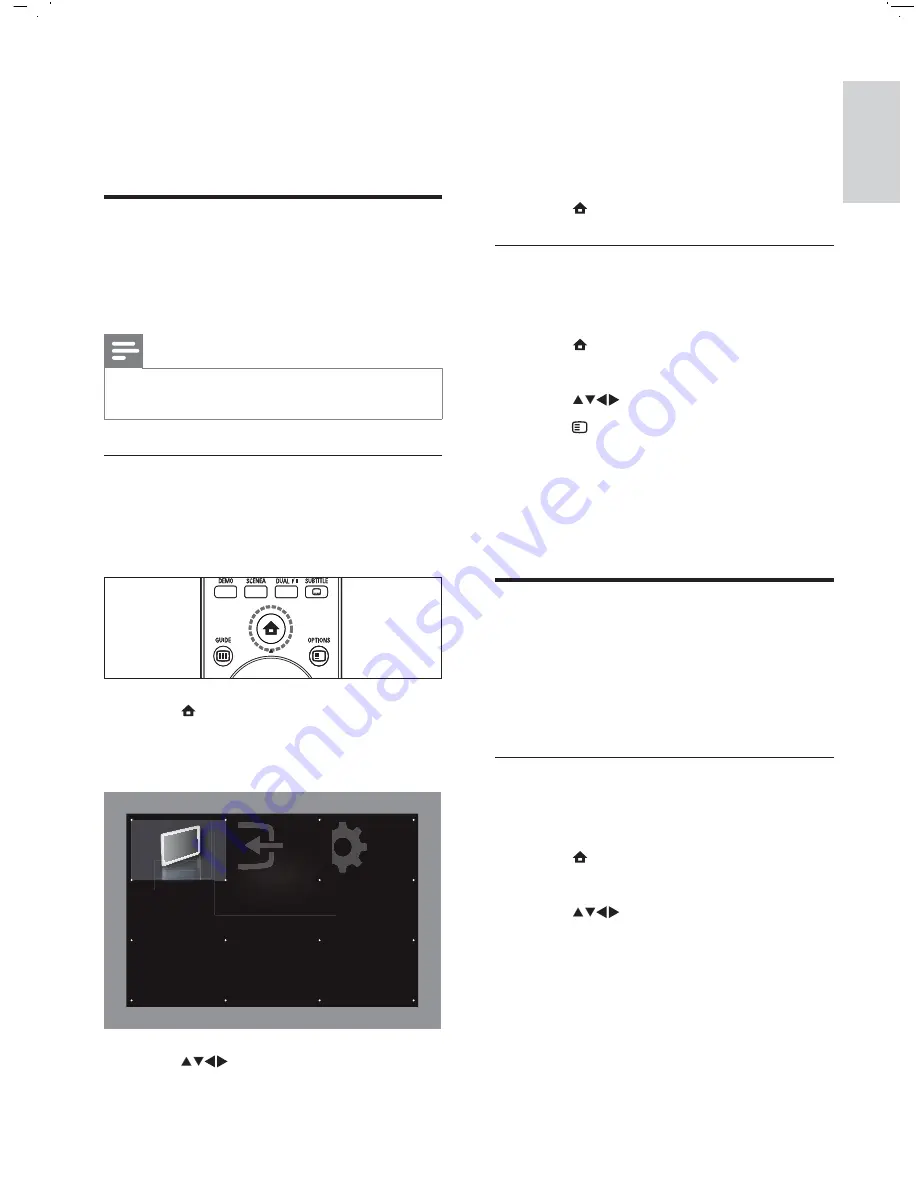
15
[Setup]
Accesses menus to adjust
picture, sound and other TV settings.
[Add new device]
Adds new devices
to the home menu for easy access.
3
Press
OK
to con rm your choice.
4
Press
(
Home
) to exit.
Remove devices from the home menu
If a device is no longer connected to the TV,
remove it from the home menu.
1
Press
(
Home
).
The home menu appears.
2
Press
to select a device.
3
Press
OPTIONS
.
The
[Remove]
menu appears.
4
Press
OK
to remove the icon.
The selected icon is removed from the
home menu.
Change picture and sound
settings
Change picture and sound settings to suit your
preferences. You can apply pre-de ned settings
or change settings manually.
Use settings assistant
Use the settings assistant to guide you through
the best picture settings.
1
Press
(
Home
).
The home menu appears.
2
Press
to select
[Setup]
>
[Picture]
>
[Settings assistant]
>
[Start]
.
3
Press
OK
.
The
[Settings assistant]
menu appears.
Follow the on-screen instructions to
choose your preferred picture settings.
•
•
»
»
»
»
»
6 Use your product
in analogue mode
Access TV menus
Menus help you to install channels, change
picture and sound settings and access other
features.
Note
If you are not in the analogue mode, press
ANALOG/DIGITAL
.
•
Access the home menu
The home menu gives you easy access to
connected devices, picture and sound settings
as well as other useful features.
1
Press
(
Home
).
The home menu appears.
2
Press
to select an option.
[Watch TV]
Switches to TV mode.
»
•
Watch TV
Setup
Add new device
W
W
W
W
W
W
W t
Watc
Watc
h TV
Watch TV
Setup
Add new device
W
W
W
W
W
W
W t
Watc
Watc
h TV
English
EN
Summary of Contents for 32PFL5609D/30
Page 2: ......