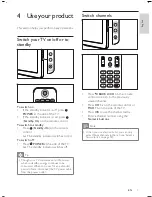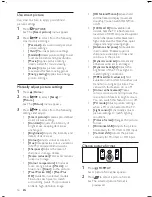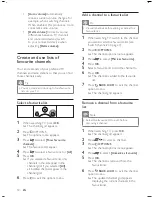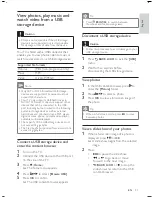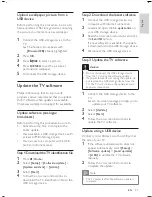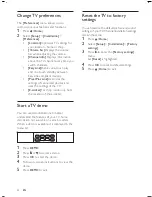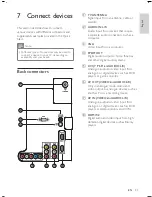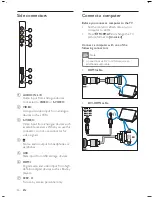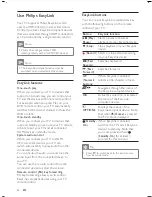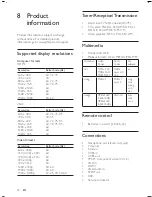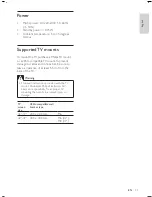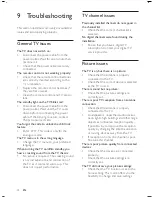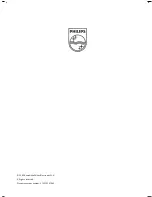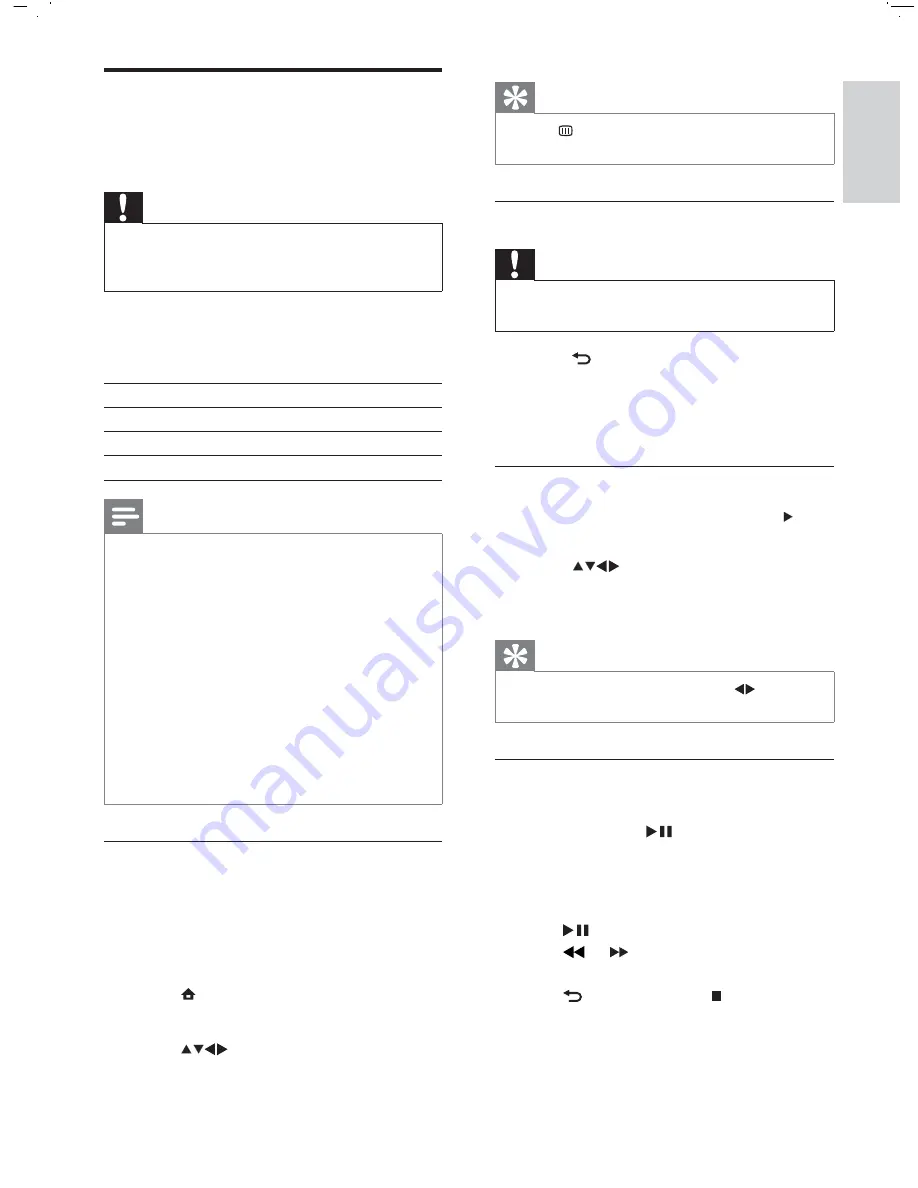
21
Tip
Press
BROWSE
to switch between
thumbnail and le browsing views.
•
Disconnect a USB storage device
Caution
Follow this procedure to avoid damage to your
USB storage device.
•
1
Press
BACK
A/CH
to exit the
[USB]
menu.
2
Wait for ve seconds before
disconnecting the USB storage device.
View photos
1
In the USB content browser, press to
enter the
[Picture]
folder.
2
Press
to select a photo.
3
Press
OK
to view a full screen image of
the photo.
Tip
When in full screen mode, press
to move
between photos.
•
View a slide show of your photos
1
When a full screen image of a photo is
displayed, press
or
OK
.
A slide show begins from the selected
image.
2
Press:
to pause the slide show.
or to go back or move
forward to the next image.
BACK
A/CH
or to stop the
slide show and return to the USB
content browser.
»
•
•
•
View photos, play music and
watch video from a USB
storage device
Caution
Philips is not responsible if the USB storage
device is not supported nor is it responsible
for damage or loss of data from the device.
•
Your TV is tted with a USB connector that
enables you to view photos, listen to music or
watch movies stored on a USB storage device.
Supported le formats
Pictures
JPEG (non-progressive only)
Music
MP3
Video
H.264, MPEG4
Note
Only FAT or DOS-formatted USB storage
devices are supported. File names must not
exceed 128 characters.
Your TV only supports USB ash drives in
FAT/FAT32 format. It does not support other
devices that can be connected to the USB
port including but not limited to the following:
portable storage devices such as external
hard drives and mini hard drives, MP3 player,
digital camera, phone, portable video player,
portable multimedia player.
The capacity of the USB storage device must
not exceed 32 gigabytes.
The le size of all supported formats must not
exceed 4 gigabytes.
•
•
•
•
Connect a USB storage device and
enter the content browser
1
Turn on the TV.
2
Connect the USB device to the USB port
on the side of the TV .
3
Press
(
Home
).
The home menu appears.
4
Press
to select
[Browse USB]
.
5
Press
OK
to con rm.
The USB content browser appears.
»
»
English
EN
Summary of Contents for 32PFL5609D/30
Page 2: ......