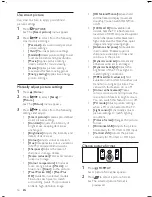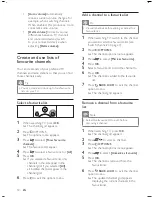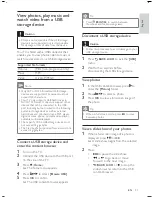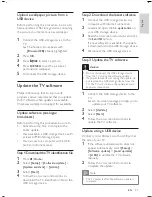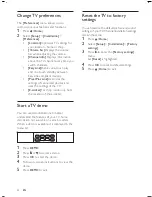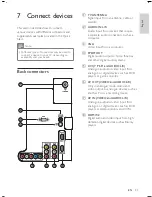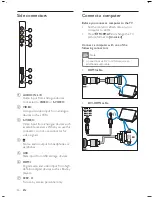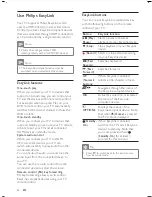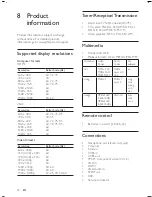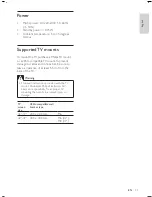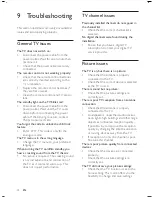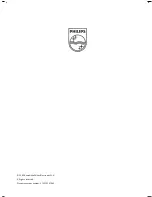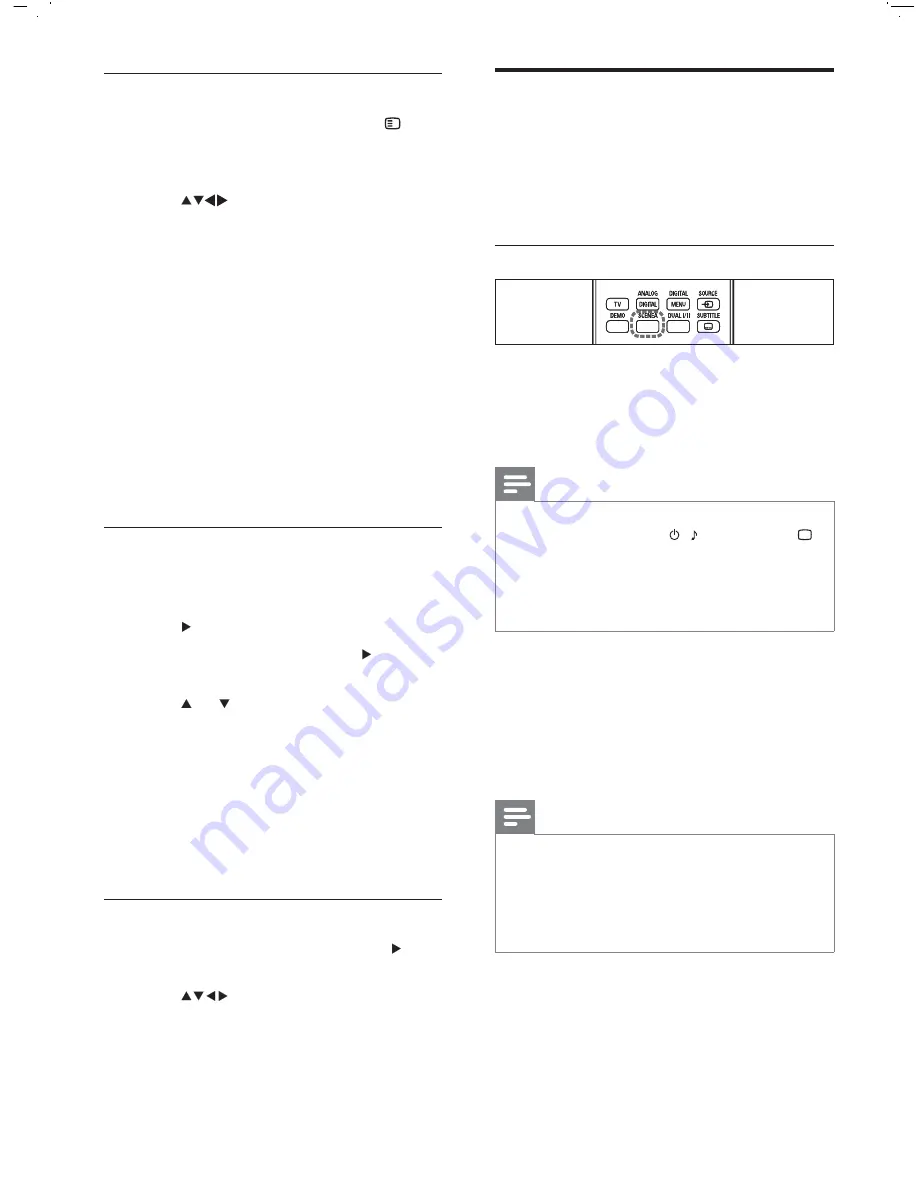
22
Use Scenea to display a
picture as TV wallpaper
You can use the Scenea feature to display a still
picture as wallpaper on your TV. This feature is
for home mode only.
Activate Scenea
Single-picture wallpaper
Press
SCENEA
on your remote control.
The default or pre-loaded picture is
displayed.
Note
To deactivate the wallpaper, press any remote
control button except ,
SOUND
, and
PICTURE
.
The wallpaper is also deactivated when you
connect a USB storage device to the TV or
start an EasyLink-compliant device through
one-touch play.
•
•
Wallpaper slide show
Make sure the wallpaper is not yet activated.
1
Connect a USB storage device to the TV.
2
Press
SCENEA
.
All pictures in the USB storage device
are displayed.
Note
The wallpaper display duration is determined
by the pre-de ned sleeptimer settings (see
‘Automatically switch the TV to standby
(sleeptimer)’ on page 19 ) . When sleeptimer is
off, the wallpaper is displayed for a maximum
of 120 minutes.
•
»
»
Change slide show settings
1
When viewing a slide show, press
OPTIONS
.
The slide show options menu appears.
2
Press
to select from the following
settings and adjust:
[Start/Stop slide.]
Starts or stops a
slide show.
[Slideshow transitions]
Displays a list
of transition styles.
[Slideshow frequency]
Sets the
amount of time that a picture is
shown.
[Rotate image]
Rotates a picture.
[Show info]
Displays the picture
name, date, size and next picture in
the slide show.
3
Press
OK
to con rm the setting change.
Listen to music
1
Connect a USB storage device to the
USB port on the side of the TV.
2
Press
to enter the menu.
3
Select
[Music]
, and then press to enter
the
[Music]
folder.
4
Press
or to select a song or a music
album.
5
Press
OK
to play the selected song or
album.
Music settings
[Show info]
Displays the le name.
[Repeat]
Repeats a song or an album.
[Shuf e]
Plays songs randomly.
Watch video from a USB device
1
In the USB content browser, press to
enter the
[VIDEO]
folder.
2
Press
to select a video.
3
Press
OK
to play the video.
»
•
•
•
•
•
•
•
•
EN
Summary of Contents for 32PFL5609D/30
Page 2: ......