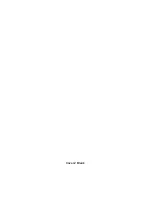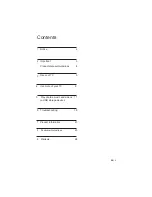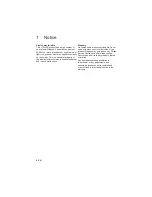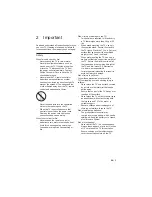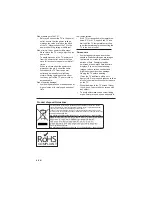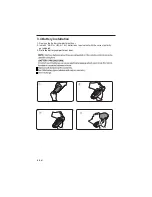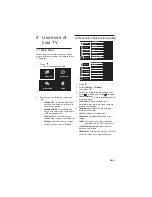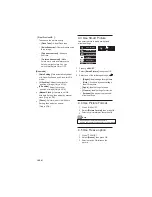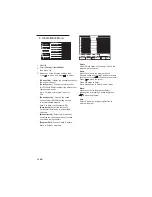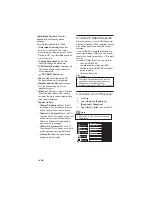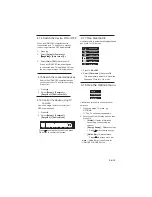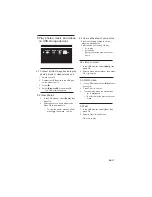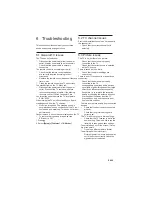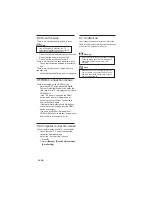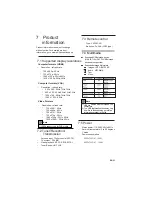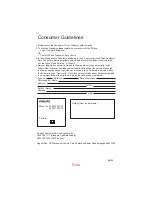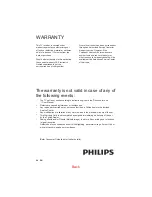4.5 Use Freeze option
1
Press ADJUST.
2
Select
[Freeze]
, then press OK
3
Select option as ON to freeze the
picture.
10 EN
3
Select one of the following settings, by
.
•
[
Personal]
: Apply your customised
•
[Vivid]
: Rich and dynamic settings,
ideal for daytime.
•
[Cinema]
: Ideal settings for movies.
•
[Bright]
: Ideal settings for night time.
•
[Sport]
: Ideal settings for sport.
•
[Noise Reduction]:
Filter and reduce noise
in an Image
•
[Dynamic contrast]
: Enhance
contrast.
•
[Color enhancement]
: Make
colors more vivid and improve the
details in bright colors. You can
switch this feature ON or OFF.
[Geometric] :
•
[Auto Setting]:
This automatically adjust
H & V-position,Phase and Clock for VGA
mode.
•
[V-Position]
: Adjust the vertical
position of image [Only in VGA].
•
[H-Position]
: Adjust the horizontal
position of image [Only in VGA]
.
•
[Manual Clock]:
If picture is not OK
•
with Auto Setting, then adjust by manual
clock [Only in VGA].
•
[Phase]:
If picture is not OK with Auto
•
Setting, then adjust by phase.
[Only in VGA].
•
4.3 Use Smart Picture
Use smart picture to apply pre-defined
picture settings.
picture settings.
[ Pixel Precise HD ] :
To enhance the picture quality
[Flesh Tone] :
Adust Flesh tone
1
Press
ADJUST.
2
Select
[Smart Picture]
, then press OK.
4.4 Use Picture Format
1
Press
ADJUST.
2
Select
[Picture Format]
, then press OK
3
Select any picture format, then press OK
•
Freeze
Sleep Timer
Geometric
Smart Picture
Smart Sound
Picture Format
Vivid
Note
Depending on the format of the picture
source, some picture settings may not be available.