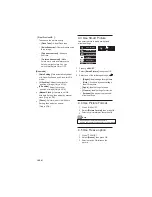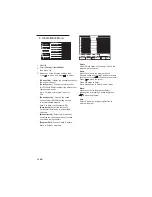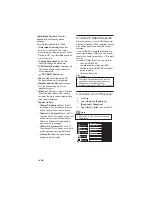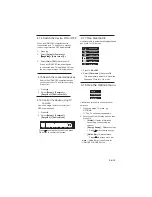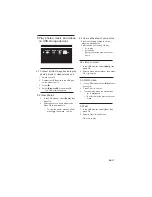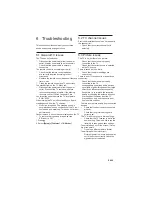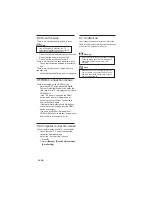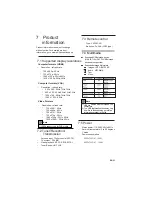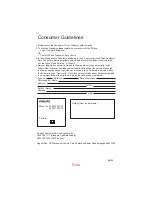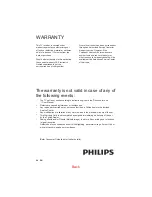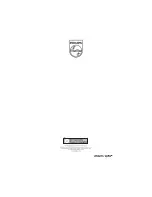of that town.
WARRANTY
This TV receiver is covered under From whom the set has been purchased or
warranty against any defect arising out through an Authorised Service Center for
of faulty or defective material or workman warranty service. However, if the
ship for a period of 12 months from the Purchaser has to shift his residence to
date of purchase. another town on account of transfer or
other reasons, the warranty benefit will be
Should a defect develop in this set during available at the Authorised Service Center
the period of warranty,PE Electronics
Limited undertakes to get the
set repaired free of charge either
The warranty is not valid in case of any of
the following events:
The TV set is not used according to instructions given in the ‘Direction for use’
/ ‘User Manual’
Defects are caused by improper or reckless use.
Any repair work carried out by persons other than a Philips dealer or Authorised
Service Center.
Any modification or alteration of any nature made in the electrical circuitry of the set.
This Warranty Card is not completed and signed immediately on delivery of the set
by the Philips Dealer.
Fading effects and/or Ghosts (Multiple Image) in picture, if any,arising due to location
/ signal reception.
Defects due to causes beyond control like lightning, abnormal voltage, Acts of God or
while in transit to purchaser’s residence.
(Refer Consumer Guidelines for further details)
Back
24 EN