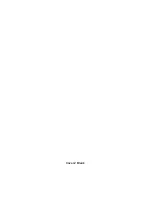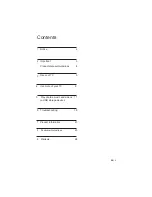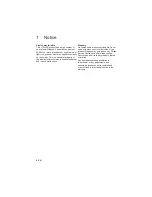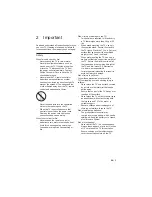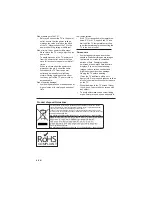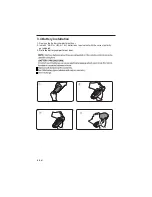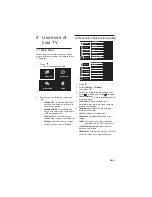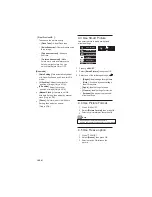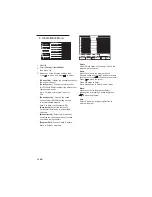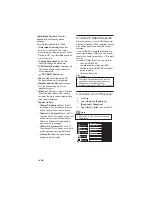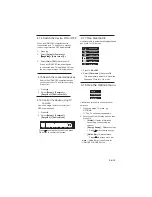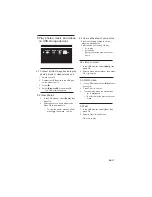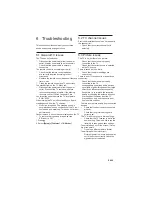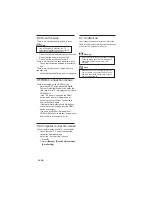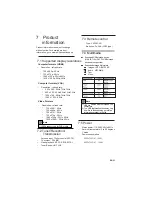Reviews:
No comments
Related manuals for 32PFL7357/V7

LC370SL8
Brand: Sylvania Pages: 80

Excellence H-TV2110SPF
Brand: Hyundai Pages: 29

C27C41T Series
Brand: Zenith Pages: 52

SEDANCE 70
Brand: Grundig Pages: 31

TE32550B45V2D
Brand: VESTEL Pages: 75

L1950HD LED
Brand: Proline Pages: 197

DX-16E220NA16
Brand: Dynex Pages: 2

26MF321B
Brand: Magnavox Pages: 33

series 8 8500
Brand: Samsung Pages: 108

Q65B
Brand: Samsung Pages: 289

F26645
Brand: RCA Pages: 64

L32A2120
Brand: Haier Pages: 16

SRT2013
Brand: Sylvania Pages: 9

TH-L32C20R
Brand: Panasonic Pages: 2

TH-65PF11UK - 64.8" Plasma Panel
Brand: Panasonic Pages: 3

TH-L37U20K
Brand: Panasonic Pages: 52

TH-L32X10A
Brand: Panasonic Pages: 52

TH-L32U20K
Brand: Panasonic Pages: 52