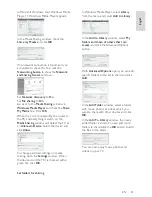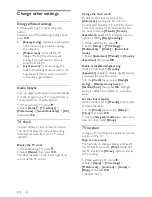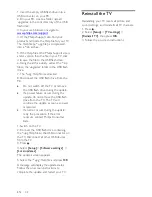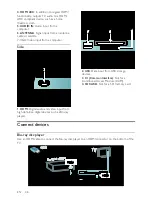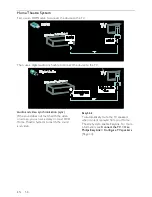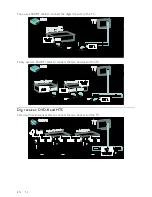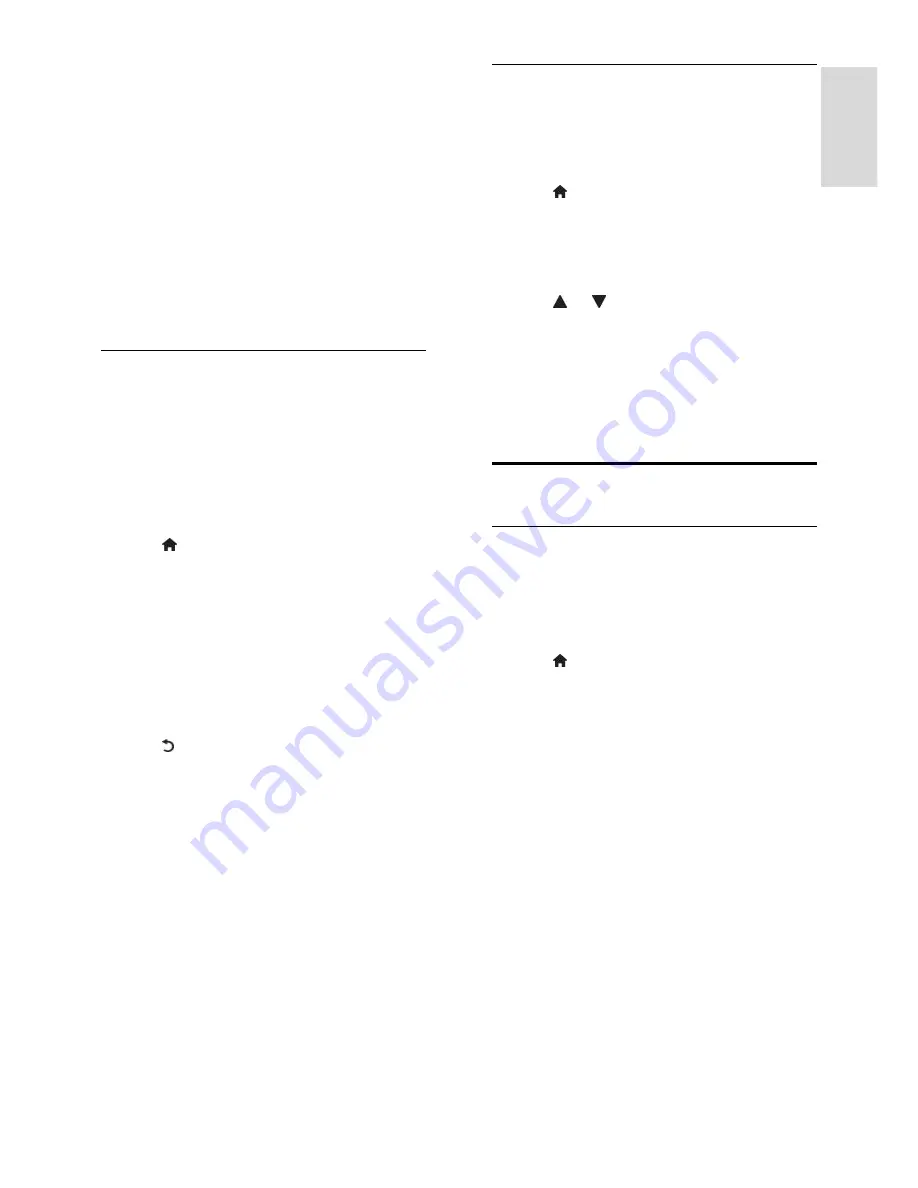
EN 37
En
glis
h
•
The
Navigation buttons
or
Numeric
buttons
to manually enter the channel
frequency.
•
The
Navigation buttons
to select
[Search]
. Press
OK
to automatically
search for the next channel.
3. When the correct channel frequency is
entered, select
[Done]
, then press
OK
.
4. Select
[Store current channel]
to store
the fine tuned channel as the current channel
number, or select
[Store as new channel]
to store it as a new channel number.
Install digital channels
You can reposition your antenna to improve
the reception. You need to know the
correct frequency to tune. For best results,
contact the service provider or get a
professional installer.
Note
: If you are prompted to enter a code,
enter '8888'.
1. Press .
2. Select
[Setup]
>
[Channel settings]
>
[Channel installation]
>
[Digital: Reception
test]
>
[Search]
, then press
OK
.
3. Press the
Numeric buttons
to enter the
channel frequency.
4. Select
[Search]
, then press
OK
.
5. When the correct channel is located,
select
[Store]
, then press
OK
.
6. Press to exit.
Notes
•
If the reception is poor, reposition your
antenna and repeat the procedure.
•
If you receive the channel with DVB-C,
the options
[Symbol rate mode]
and
[Symbol rate]
are available.
In
[Symbol rate mode]
, select
[Automatic]
unless your cable provider
supplies you with a specific symbol rate
value.
Fine tune analog channels
If the reception of an analog TV channel is
poor, try fine tuning the TV channel.
Note
: If you are prompted to enter a code,
enter '8888'.
1. Press .
2. Select
[Setup]
>
[Channel settings]
>
[Channel installation]
>
[Analogue: Manual
installation]
>
[Fine tune]
, and then press
OK
.
3. Press or to fine tune the channel.
4. When the correct channel frequency is
selected, select
[Done]
, and then press
OK
.
5. Select
[Store current channel]
to store
the fine tuned channel under the current
channel, or select
[Store as new channel]
to
store under a new channel number.
Change language settings
Audio, subtitle, teletext languages
NonPublish
Digital TV channels may stream several
audio, subtitle and teletext languages with a
broadcast. Set preferred languages when
multiple languages are available.
1. Press .
2. Select
[Setup]
>
[Channel settings]
or
[Satellite settings]
>
[Language]
.
3. Select one of the following settings, then
press
OK
:
•
[Primary audio]
/
[Secondary audio]
:
Selects the available audio language for
digital channels.
•
[Primary subtitles]
/
[Secondary
subtitles]
: Selects the available subtitle
language for digital channels.
•
[Primary Text]
/
[Secondary Text]
:
Selects the available teletext for digital
channels.
•
[Hearing impaired]
: Enables or disables
hearing impaired subtitles.
•
[Visually impaired]
(UK only): Selects
the device for audio output.