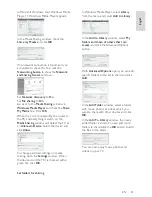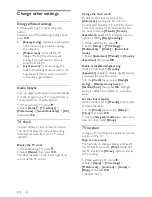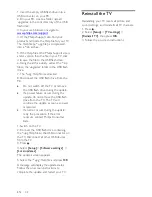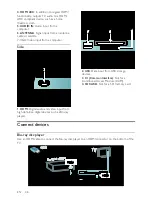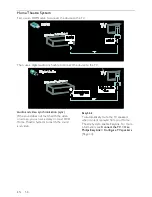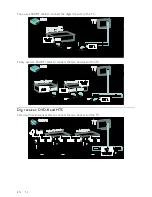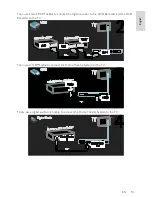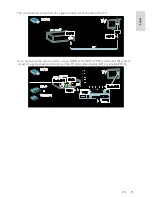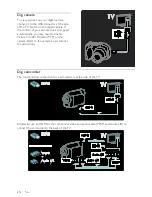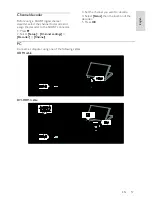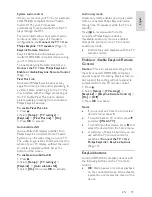EN 44
1. Insert the empty USB flash drive into a
USB connector on your PC.
2. On your PC, create a folder named
‘upgrades’ in the root directory of the USB
flash drive.
3. In your web browser, navigate to
www.philips.com/support
.
4. At the Philips Support site, find your
product and locate the Help file for your TV.
The Help file (a *.upg file) is compressed
into a *.zip archive.
5. If the Help file at the Philips Support site is
a later version than the file in your TV, click
it to save the file to the USB flash drive.
6. Using the archive utility, extract the *.zip
file to the ‘upgrades’ folder in the USB flash
drive.
7. The *.upg Help file is extracted.
8. Disconnect the USB flash drive from the
PC.
•
Do not switch off the TV or remove
the USB flash drive during the update.
•
If a power failure occurs during the
update, do not remove the USB flash
drive from the TV. The TV will
continue the update as soon as power
is restored.
•
If an error occurs during the update,
retry the procedure. If the error
reoccurs, contact Philips Consumer
Care.
1. Switch on the TV.
2. Connect the USB flash drive containing
the *.upg Help file to the USB connector on
the TV. Disconnect all other USB devices
from the TV.
3. Press .
4. Select
[Setup]
>
[Software settings]
>
[Local updates]
.
The updates screen appears.
5. Select the '*.upg' Help file and press
OK
.
A message will display the update status.
Follow the on-screen instructions to
complete the update and restart your TV.
Reinstall the TV
Reinstalling your TV resets all picture and
sound settings, and reinstalls all TV channels.
1. Press .
2. Select
[Setup]
>
[TV settings]
>
[Reinstall TV]
, then press
OK
.
3. Follow the on-screen instructions.