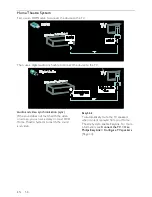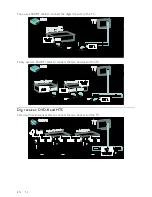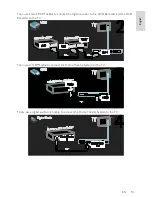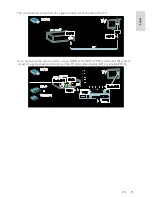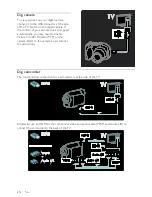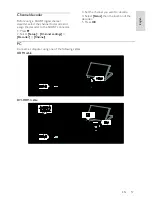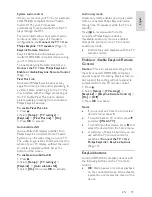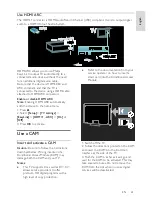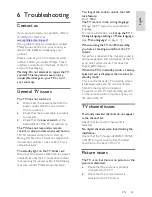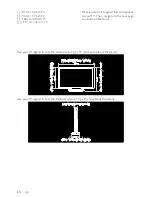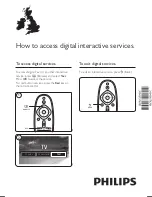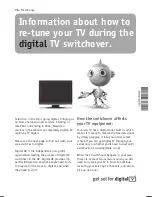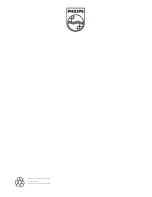EN 63
En
glis
h
6
Troubleshooting
Contact us
If you cannot resolve your problem, refer to
the FAQs for this TV at
www.philips.com/support
.
If the problem remains unresolved, contact
Philips Consumer Care in your country as
listed in the leaflet accompanying your
product.
Make a note of your TV model and serial
number before you contact Philips. These
numbers are printed on the back of the TV
and on the packaging.
Warning: Do not attempt to repair the TV
yourself. This may cause severe injury,
irreparable damage to your TV or void
your warranty.
General TV issues
The TV does not switch on:
•
Disconnect the power cable from the
power outlet. Wait for one minute
then reconnect it.
•
Check that the power cable is securely
connected.
•
Check that the
power switch
at the
bottom/back of the TV is switched on.
The TV does not respond to remote
control or side controls when switched on
The TV requires some time to start up.
During this time, the TV will not respond to
the remote control or side controls. This is
normal behavior.
The standby light on the TV blinks red:
Disconnect the power cable from the power
outlet. Wait until the TV cools down before
reconnecting the power cable. If the blinking
reoccurs, contact Philips Consumer Care.
You forgot the code to unlock the child
lock feature:
Enter ‘8888’.
The TV menu is in the wrong language:
Change the TV menu to your preferred
language.
For more information, see
Set up the TV >
Change language settings > Menu language
(see "
Menu language
" on page
38
).
When turning the TV on/off/to standby,
you hear a creaking sound from the TV
chassis:
No action is required. The creaking sound is
normal expansion and contraction of the TV
as it cools and warms up. This does not
impact performance.
When the TV is in standby mode, a startup
splash screen is displayed, then returns to
standby mode:
This is normal behavior. The startup screen
is displayed when the TV is disconnected
from the mains and reconnected.
To switch on the TV from standby, press
on the remote control or press any key on
the side of the TV.
TV channel issues
Previously installed channels do not appear
in the channel list:
Check that the correct channel list is
selected.
No digital channels were found during the
installation:
Check that the TV supports DVB-T, DVB-C
or DVB-S in your country. See the listed
countries on the back of the TV.
Picture issues
The TV is on, but there is no picture or the
picture is distorted:
•
Check that the antenna is properly
connected to the TV.
•
Check that the correct device is
selected as the TV source.