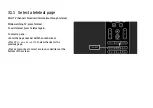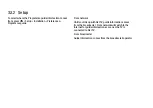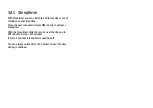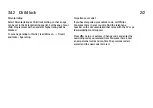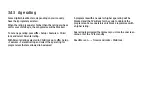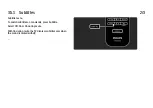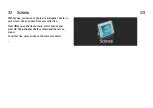3.4.1 Sleeptimer
With Sleeptimer you can switch the TV to standby or out of
standby at a specified time.
Close the user manual and press
h
> Setup > Features >
Sleeptimer.
With the Sleeptimer slider bar you can set the time up to
180 minutes in steps of 5 minutes.
If set to 0 minutes, Sleeptimer is switched off.
You can always switch off your TV earlier or reset the time
during countdown.
Summary of Contents for 32PFL9604H
Page 200: ...5 3 2 DVD Home Theatre System 1 3 First use an HDMI cable to connect the device to the TV ...
Page 217: ...5 3 8 Digital HD receiver 2 2 Use an HDMI cable to connect the Digital HD receiver to the TV ...
Page 224: ...5 4 4 Camcorder 2 3 The most practical connection for a camcorder is at the side of the TV ...
Page 261: ......