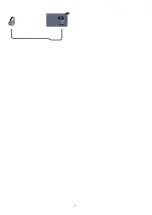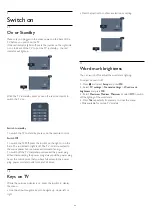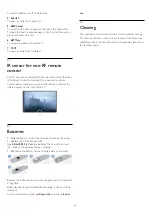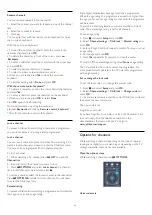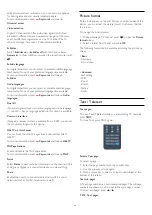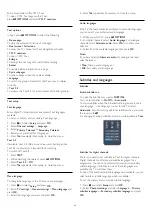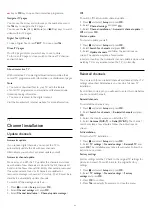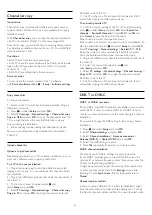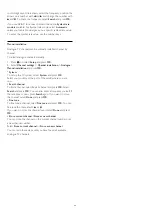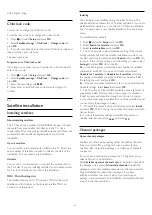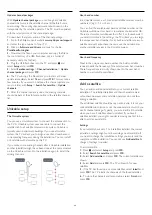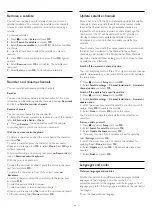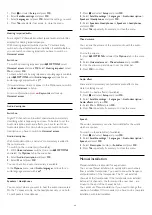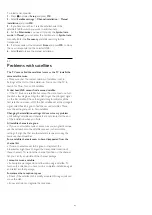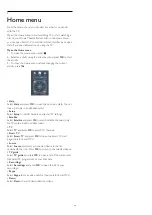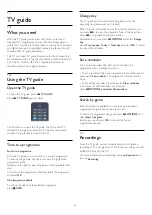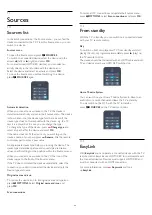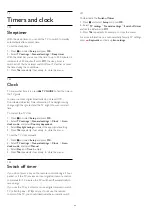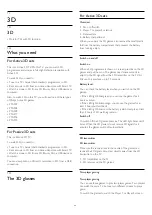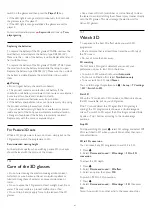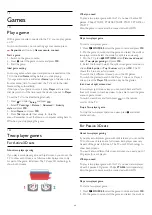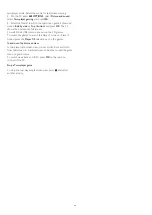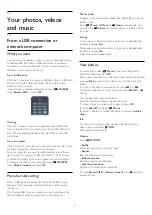8.4
Favourite satellite channels
Favourite channels
You can mark channels as favourite channels. Your favourite
satellite channels are collected in the
Favourites
list of the
satellite channel list.
Watching favourite channels
Set up a favourite channel list to easily switch between the
channels you want to watch.
To only switch between your favourite channels
with
+
and
-
, select the Favourites list in the channel list
and close the channel list again.
There are two favourite lists, one for TV channels and one for
satellite channels.
Set up your favourites list
To compose a list of your favourite channels . . .
1 -
While watching a channel, press
LIST
to open the
channel list.
2 -
In the menu bar, select
for satellite channels.
3 -
Select the
Favourites
list.
4 -
The TV will ask you to start adding channels immediately.
Press
OK
. To avoid a lot of reordering later, select the channels
in the order you want them in the list.
5 -
To add a channel to the Favourites list, select the channel
and press
OK
. You can then select another channel to add as a
favourite.
6 -
To finish, press
.
Add or remove favourite channels
To add or remove favourites list . . .
1 -
While watching a TV channel, press
LIST
to open the
channel list.
2 -
Select All to view all channels.
3 -
Select the channel, and press
to mark as favourite.
4 -
The selected channel is marked with a
.
5 -
To finish, press
. The channels are added to the Favourites
list.
To remove a channel from the favourites list, press
to
unmark as favourite.
Reorder favourite channels
You can only reorder channels in the Favourites list.
1 -
In the channel list
Favourites
, highlight the channel you want
to reposition.
2 -
Press
.
3 -
Select the channel to reorder and press
OK
.
4 -
Press the
Navigation buttons
to move the highlighted
channel to another location and press
OK
.
5 -
Once complete, press
EXIT
to exit from the Favourite
channel list.
8.5
Lock satellite channels
Lock a channel
You can lock a channel to prevent children from watching it. To
watch a locked channel you need to enter the Child lock code.
You cannot lock programmes from connected devices.
To lock a channel . . .
1 -
While watching a TV channel, press
LIST
to
open the channel list.
2 -
In any list, select the channel you want to lock.
3 -
Press
OPTIONS
and select
Lock channel
. In a channel
list, a locked channel is marked with a lock
.
To unlock a channel, select the locked channel in the channel list
and press
OPTIONS,
select
Unlock channel
.
Use an age rating
To prevent children from watching a programme not suitable for
their age, you can use an age rating.
Some digital broadcasters have age rated their programmes.
When the age rating of a programme is equal to or higher than
the age you have set as age rating for your child, the programme
will be locked.
To watch a locked programme you must enter the child lock
code. The parental age rating is set for all channels.
To set an age rating . . .
1 -
Press
and select
Setup
and press
OK
.
2 -
Select
Satellite settings
>
Child lock
>
Parental rating
and
press
OK
3 -
Enter a 4-digit Child lock code and confirm. Now you can set
an age rating.
4 -
Set the age and press
OK
.
5 -
Press
, repeatedly if necessary, to close the menu.
To switch off the parental age rating, select
None
as age setting.
The TV will ask for the code to unlock the programme. For
some broadcasters / operators, the TV only locks programmes
36