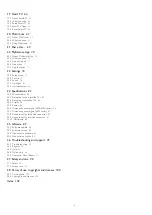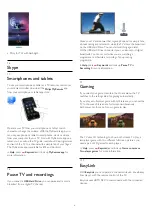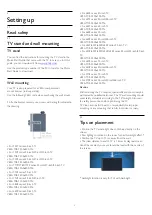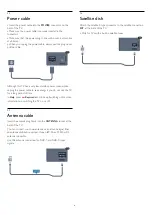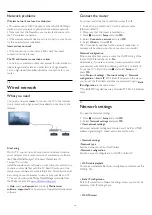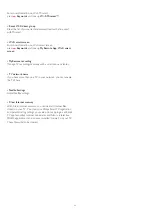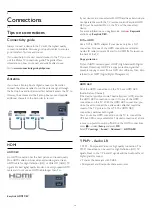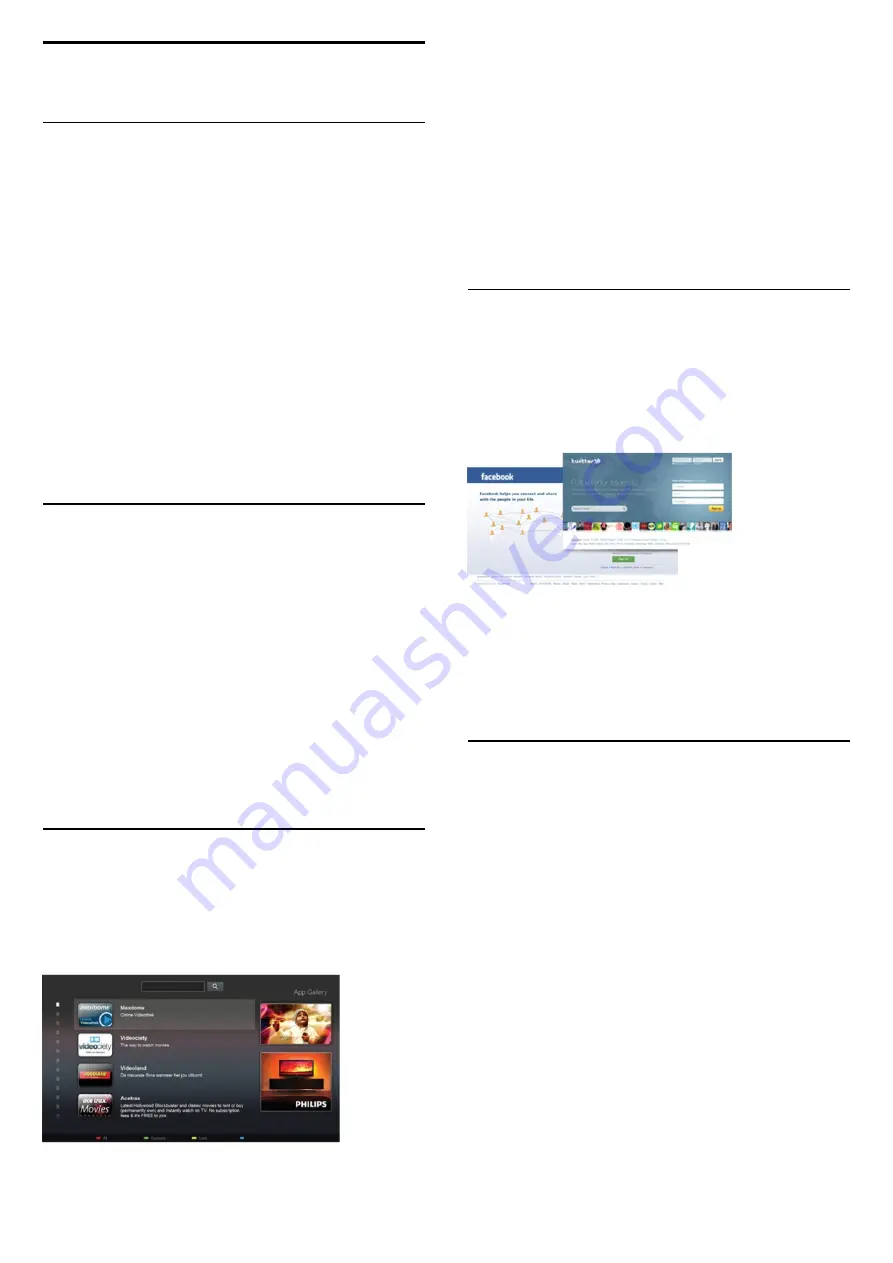
1
My new TV
1.1
Smart TV
Connect this
Philips Smart LED TV
to the Internet and discover
a new world of television. You can make a wired connection to
your router or you can link up wirelessly with Wi-Fi.
With the TV connected to your home network, a smartphone
can show a photo on TV, you can play videos stored on your
computer or control the TV with your tablet.
With your TV connected to the Internet, you can watch a rental
video from an online video store, read the online TV guide or
record your favourite TV show on a USB Hard Drive.
The Smart TV Apps add to the fun with all sorts of
entertainment and convenient services.
In
Help
, press
Keywords
and look up
Smart TV
for more
information.
1.2
App gallery
Open the
App gallery
in Smart TV to browse the Apps, the
collection of tailored websites for TV.
Find the App for YouTube videos, a national newspaper, an
online photo album, Facebook, Twitter, etc.
There are Apps to rent a video from an online video store and
Apps for watching programmes you missed.
If the App gallery does not hold what you are looking for, try
the World Wide Web and surf the Internet on TV.
In
Help
, press
Keywords
and look up
App gallery
for more
information.
1.3
Rental videos
To watch a
rental video
, you don't need to leave your home.
Simply rent the latest movie from your regional online
video store.
Start Smart TV and add the video store App to the Smart TV
start page.
Open the video store App, create your personal account, select
the movie and press play.
No fuss with downloading, you can watch the
movie immediately*.
In
Help
, press
Keywords
and look up
Rental videos
for
more information.
* Depending on the video streaming service of the selected
video store.
1.4
Social networks
No need to get up to check your friend's messages on your
computer.
Open Smart TV, select your
social network
page and send a
message back from your couch.
Smart TV supports the popular social networks Facebook and
Twitter.
In
Help
, press
Keywords
and look up
App gallery
for more
information.
1.5
Amhue
With
Amhue
, you can set up your
Philips hue
lamps to
follow the Ambilight colours of the TV.
The Philips hue lamps will expand the Ambilight effect across the
room. If you don’t have any Philips hue lamps yet, buy the
Philips hue Starter Kit
(includes a hue bridge and 3 hue bulbs)
and install the bulbs and bridge. You can buy extra Philips hue
bulbs separately.
4