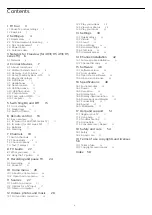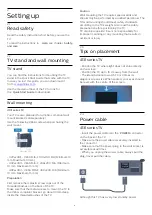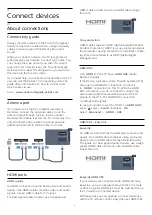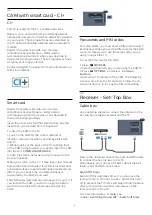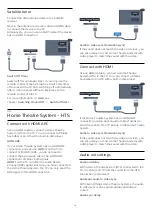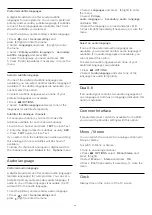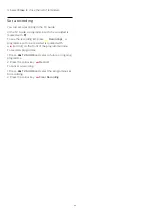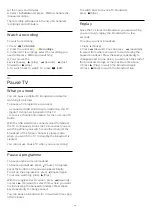For some Home Theatre Systems you might need to
adjust the audio sync delay to synchronise the audio
to the video. On the HTS, increase the delay value
until there is a match between picture and sound. A
delay value of 180ms may be required. Read the user
manual of the HTS. With a delay value set up on the
HTS, you need to switch off Audio Out Delay on the
TV.
To switch off Audio Out Delay…
1. Press
, select
Sound
and press
(right) to
enter the menu.
2. Select
Advanced
>
Audio out delay
and
press
OK
.
3. Select
Off
.
4. Press
(left) repeatedly if necessary, to close the
menu.
Audio out offset
If you cannot set a delay on the Home Theatre
System, you can set the TV to sync the sound. You
can set an offset that compensates for the time
necessary for the Home Theatre System to process
the sound of the TV picture. You can set the value in
steps of 5ms. Maximum setting is -60ms.
The
Audio out delay
setting should be switched on.
To synchronise the sound on the TV…
1. Press
, select
Sound
and press
(right) to
enter the menu.
2. Select
Advanced
>
Audio out offset
and
press
OK
.
3. Use the slider bar to set the sound offset and
press
OK
.
4. Press
(left) repeatedly if necessary, to close the
menu.
Audio out format
If you have a Home Theatre System (HTS)
with multichannel sound processing capabilities like
Dolby Digital, DTS® or similar, set the Audio Out
Format to Multichannel. With Multichannel, the TV
can send the compressed multichannel sound signal
from a TV channel or connected player to the Home
Theatre System. If you have a Home Theatre System
without multichannel sound processing, select Stereo.
To set
Audio out format
…
1. Press
, select
Sound
and press
(right) to
enter the menu.
2. Select
Advanced
>
Audio out format
and
press
OK
.
3. Select
Multichannel
or
Stereo
, then press
OK
.
4. Press
(left) repeatedly if necessary, to close the
menu.
Audio out levelling
Use the Audio Out Levelling setting to level the
volume (loudness) of the TV and the Home Theatre
System when you switch over from one to another.
Volume differences can be caused by differences in
sound processing.
To level the difference in volume…
1. Press
, select
Sound
and press
(right) to
enter the menu.
2. Select
Advanced
>
Audio out levelling
and
press
OK
.
3. Select
More
,
Medium
, or
Less
, then press
OK
.
4. If the volume difference is large, select
More
. If the
volume difference is small, select
Less
.
5. Press
(left) repeatedly if necessary, to close the
menu.
Audio Out Levelling affects both the Audio Out -
Optical and HDMI ARC sound signals.
Problems with HTS sound
Sound with loud noise
If you watch a video from a plugged in USB flash drive
or connected computer, the sound from your Home
Theatre System might be distorted. This noise is heard
when the audio or video file has DTS sound but the
Home Theatre System has no DTS sound processing.
You can fix this by setting the
Audio out format
of
the TV to
Stereo
.
Press
for
Sound
>
Advanced
>
Audio out
format
.
No sound
If you cannot hear the sound from the TV on your
Home Theatre System, check the following . . .
- Check if you connected the HDMI cable to a
HDMI
1
ARC
connection on the Home Theatre System.
- Check if the
HDMI 1 ARC
setting on the TV is
switched
On
.
Press
for
Sound
>
Advanced
>
HDMI 1-ARC
.
4.5
Blu-ray disc player
Use a
High speed HDMI
cable to connect the Blu-
ray Disc player to the TV.
11