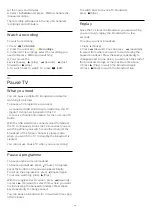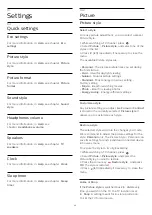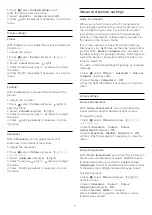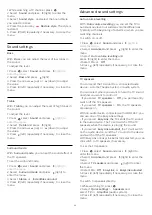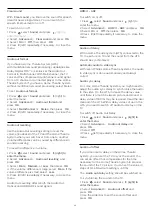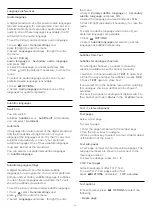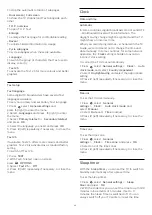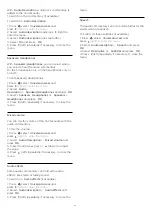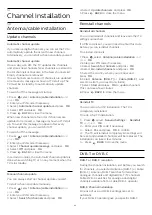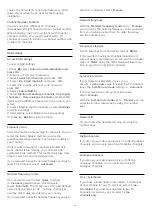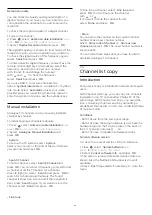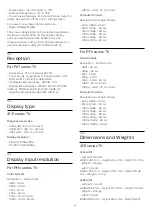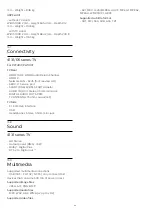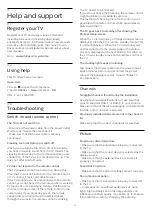To stop the automatic rotation of subpages.
- Dual screen / Full screen
To show the TV channel and Text alongside each
other.
- T.O.P. overview
To open T.O.P. Text.
- Enlarge
To enlarge the Text page for comfortable reading.
- Reveal
To unhide hidden information on a page.
- Cycle subpages
To cycle subpages when these are available
.
- Language
To switch the group of characters that Text uses to
display correctly.
- Text 2.5
To activate the Text 2.5 for more colours and better
graphics.
Text setup
Text language
Some digital TV broadcasters have several Text
languages available.
To set your primary and secondary Text language . . .
1. Press
, select
General settings
and
press
(right) to enter the menu.
2. Select
Languages
and press
(right) to enter
the menu.
3. Select
Primary teletext
or
Secondary teletext
,
and press
OK
.
4. Select the language you need and press
OK
.
5. Press
(left) repeatedly if necessary, to close the
menu.
Text 2.5
If available, Text 2.5 offers more colours and better
graphics. Text 2.5 is activated as a standard factory
setting.
To switch off Text 2.5…
1. Press
TEXT
.
2. With Text/Teletext open on screen,
press
OPTIONS
.
3. Select
Text 2.5
>
Off
.
4. Press
(left) repeatedly if necessary, to close the
menu.
Clock
Date and time
Automatic
In some countries, digital broadcasts do not send UTC
- Coordinated Universal Time information. The
daylight saving change might be ignored and the TV
might show an incorrect time.
When you record programmes - scheduled in the TV
Guide, we recommend not to change the time and
date manually. In some countries, for some network
operators, the
Clock
setting is hidden to avoid an
incorrect clock setting.
To correct the TV clock automatically...
1. Press
, select
General settings
>
Clock
>
Auto
clock mode
, and select
Country dependent
.
2. Select
Daylight saving
and select the appropriate
setting.
3. Press
(left) repeatedly if necessary, to close the
menu.
Manual
To set the TV clock manually…
1. Press
, select
General
settings
>
Clock
>
Auto clock mode
, and
select
Manual
.
2. Select
Date
and
Time
to adjust.
3. Press
(left) repeatedly if necessary, to close the
menu.
Time zone
To set the time zone…
1. Press
, select
General
settings
>
Clock
>
Time zone
, and press
OK
.
2. Select one of the time zones.
3. Press
(left) repeatedly if necessary, to close the
menu.
Sleep timer
With the
Sleep timer
, you can set the TV to switch to
Standby automatically after a preset time.
To set the Sleep timer…
1. Press
, select
General settings
>
Sleep
timer
and press
OK
.
2. With the slider bar you can set the time to up to 180
minutes in increments of 5 minutes. If set to 0
minutes, the Sleep Timer is switched off. You can
always switch off your TV earlier or reset the time
38