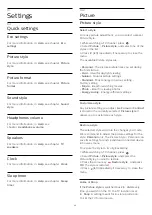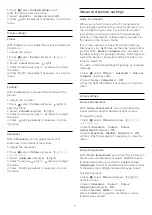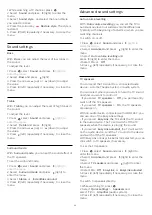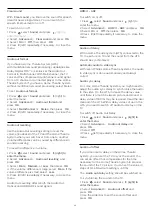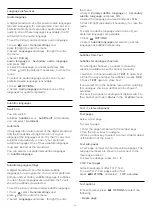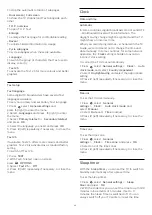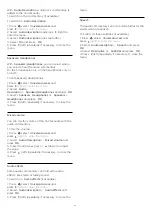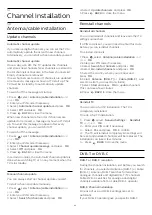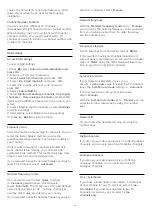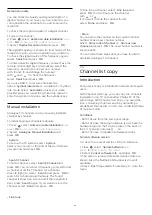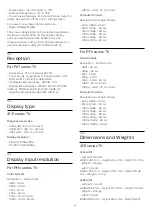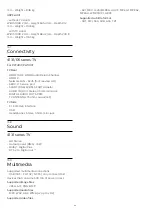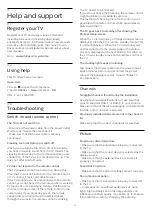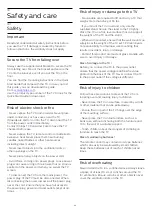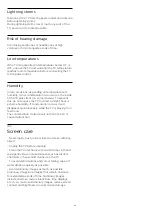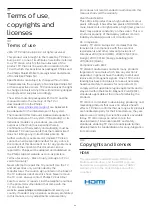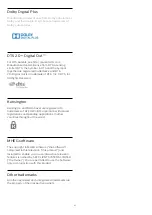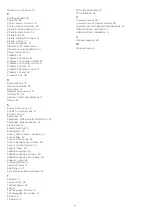Reception quality
You can check the quality and signal strength of a
digital channel. If you have your own antenna, you
can reposition the antenna to try and improve the
reception.
To check the reception quality of a digital channel…
1. Tune to the channel.
2. Press
, select
Antenna/cable Installation
and
press
OK
. Enter your PIN code if necessary.
3. Select
Digital: Reception test
and press
OK
.
The digital frequency is shown for this channel. If the
reception is poor, you can reposition your antenna.
To check the signal quality of this frequency again,
select
Search
and press
OK
.
To enter a specific digital frequency yourself, use the
remote control digit keys. Alternatively, select the
frequency, position the arrows on a number
with
and
and change the number
with
and
. To check the frequency,
select
Search
and press
OK
.
If you use DVB-C to receive channels, the
option
Symbol rate mode is
available. For Symbol
rate mode, select
Automatic
, unless your cable
provider gave you a specific symbol rate value. To
enter the symbol rate value, use the number keys.
Manual installation
Analogue TV channels can be manually installed,
channel by channel.
To install analogue channels manually…
1. Press
, select
Antenna/cable Installation
and
press
OK
. Enter your PIN code if necessary.
2. Select
Analogue: Manual Installation
and
press
OK
.
- System
To set up the TV system, select
System
.
Select your country or the part of the world where
you are now and press
OK
.
- Search Channel
To find a channel, select
Search Channel
and
press
OK
. You can enter a frequency yourself to find
a channel or let the TV search for a channel.
Press
(right) to select
Search
and press
OK
to
search for a channel automatically. The found
channel is shown on screen and if the reception is
poor, press
Search
again. If you want to store the
channel, select
Done
and press
OK
.
- Fine tune
To fine tune a channel, select
Fine tune
and
press
OK
. You can fine tune the channel
with
or
.
If you want to store the channel found,
select
Done
and press
OK
.
- Store
You can store the channel on the current channel
number or as a new channel number.
Select
Store current channel
or
Store as new
channel
and press
OK
. The new channel number is
shown briefly.
You can redo these steps until you have found all
available analogue TV channels.
14.2
Channel list copy
Introduction
Channel List Copy is intended for dealers and expert
users.
With Channel List Copy, you can copy the channels
installed on one TV onto another Philips TV of the
same range. With Channel List Copy, you avoid the
time-consuming channel search by uploading a
predefined channel list on a TV. Use a USB flash drive
of minimum 1 GB.
Conditions
- Both TVs are from the same year range.
- Both TVs have the same hardware type. Check the
hardware type on the TV type plate on the back of
the TV. Typically noted as Q . . . LA
- Both TVs have compatible software versions.
Current software version
To check the cuurent version of the TV software…
1. Press
, select
Update Software
and
press
(right) to enter the menu.
2. Select
Current software info
and press
OK
.
3. The version, release notes and creation date are
shown. Also, the Netflix ESN Number is shown if
available.
4. Press
(left) repeatedly if necessary, to close the
menu.
44