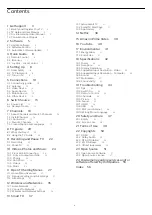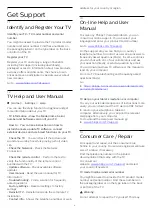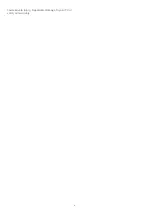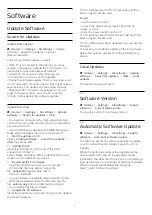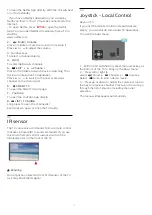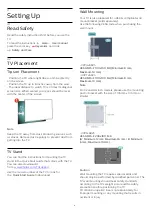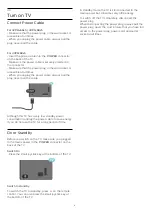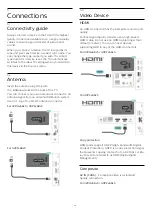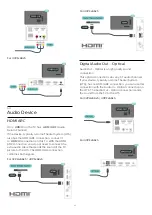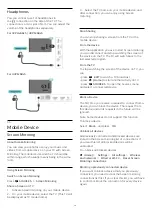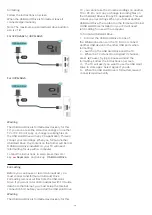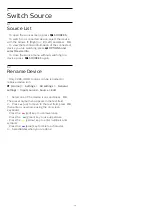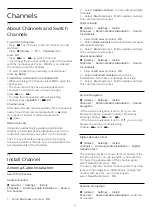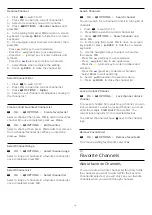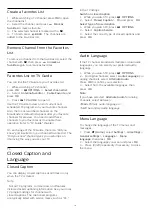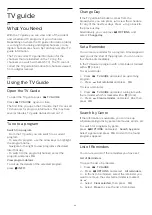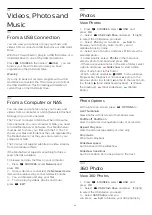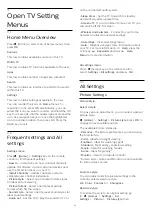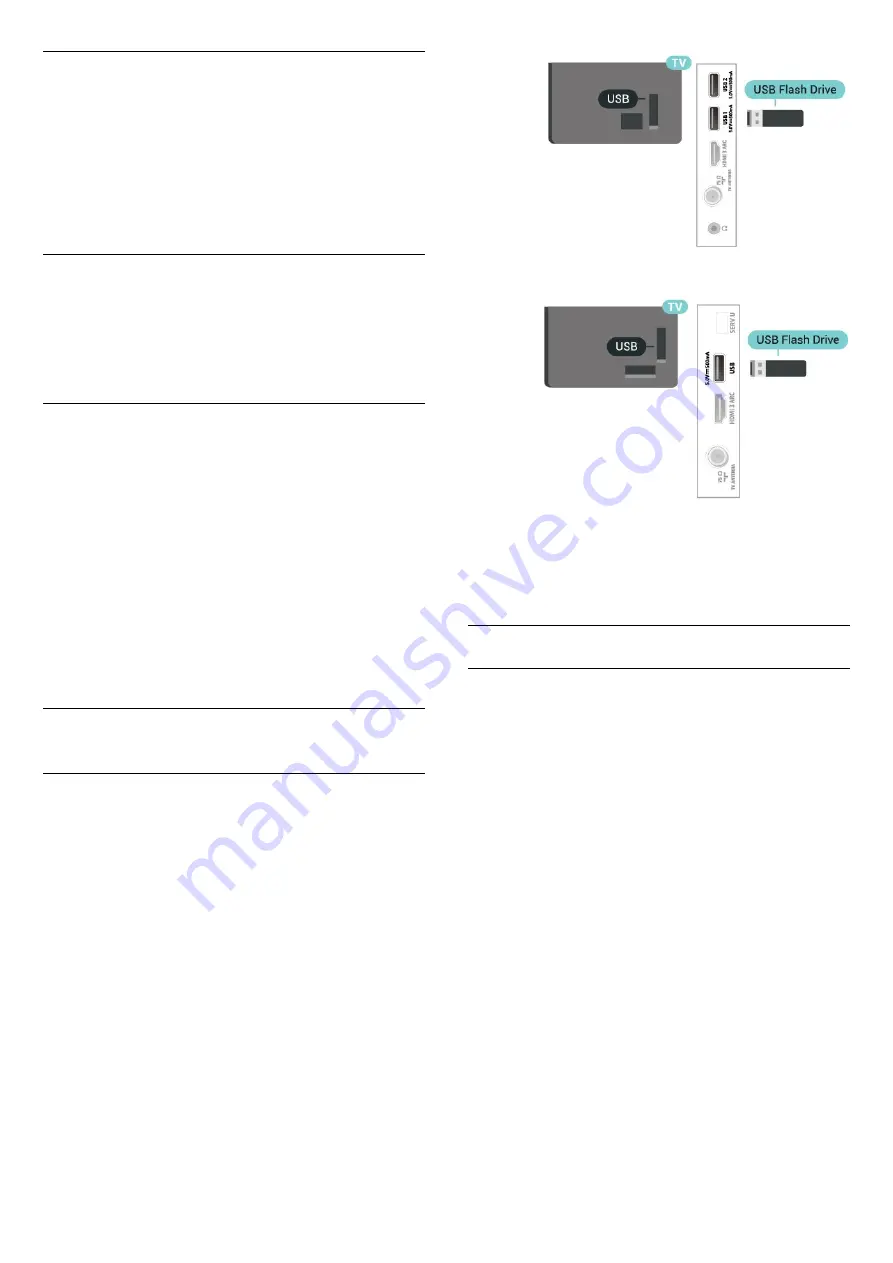
Reset Screen Mirroring connections
All previously connected devices are stored in the
Screen mirroring list of connections.
To clear all connected Screen mirroring devices…
(Home)
>
Settings
>
All settings
>
Wireless
and networks
>
Wired or Wi-Fi
>
Reset Screen
Mirroring connections
.
Screen Delay
The normal delay when sharing a screen with Screen
mirroring is about 1 second. The delay might be
longer if you are using older devices with less
processing power.
Apps - Philips TV Remote App
With the TV Remote App, you master your media
around you. Send photos, music or videos to your big
TV screen or watch any of your TV channels live on
your tablet or phone. Look up what you want to
watch on the TV Guide and watch it on your phone or
TV. With the TV Remote App you can use your phone
as a remote control.
Download the Philips TV Remote App from your
favorite app store today.
The Philips TV Remote App is available for iOS and
Android and is free of charge.
5.6
Other Device
USB Flash Drive
You can view photos or play your music and videos
from a connected USB flash drive. Insert a USB flash
drive in one of the
USB
connections on the TV while
the TV is switched on.
The TV detects the flash drive and opens a list
showing its content.
If the contents list does not appear automatically,
press
SOURCES
and select
USB
.
For 32PHx68x5 / 40PFx68x5
For 43PFx68x5
For more information on watching or playing content
from a USB flash drive, in
Help
, press the color
key
Keywords
and look up
Photos, Videos and
Music
.
USB Hard Drive
Installation
If you connect a USB Hard Drive, you can pause or
record a TV broadcast. The TV broadcast must be a
digital broadcast (DVB broadcast or similar).
Before you can pause or record a broadcast, you
must connect and format a USB Hard Drive.
Formatting removes all files from the USB Hard Drive.
To Pause
To pause a broadcast, you need a USB-compatible
Hard Drive with a minimum of 4GB of disk space.
To Record
To pause and record a broadcast, you need a
minimum of 250GB disk space. If you want to record
a broadcast with TV guide data from the Internet, you
need to have the Internet connection installed on
your TV before you install the USB Hard Drive.
1 -
Connect the USB Hard Drive to one of
the
USB
connections on the TV. Do not connect
another USB device to the other USB ports when
formatting.
2 -
Switch on the USB Hard Drive and the TV.
3 -
When the TV is tuned to a digital TV channel,
press
(Pause). Trying to pause will start the
13