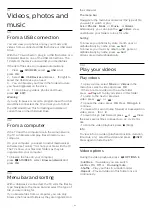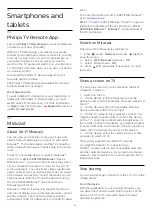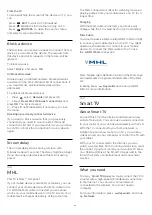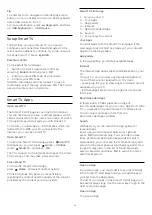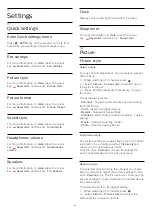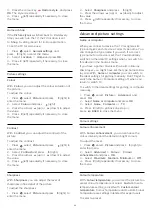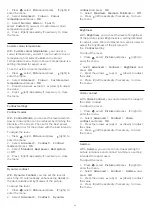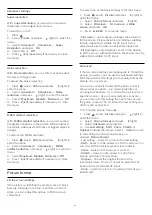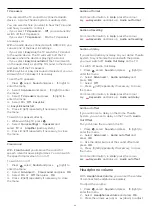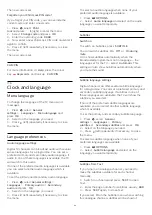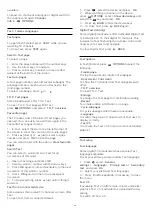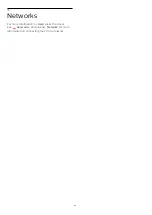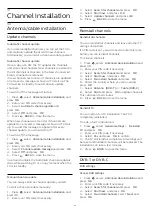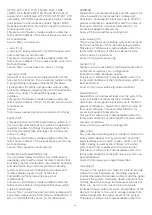TV speakers
You can send the TV sound to a connected audio
device - a Home Theatre System or audio system.
You can select where you want to hear the TV sound
and how you want to control it.
• If you select
TV speakers
>
Off
, you permanently
switch off the TV speakers.
• If you select
TV speakers
>
On
, the TV speakers
are always on.
With an audio device connected with HDMI CEC, you
can use one of the EasyLink settings.
• If you select
EasyLink
, the TV sends the TV sound
to the audio device. The TV will switch off the TV
speakers when the device is playing the sound.
• If you select
EasyLink autostart
, the TV will switch
on the audio device, send the TV sound to the device
and switch off the TV speakers.
With EasyLink or EasyLink Autostart selected, you can
still switch to TV speakers if necessary.
To set the TV speakers…
1 -
Press
, select
Sound
and press
(right) to
enter the menu.
2 -
Select
Advanced
and press
(right) to enter
the menu.
3 -
Select
TV speakers
and press
(right) to
enter the menu.
4 -
Select
On
,
Off
,
EasyLink
,
or
EasyLink autostart
.
5 -
Press
(left) repeatedly if necessary, to close
the menu.
To switch to speakers directly…
1 -
While watching TV, press
.
2 -
Select
Quick settings
>
Speakers
and
select
TV
or
Amplifier
(audio system).
3 -
Press
(left) repeatedly if necessary, to close
the menu.
Clear sound
With
Clear Sound
, you improve the sound for
speech. Ideal for news programmes. You can switch
the speech improvement on or off.
To switch on or off…
1 -
Press
, select
Sound
and press
(right) to
enter the menu.
2 -
Select
Advanced
>
Clear sound
and press
OK
.
3 -
Select
On
or
Off
, then press
OK
.
4 -
Press
(left) repeatedly if necessary, to close
the menu.
Audio out format
For more information, in
Help
, press the colour
key
Keywords
and look up
Audio out format
.
Audio out levelling
For more information, in
Help
, press the colour
key
Keywords
and look up
Audio out levelling
.
Audio out delay
If you set an Audio sync delay on your Home Theatre
System, to synchronise the sound with the picture,
you must switch off
Audio Out Delay
on the TV.
To switch off Audio Out Delay…
1 -
Press
, select
Sound
and press
(right) to
enter the menu.
2 -
Select
Advanced
>
Audio out delay
and
press
OK
.
3 -
Select
Off
.
4 -
Press
(left) repeatedly if necessary, to close
the menu.
For more information, in
Help
, press the colour
key
Keywords
and look up
Audio out delay
.
Audio out offset
If you cannot set a delay on the Home Theatre
System, you can set a delay on the TV with
Audio
Out Offset
.
To synchronise the sound on the TV…
1 -
Press
, select
Sound
and press
(right) to
enter the menu.
2 -
Select
Advanced
>
Audio out offset
and
press
OK
.
3 -
Use the slider bar to set the sound offset and
press
OK
.
4 -
Press
(left) repeatedly if necessary, to close
the menu.
For more information, in
Help
, press the colour
key
Keywords
and look up
Audio out offset
.
Headphone volume
With
Headphones Volume
, you can set the volume
of a connected headphone separately.
To adjust the volume…
1 -
Press
, select
Sound
and press
(right) to
enter the menu.
2 -
Select
Headphones volume
and press
OK
.
3 -
Press the arrows
(up) or
(down) to adjust
54