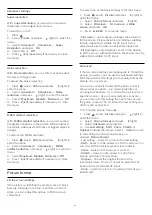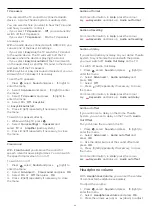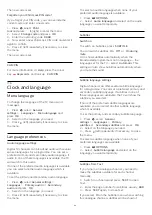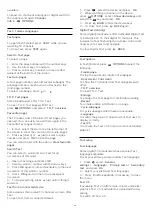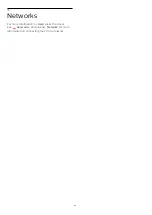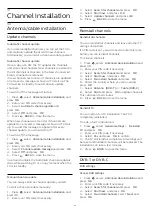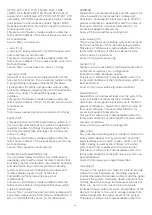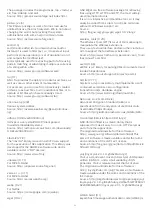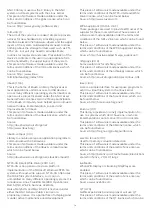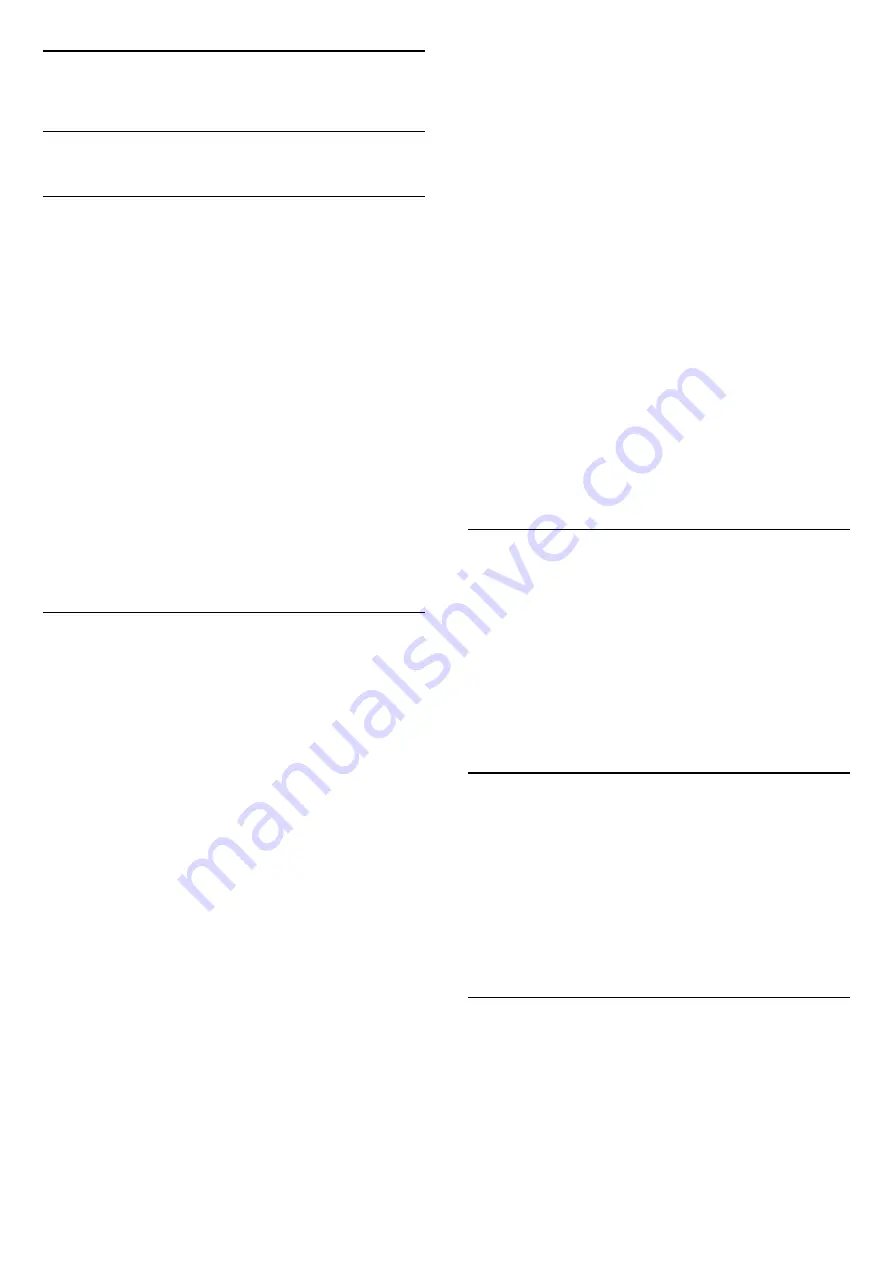
20
Software
20.1
Update software
Update from Internet
If the TV is connected to the Internet, you may receive
a message from TP Vision to update the TV software.
You need a high-speed (broadband) Internet
connection.
If you receive this message, we recommend you carry
out the update.
Select Update. Follow the instructions on screen.
You can also look for new updates yourself.
To look for an update . . .
1 -
Press
, select
Update software
>
Search for
updates
, then press
OK
.
2 -
Select
Internet
, then press
OK
. Follow the
instructions on screen.
When the update is complete, the TV switches off and
back on again automatically.
Wait for the TV to switch itself back on.
Update from USB
It might be necessary to update the TV software. You
need a computer with an high-speed Internet
connection and a USB memory device to upload the
software on the TV. Use a USB memory device with
512MB free space. Make sure that write protection is
switched off.
1 -
Start the update on TV
Press
, select
Update software
>
Search for
updates
, then press
OK
.
Select
USB
and press
OK
.
2 -
Identify the TV
Insert the USB memory into one of the USB
connections of the TV.
Select
Start
and press
OK
. An identification file is
written on the USB memory device.
3 -
Download the TV software
Insert the USB memory into your computer.
On the USB memory device, locate the
file
update.htm
and double click it.
Click on
Send ID
.
If new software is available, download the .zip file.
After the download, unzip the file and copy the
file
autorun.upg
onto the USB memory device.
Do not place this file in a folder.
4 -
Update the TV software
Insert the USB memory into the TV again. The update
starts automatically.
The TV switches itself off for 10 seconds and then
back on again. Please wait.
Do not . . .
• use the remote control
• remove the USB memory device from the TV
If a power cut occurs during the update, never
remove the USB memory device from the TV. When
the power returns, the update will continue.
At the end of the update, the message
Operation
successful
appears on screen. Remove the USB
memory device and press
on the remote control.
Do not . . .
• press
twice
• press the power switch on the TV
The TV switches itself off (for 10 seconds) and then
back on again. Please wait.
The TV software has been updated. You can use the
TV again.
To prevent an accidental update of the TV software,
delete the autorun.upg file from the USB memory
device.
20.2
Software version
To view the current TV software version…
1 -
Press
, select
Update Software
>
Current
Software Info
and press OK.
2 -
The version,
Release Version
is shown. Also, the
Netflix ESN Number is shown if available.
3 -
Press
(left) repeatedly if necessary, to close
the menu.
20.3
Local updates
For dealers and expert users…
1 -
Press
, select
Update Software
>
Local
updates
and press
OK
.
2 -
Follow the on-screen instruction.
3 -
Press
(left) repeatedly if necessary, to close
the menu.
20.4
Look for OAD updates
Search for an Over-the-air software update…
1 -
Press
, select
Update Software
>
Look for
OAD updates
and press
OK
.
2 -
Select
Start now
. Follow the on-screen
instruction.
66