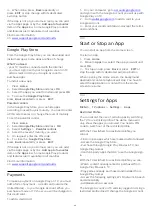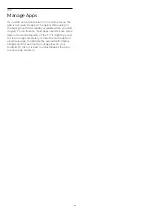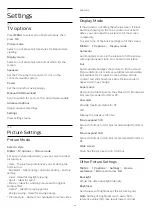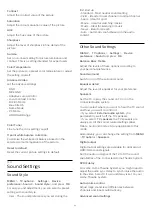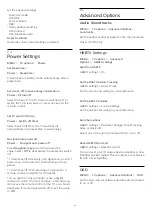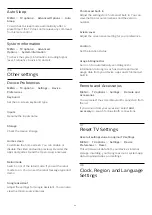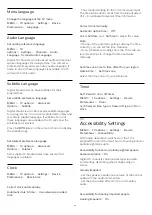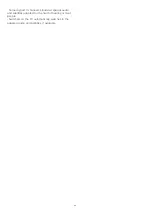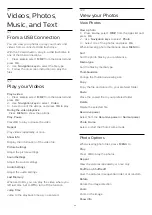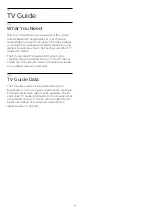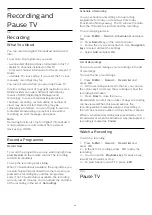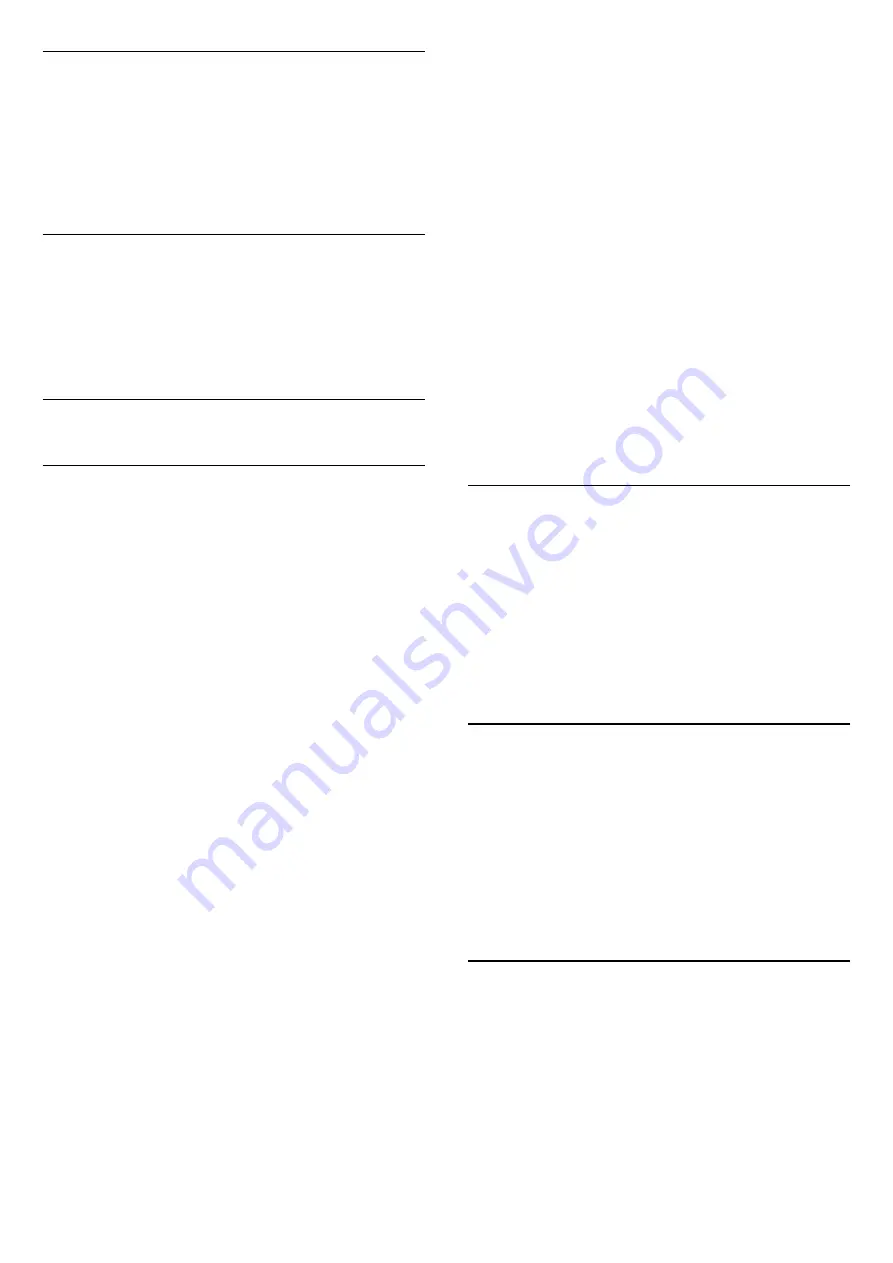
Auto Sleep
MENU
>
TV options
>
Advanced Options
>
Auto
Sleep
.
TV switches to sleep mode automatically after a
preset time if the TV does not receieve any command
from remote control.
System information
MENU
>
TV options
>
Advanced
Options
>
System information
.
To check the system information, including Signal
level, Frequency, Service ID, and etc.
11.6
Other settings
Device Preferences
MENU
>
TV options
>
Settings
>
Device
Preferences
.
Keyboard
Set the on-screen keyboard type.
Inputs
Rename the Inputs name.
Storage
Check the device storage.
Home screen
Customize the home screen. You can enable or
disable the video and audio previews. Reorder the
apps and games. Read the Open-source licenses.
Retail mode
Switch on or of the retail mode. If you set the retail
mode to on. You can set the retail message type and
demo.
Google Assistant
Adjust the settings for Google Assistant. You can also
view the Open-source licenses.
Chromecast built-in
Adjust the settings for Chromecast bult-in. You can
view the Open-source licenses and the version
number.
Screen saver
Adjust the screen saver setting for your preference.
Location
Set the location status.
Usage & Diagnostics
Set to on for automatically send disgnostic
information to Google, such as crash reports and
usage data from your device, apps and Chromecast
built in.
Remote and Accessories
MENU
>
TV options
>
Settings
>
Remote and
Accessories
.
You can select the stored bluetooth connection from
the list.
If you cannot find your accessory, select
Add
accessory
to search for bluetooth connections.
11.7
Reset TV Settings
Reset all settings value to original TV settings
MENU
>
TV options
>
Settings
>
Device
Preferences
>
Reset
.
This will erase all data from your device's internal
storage, inculding: your Google account, system app
data, download apps, and settings.
11.8
Clock, Region, and Language
Settings
33