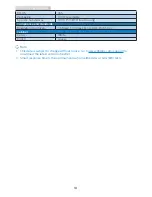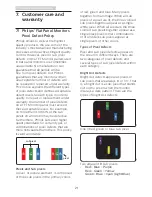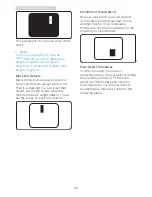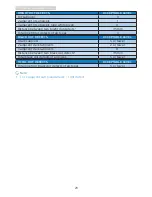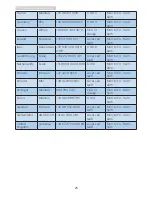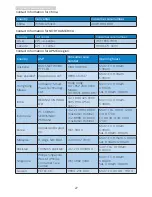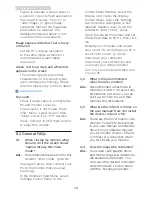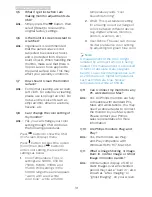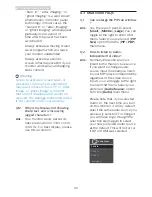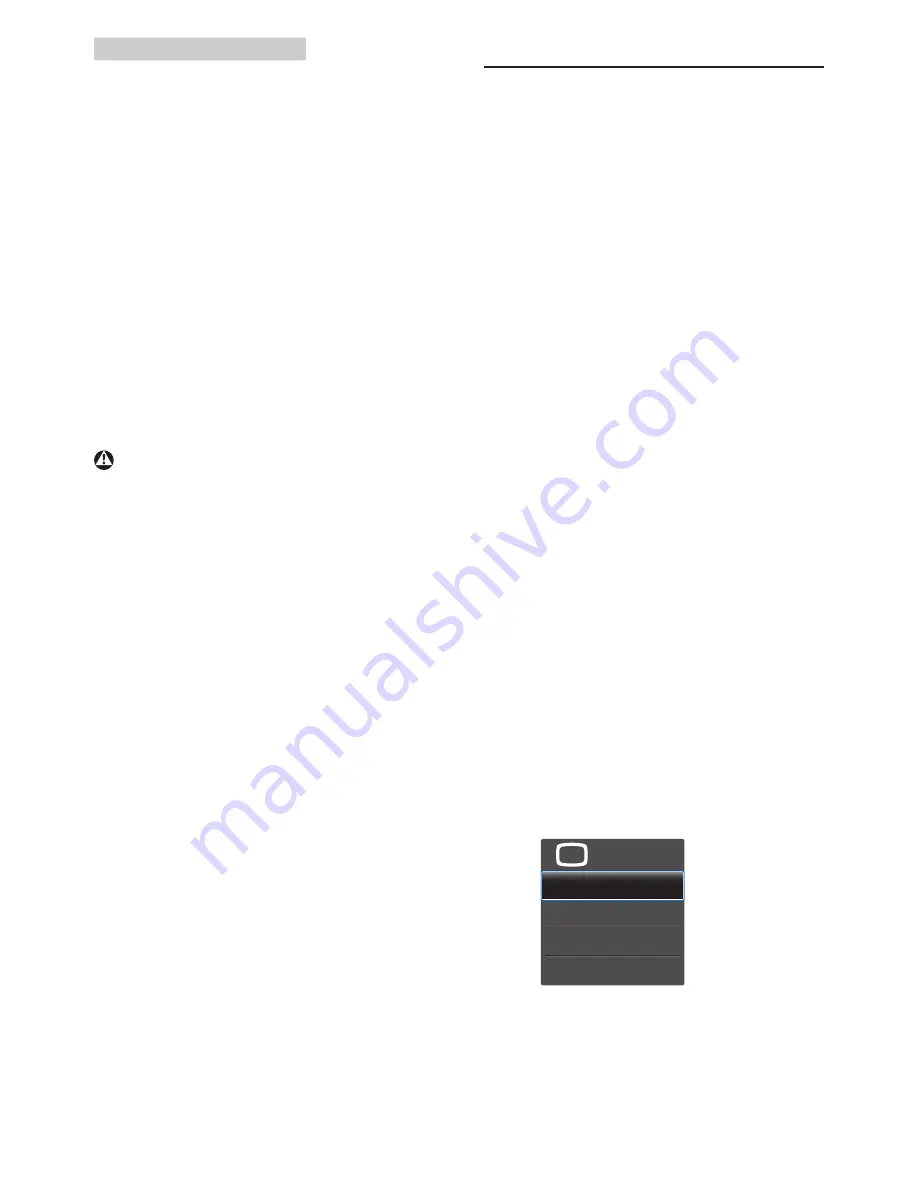
32
8. Troubleshooting & FAQs
"Burn-in", "after-imaging", or
"ghost imaging" is a well-known
phenomenon in monitor panel
technology. In most cases, the
"burned in" or "atter-imaging"
or "ghost imaging" will disappear
gradually over a period of
time after the power has been
switched off.
Always activate a moving screen
saver program when you leave
your monitor unattended.
Always activate a periodic
screen refresh application if your
monitor will display unchanging
static content.
Warning
Failure to activate a screen saver, or
a periodic screen refresh application
may result in severe “burn-in” or “after-
image” or “ghost image” symptoms
that will not disappear and cannot be
repaired. The damage mentioned above
is not covered under your warranty.
Q12: Why is my Display not showing
sharp text,
and is displaying
jagged characters?
Ans.:
Your monitor works best at its
native resolution of
3440 x 1440
@ 60 Hz. For best display, please
use this resolution.
8.3 Multiview FAQs
Q1:
Can I enlarge the PIP sub window
?
Ans.:
Yes, there are 3 sizes to select:
[
Small
], [
Middle
], [
Large
]. You can
toggle to the right to enter OSD
menu. Select your preferred [
PIP
Size
] option from the [
PIP / PBP
]
main menu.
Q2:
How to listen to Audio,
independent of video?
Ans.:
Normally the audio source is
linked to the main picture source.
If you want to change audio-
source input (for example: listen
to your MP3 player independently
regardless of the video source
input), you can toggle to the right
to enter OSD menu. Select your
preferred [
Audio Source
] option
from the [
Audio
] main menu.
Please note that, if you selected
Audio-in, the next time you turn
on this monitor, it will by default
select the same audio source you
previously selected. To change it
you will have to go through the
selection steps again to select
your new preferred audio source
as the default. This will not occur
if DP or HDMI was selected.
U