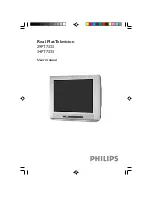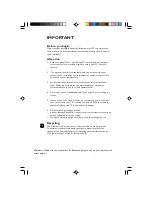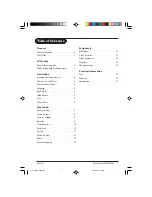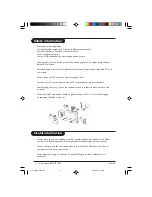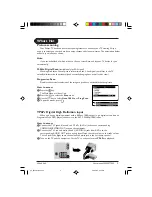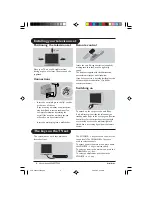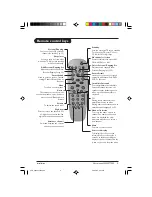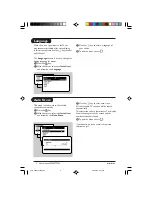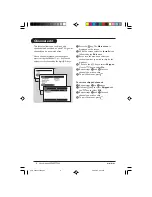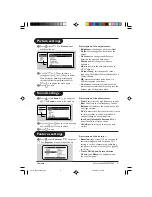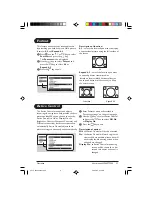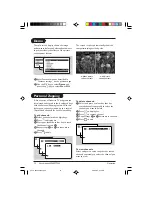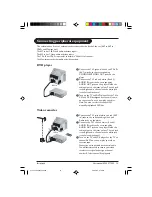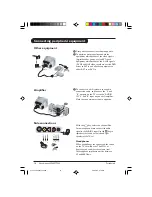Reviews:
No comments
Related manuals for 34PT7333

Viera TC-29P22R
Brand: Panasonic Pages: 31

TX-W36D3DP
Brand: Panasonic Pages: 37

TC-14S3RL
Brand: Panasonic Pages: 16

CT-32SX30
Brand: Panasonic Pages: 27

UE32D4000N
Brand: Samsung Pages: 65

QE50Q60BAUXXC
Brand: Samsung Pages: 289

QE50LS01BAUXXC
Brand: Samsung Pages: 198

LCXW19LN1
Brand: Logik Pages: 24

HDLCD3700D
Brand: Sansui Pages: 32

8M79B Chassis
Brand: Skyworth Pages: 57

AB-LED32L32D 3D
Brand: CRISTOR Pages: 18

42MF531D-37B - Hook Up Guide
Brand: Magnavox Pages: 2

U185G-GB-TCUP-UK
Brand: e-motion Pages: 28

SmartMount RTFPA-220
Brand: PEERLESS Pages: 27

SENTRY 2 SY1931
Brand: Zenith Pages: 24

S7311
Brand: ricoo Pages: 12

13MT1432-17B
Brand: Magnavox Pages: 34

Concierge H20E35DT
Brand: Zenith Pages: 52