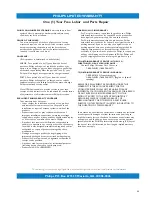44
Notes:
- The latest version of this document can be found on the Philips support website (www.philips.com/support).
- The software of your TV is upgradeable. If you have problems first check if you have the latest software installed on your TV. The latest
software, together with instructions, can be found on the Philips support website.
Use the type number of your TV (e.g. 42PF7320A/37) to find this documentation and other related files.
- Philips can’t be held responsible neither for any errors in the content of this document nor for any problems as a result of the content in this
document. Errors reported to Philips will be adapted and published on the Philips support website as soon as possible.
Digital Content Issues
• Only FAT (DOS) formatted (initialized) portable memory is supported. Errors in this formatting can result in unreadable
content. If such problems appear try to re-format the card. Be aware that formatting the card will also delete all the
content on it (pictures, music, …).
• The following file types are supported: .jpg, .jpeg, .mp3, .alb, .m3u and .pls.
• Only linear JPEG picture formats are supported. Progressive JPEG encodings are not supported.
• The length of a filename or directory name is limited to the length specified by the FAT12/16/32 file systems.
• Max. levels of nested directories is 19.
• Never use the supported file type extensions (.jpg, .jpeg, .mp3, .alb, .m3u and .pls) as extensions for directories as these
directories will be treated as corrupted files.
• The MP3 decoder does not support MPEG1 Layer 1 or Layer 2 playback.
• MP3 Pro files can be played with normal MP3 quality.
• The access and response time of the content on a device can differ depending on the type or brand of the device.
• The access and response time of the content on a device will decrease the more unsupported or corrupted files are on
the device.
Digital Camera Issues
If a USB connection between your digital camera and the TV isn’t working, you can try the solutions below to resolve your
problem.
• Make sure your digital camera is switched on and verify if the configuration of your digital camera is correct (see the
manual of your digital camera for more information).
• Some digital cameras allow you to switch off the USB interface. Make sure that the USB interface is switched on before
connecting to the TV.
• If you have a digital camera with only internal memory (no removable memory) you can try to copy the content manually
to a a USB memory device (e.g. Philips
KEY
product) using a personal computer.
• Some digital cameras allow you to switch between PTP (Picture Transfer Protocol) or “PC Link” and USB Mass Storage or
“PC Drive”. Make sure that you select USB Mass Storage or “PC Drive” on your digital camera.
• If your camera supports different interface settings be sure to try them one by one or contact the reseller of your camera
to find out the correct setting.
USB Memory Device Issues
• Devices connected to the USB port of your TV must be “Mass Storage Class” compliant. If your device (digital camera.
MP3 player, portable harddisk, …) is not “Mass Storage Class” compliant it will not be detected by the content browser of
the TV.
• The following subsets of the Mass Storage Class specification are supported:
- The implementation of the TV is based on the “Universal Serial Bus Mass Storage Class Specification Overview” (v1.2,
June 23, 2003) including all documents referenced by the document. The document can be found on the USB
standardisation website (www.usb.org).
- Full support of the USB Mass Storage Class Bulk-Only Transport (bInterfaceProtocol = 50h).
- Full support of SubClass Code = 05h; SFF-8070i spec.
- Full support of SubClass Code = 06h; SCSI transparent command set.
• For large USB memory devices, when you are in the Content Browser, it may take a long time before you can access your
files.
• When using a USB portable harddisk: Due to the high power consumption of the harddisk, it is advised to use the
external power supply of the portable harddisk to guarantee proper working under all conditions.
Annex 3 - Philips TV - USB
Summary of Contents for 37PF7320A
Page 48: ...46 ...