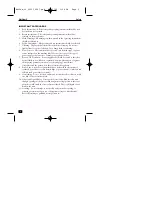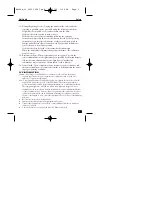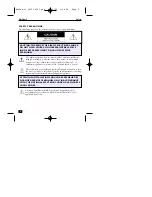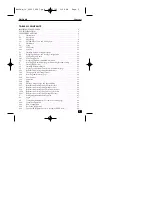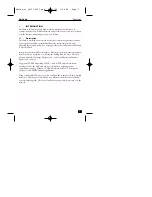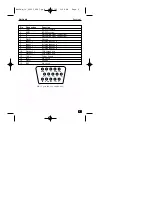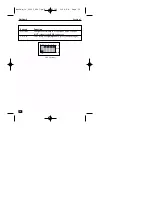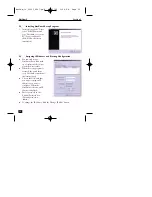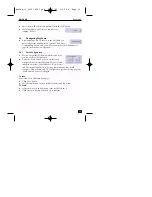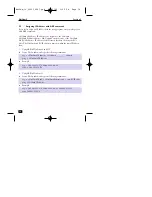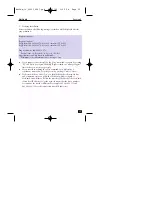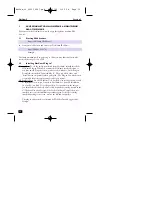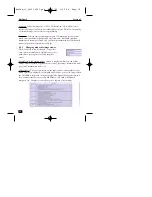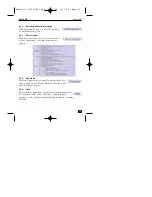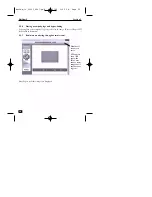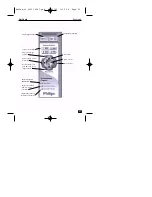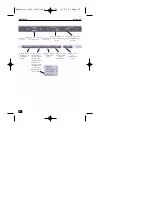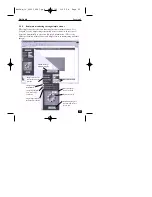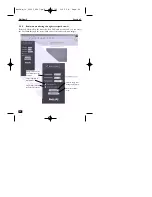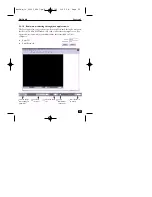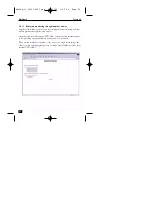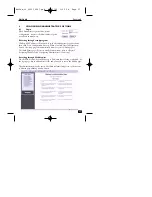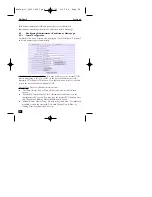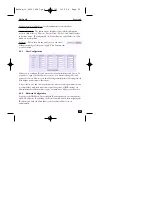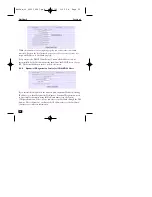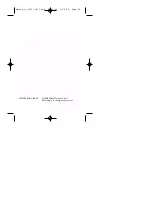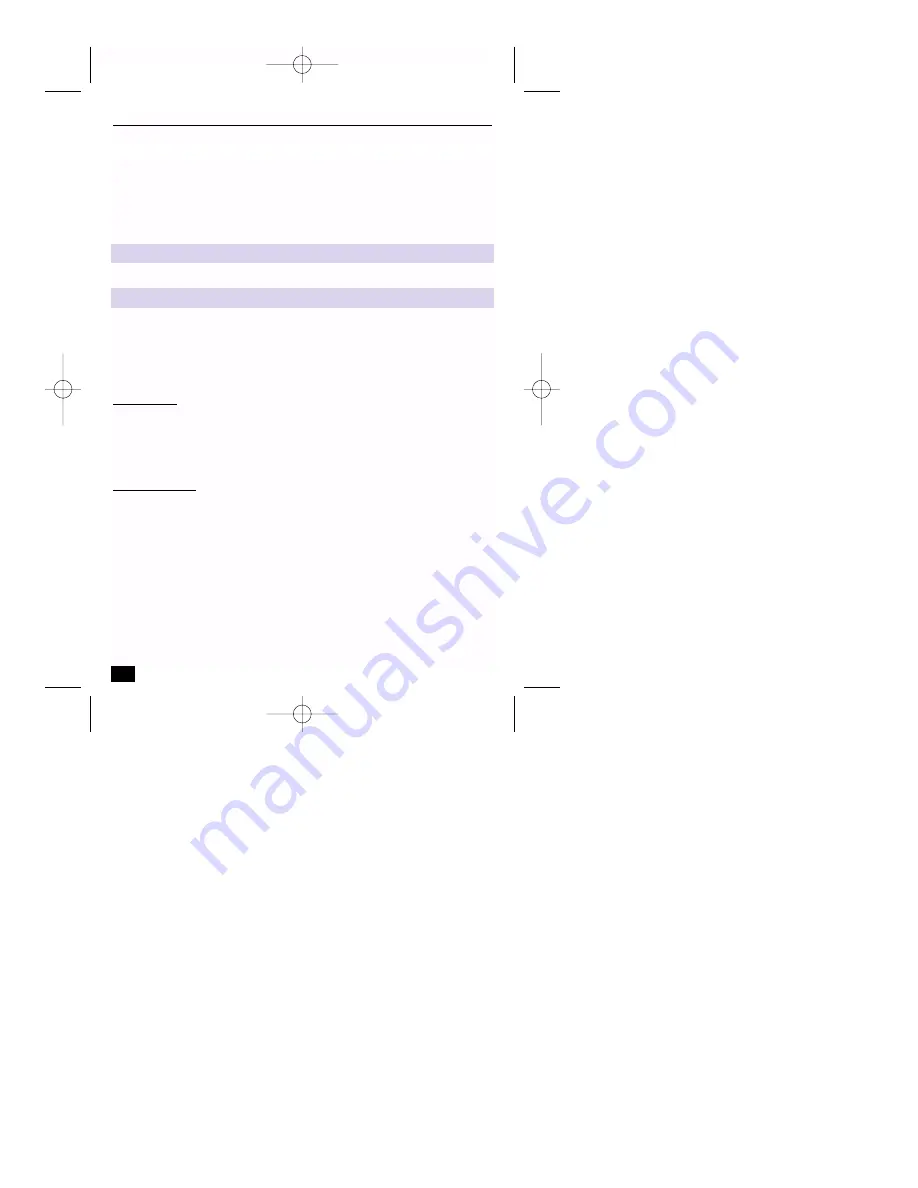
3
ACCESSING NETCAM4 HOMEPAGE & MONITORING
REAL-TIME IMAGE
You can access the NetCam4’s own web pages through any standard Web
browser.
3.1
Starting Web browser
■
Start your web browser and enter your NetCam4 IP address.
Example
NetCam4 simultaneously supports up to 100 users. Any additional user will
receive the message ‘
Server is full
’.
3.2
Installing NetCam4 Plug-in*
Netscape User: To see the image transferred from NetCam4, initially install the
NetCam4 Plug-in. When you connect the NetCam4 for the first time or
you have an old Plug-in version, you have to download it. In the Plug-in
Download screen click ‘
Download Plug In
’ Then you click ‘
Grant
’ and
‘
Install
’ buttons respectively when prompted. The Plug-in Download screen
is accessible from the various viewers and log-in screens.
MS Explorer User: For a MS Explorer User, Active-X Control is prepared. It will
be installed as soon as you connect to NetCam4. For Active-X installation
on your PC, just click ‘
Yes
’ to the question. If you cannot see the images,
you should check if Active-X Control file is installed correctly, located in the
C:\Windows\Download Program Files
. If the NetCam4 Control file is not
installed, carry out the installation procedure again. If the file is already
installed but image is not seen, remove the file and re-install it.
*
The plug-in and active-X are licenced by WebGate Inc. and approved by
Verisign.
16
NetCam4
Section 3
http://<NetCam4 IP address>/
http://200.243.232.178/
NetCam_ii_99011_0047.qxd 12/13/00 1:55 PM Page 16