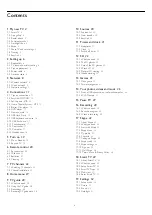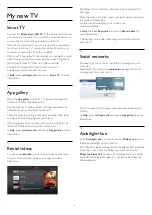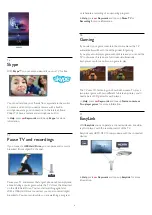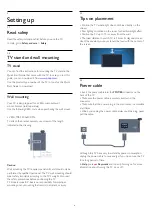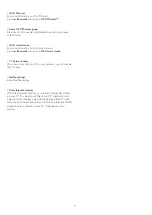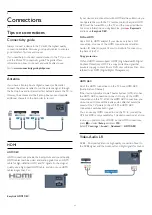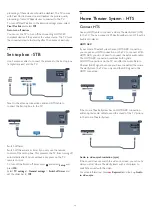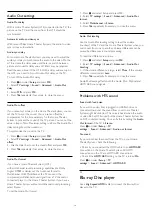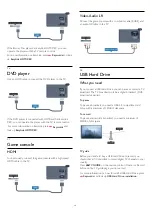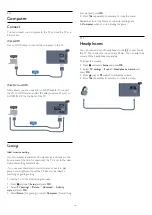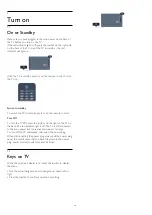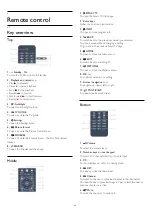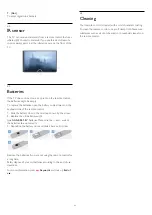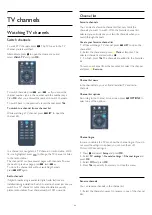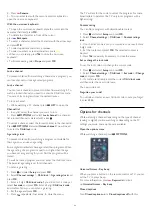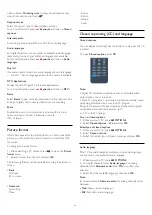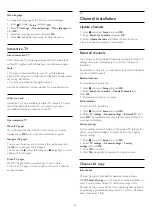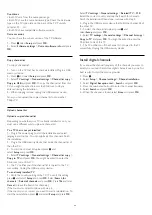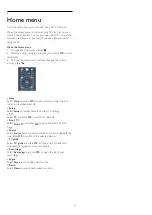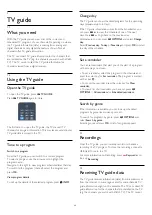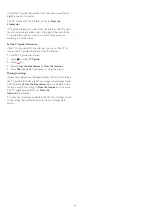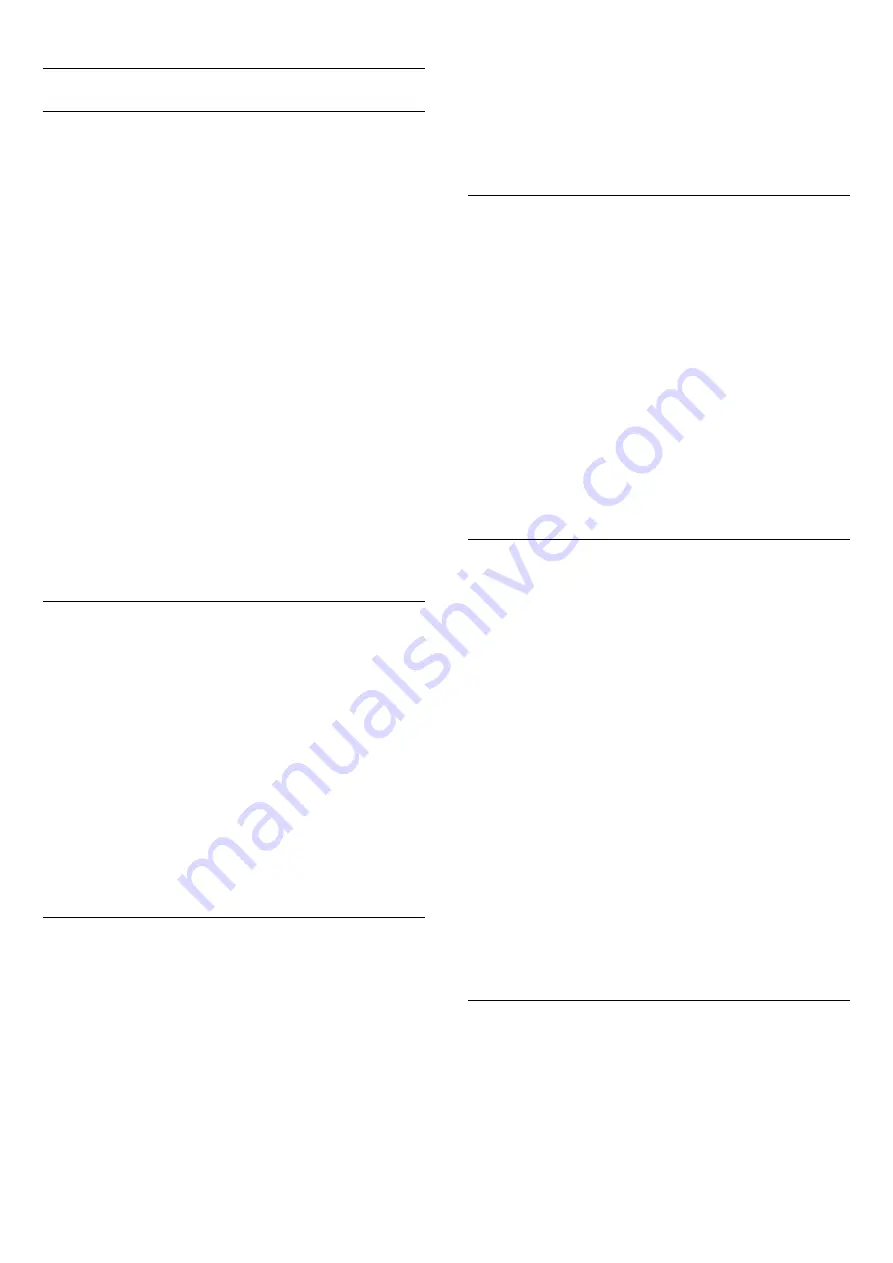
Audio Out settings
Audio Out delay
With a Home Theater System (HTS) connected to the TV, the
picture on the TV and the sound from the HTS should be
synchronized.
Automatic audio to video sync
With recent Philips Home Theater Systems, the audio to video
sync is done automatically.
Audio sync delay
For some Home Theater Systems you may need to adjust the
audio sync delay to synchronize the audio to the video. On the
HTS, increase the delay value until there is a match between
picture and sound. A delay value of 180ms may be required.
Read the user manual of the HTS. With a delay value set up on
the HTS, you need to turn off Audio Out delay on the TV.
To turn off the Audio Out delay . . .
1 -
Press
and select
Setup
and press
OK
.
2 -
Select
TV settings
>
Sound
>
Advanced
>
Audio Out
delay
.
3 -
Select
Off
and press
OK
.
4 -
Press
, repeatedly if necessary, to close the menu.
Audio Out offset
If you cannot set a delay on the Home Theater System, you can
set the TV to sync the sound. You can set an offset that
compensates for the time necessary for the Home Theater
System to process the sound of the TV picture. You can set the
value in steps of 5ms. Maximum setting is -60ms. The Audio Out
delay setting should be turned on.
To synchronize the sound on the TV . . .
1 -
Press
and select
Setup
and press
OK
.
2 -
Select
TV settings
>
Sound
>
Advanced
>
Audio Out
offset
.
3 -
Use the slider bar to set the sound offset and press
OK
.
4 -
Press
, repeatedly if necessary, to close the menu.
Audio Out format
If you have a Home Theater System (HTS)
with multichannel sound processing capabilities like Dolby
Digital, DTS® or similar, set the Audio out format to
Multichannel. With Multichannel, the TV can send the
compressed multichannel sound signal from a TV channel or
connected player to the Home Theater System. If you have a
Home Theater System without multichannel sound processing,
select Stereo.
To set the Audio Out format . . .
1 -
Press
and select Setup and press OK.
2 -
Select
TV settings
>
Sound
>
Advanced
>
Audio Out
format
.
3 -
Select
Multichannel
or
Stereo
.
4 -
Press
, repeatedly if necessary, to close the menu.
Audio Out leveling
Use the Audio Out leveling setting to level the volume
(loudness) of the TV and the Home Theater System when you
switch over from one to another. Volume differences can be
caused by differences in sound processing.
To level the difference in volume . . .
1 -
Press
and select
Setup
and press
OK
.
2 -
Select
TV settings
>
Sound
>
Advanced
>
Audio Out
Leveling
.
3 -
If the volume difference is large, select
More
. If the volume
difference is small, select
Less
.
4 -
Press
, repeatedly if necessary, to close the menu.
Audio Out leveling affects both the Audio Out - Optical and
HDMI ARC sound signals.
Problems with HTS sound
Sound with loud noise
If you watch a video from a plugged in USB flash drive or
connected computer, the sound from your Home Theater
System might be distorted. This noise is heard when the audio
or video file has DTS sound but the Home Theater System has
no DTS sound processing. You can fix this by setting the
Audio
Out format
of the TV to
Stereo
.
Press
and select
Setup
>
TV
settings
>
Sound
>
Advanced
>
Audio out format
.
No sound
If you cannot hear the sound from the TV on your Home
Theater System, check the following . . .
• Check if you connected the HDMI cable to an
HDMI ARC
connection on the Home Theater System. All HDMI
connections on the TV are HDMI ARC connections.
• Check if the
HDMI ARC
setting on the TV is turned
On
.
Press
and select
Setup
>
TV
settings
>
Sound
>
Advanced
>
HDMI ARC
.
4.5
Blu-ray Disc player
Use a
High speed HDMI
cable to connect the Blu-ray Disc
player to the TV.
14