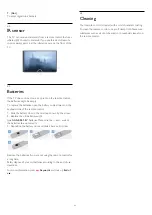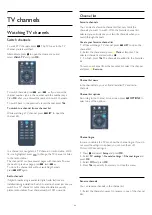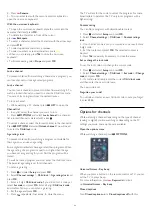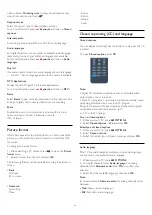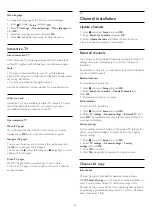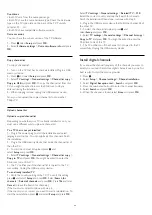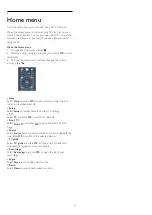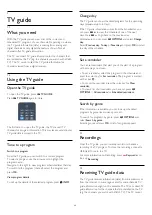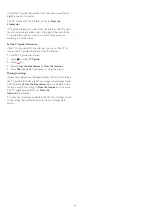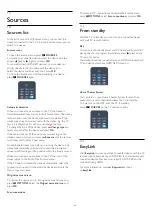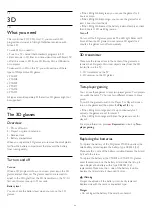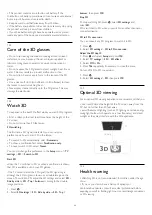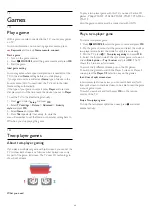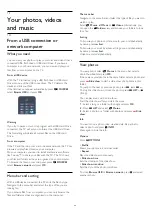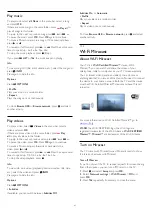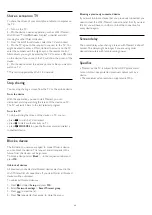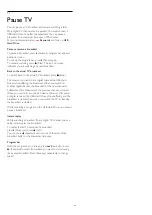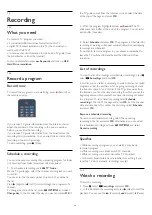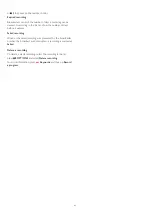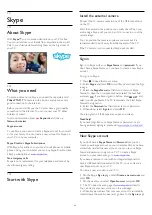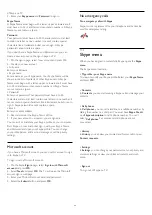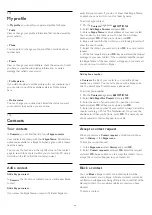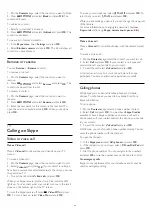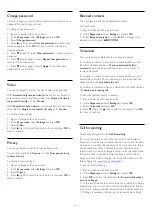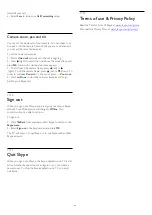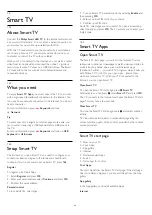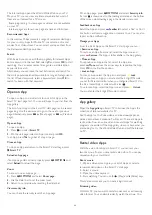13
Games
13.1
Play a game
With a game console connected to the TV, you can play games
on TV.
For more information on connecting a game console, press
Keywords
and look up
Game console, connect
.
Start a game
1 -
Turn on the game console.
2 -
Press
SOURCES
, select the game console and press
OK
.
3 -
Start the game.
Ideal game setting
For some games, where speed and precision is needed, set the
TV to the ideal
Game
setting before you start playing.
If your game console is added as a
Game
type of device in the
Sources menu (list of connections), the TV is set to the ideal
Game setting automatically.
If the type of your game console is set as
Player
and used as a
disc player most of the time, leave the device type set to
Player
.
To set the TV to the ideal setting manually . . .
1 -
Press
and select
Setup
and press
OK
.
2 -
Select
TV settings
>
Picture
>
Advanced
>
Activity
style
and press
OK
.
3 -
Select
Game
and press
OK
.
4 -
Press
, repeatedly if necessary, to close the
menu. Remember to set the Game or computer setting back to
Off when you stop playing the game.
13.2
Two-player games
About two-player gaming
If you play a multi-player game with split screens, you can set the
TV to show each screen as a full screen. Each player sees only
his part of the game, full screen. The TV uses 3D technology to
show both screens.
What you need
To play a two-player game with this TV, you need 2 active 3D
glasses - Philips PTA507, PTA508, PTA509, PTA517, PTA518 or
PTA519.
Also, the game console must be connected with HDMI.
Play a two-player game
To start a two-player game . . .
1 -
Press
SOURCES
, select the game console and press
OK
.
2 -
On the game console, start the game and select the multi or
two-player mode. Select the mode for split screen viewing.
3 -
On the TV, press
>
Two-player gaming
and press
OK
.
4 -
Select the format in which the split screen game is shown on
screen,
Side by side
or
Top / bottom
and press
OK
. The TV
shows the 2 screens as full screens.
To watch the 2 different screens, put on the 3D glasses.
To switch the glasses to watch the Player 1 screen or Player 2
screen, press the
Player 1/2
selection key on the glasses.
In and out of split screen view
In two-player split screen view, you can switch back and forth
from split screen to combined view, to be able to read the game
menu or game scores.
To switch views back and forth, press
OK
on the remote
control of the TV.
Stop a Two-player game
To stop the two-player split screen view, press
and select
another activity.
35