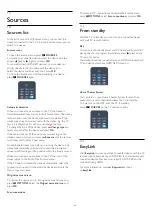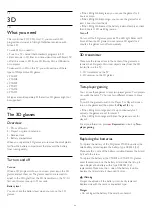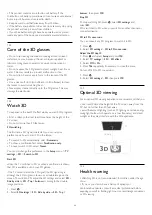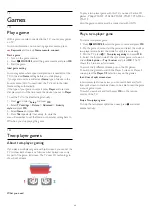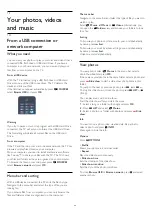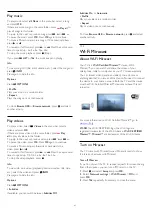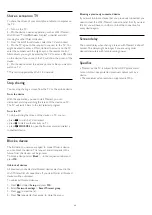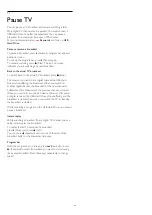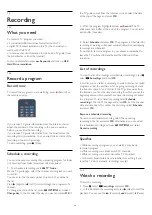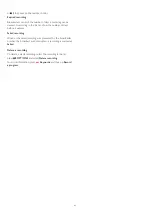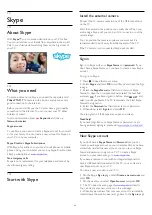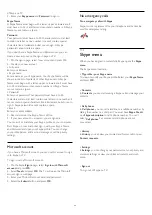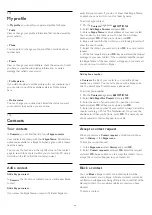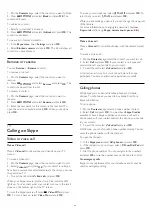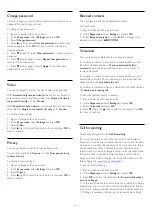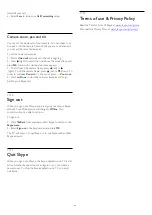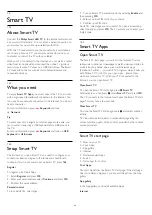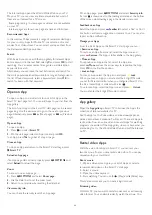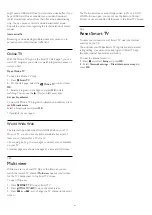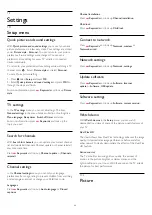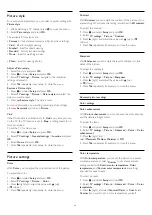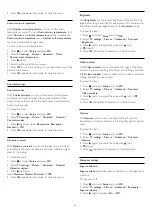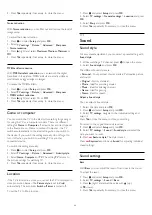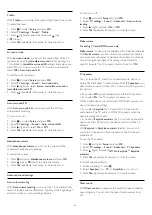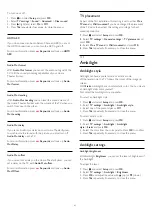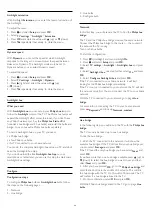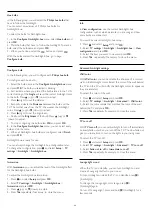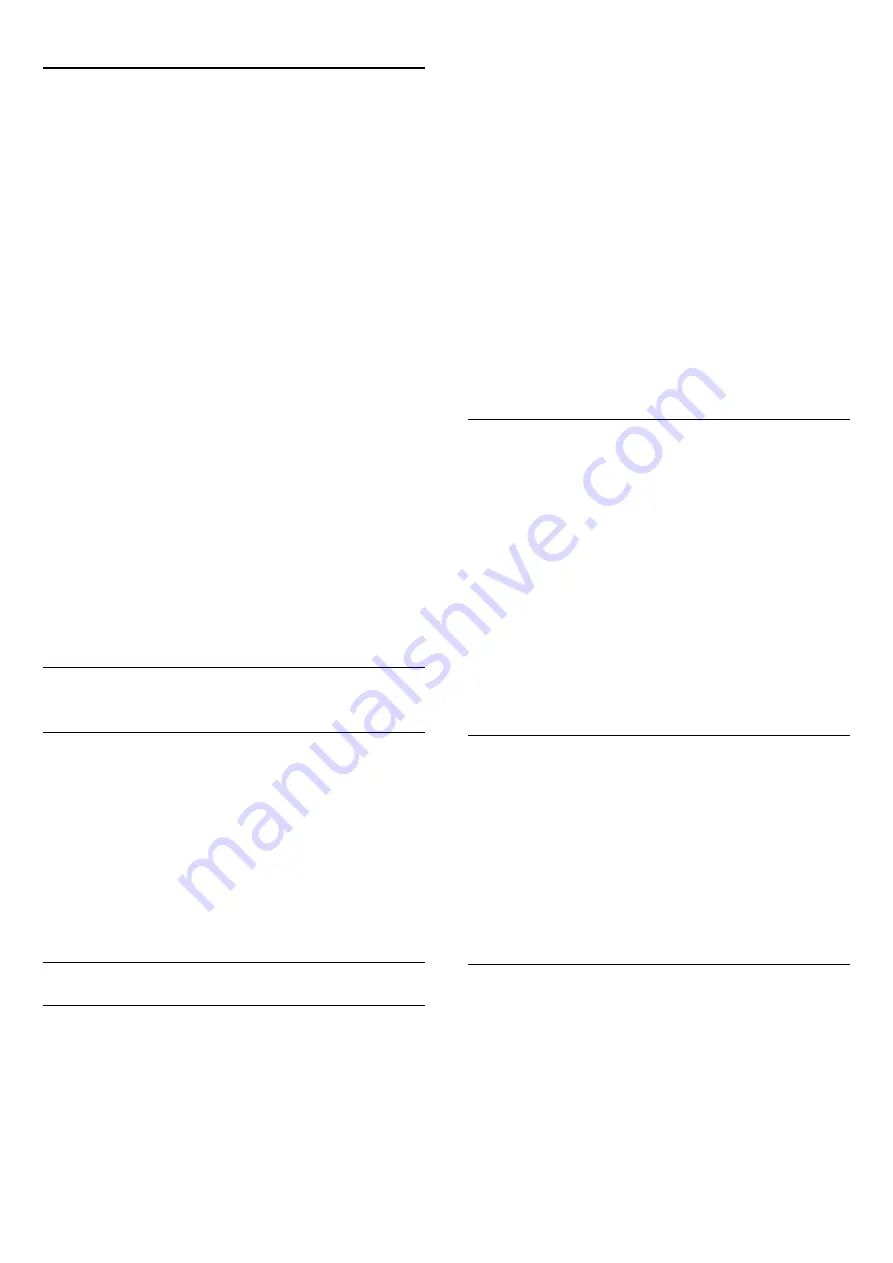
17.5
My profile
In
My profile
, you can edit your personal profile for Skype.
•
Public
View or change your profile information that can be viewed by
your contacts.
•
Phone
You can enter or change your home, office or mobile phone
number here.
•
Private
View or change your email address, check the amount of credit
you have or view the subscription information, or write a
message that reflects your mood.
•
Profile picture
If you did not upload a profile picture with your computer yet,
you can select one of the available avatars as Profile picture
here.
•
Online status
You can change your online status. Select the status you want
your contacts to see when you are online.
17.6
Contacts
Your contacts
In
Contacts
, you can find the list of your
Skype contacts
.
Your contacts are shown with their
Skype Name
. Contacts are
online and available for a Skype call when a green dot is shown
next their name.
You can use the text box in the top left corner of the contact
page to search for a contact within your contact list. Or, simply
scroll down the list to find the contact you want.
Add a contact
Add a Skype contact
In
Contacts
, the list of your contacts, you can add a new Skype
contact.
Add a Skype contact
If you know the Skype Name or email of a friend, Skype can
easily find your contact. If you do not know their Skype Name
or email, you can also try to look for them by name.
To add a Skype contact…
1 -
On the
Contacts
page, press
OPTIONS
.
2 -
Select
Add Skype Contact
and press
OK
.
3 -
Enter a
Skype Name
or email address of your new contact.
You can also try to enter a name. To open the on-screen
keyboard, press
OK
. When you're done, press
OK
.
4 -
Skype will search for the contact you are looking for and will
show the search results.
5 -
Select the contact you want and press
OK
to send a contact
request.
6 -
Write the request and press
OK
. Skype will send the request
message to your new contact. If the contact accepts the request,
the Skype Name of the new contact will appear in your list and
you can call your contact on Skype.
Add a phone number
In
Contacts
, the list of your contacts, you can add a phone
number as a contact. You can call a phone with a Skype voice
call. You need Skype Credit to make a phone call.
To add a phone number…
1 -
On the
Contacts
page, press
OPTIONS
.
2 -
Select
Add SkypeOut Contact
and press
OK
.
3 -
Enter the name of your contact. To open the on-screen
keyboard, press
OK
. When you're done, press
OK
.
4 -
Enter the phone number of your contact. Always start with a
country code (e.g. +31 for The Netherlands). Do not use the
double zero. When you're done , press
OK
. The name of your
phone number contact will appear in your list.
Accept a contact request
When you receive a
Contact request
, a small icon will show
next to
History
in the
Skype menu
.
To accept a contact request…
1 -
In the
Skype menu
, select
History
and press
OK
.
2 -
Select
Contact requests
and press
OK
. Select the request
and press
OK
. Skype will ask you to accept this contact. If you
accept, the contact will appear in your contact list.
Block a contact
You can
Block
a Skype contact. A blocked contact will be
unable to contact you on Skype. A blocked contact will not be
notified, you will appear as being offline in the contact list of the
blocked contact. You can always unblock contacts you have
blocked.
To block a contact…
44