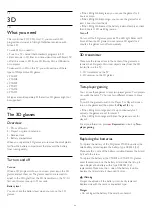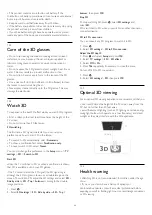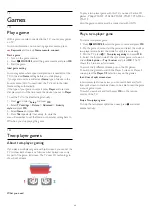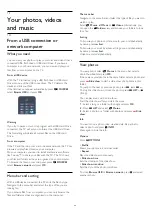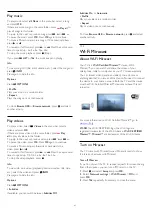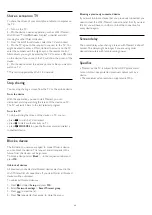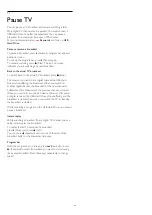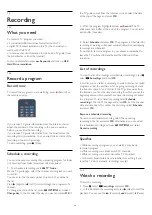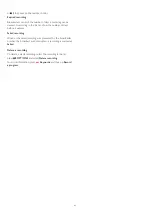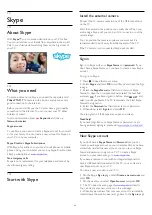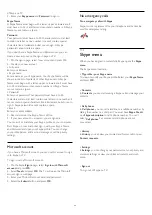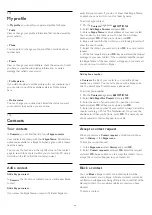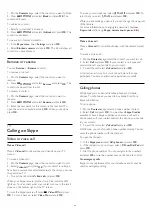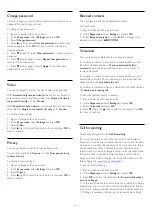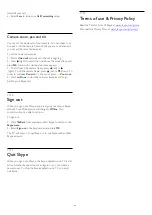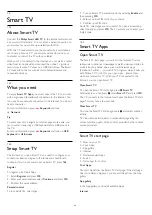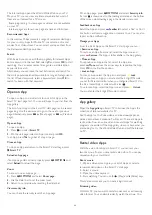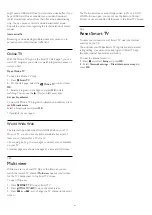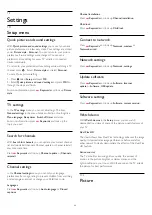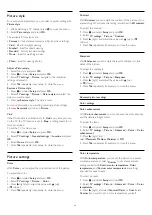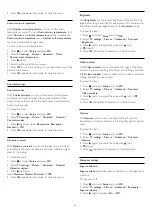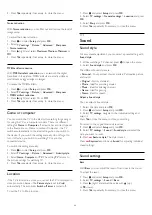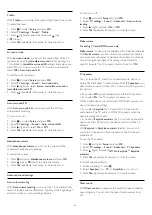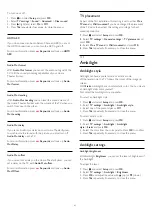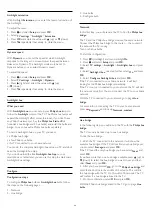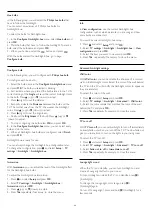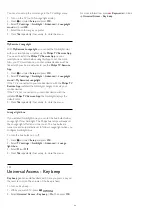1 -
On the
Contacts
page, select the contact you want to block.
2 -
Press
OPTIONS
and select
Block
and press
OK
. The
contact is blocked.
To unblock a contact…
1 -
Select a contact that is blocked.
2 -
Press
OPTIONS
and select
Unblock
and press
OK
. The
contact is unblocked.
To view a list of blocked contacts…
1 -
In the
Skype menu
, select
Settings
and press
OK
.
2 -
Select
Blocked contacts
and press
OK
. The list will show all
contacts you have blocked.
Remove or rename
You can
Remove
or
Rename
contacts.
To remove a contact…
1 -
On the
Contacts
page, select the contact you want to
remove.
2 -
Press
OPTIONS
and select
Remove
and press
OK
. The
contact is removed from the list.
To rename a contact…
1 -
On the
Contacts
page, select the contact you want to
rename.
2 -
Press
OPTIONS
and select
Rename
and press
OK
.
3 -
Enter the new name for this contact in the text field. To
open the on-screen keyboard, press
OK
. When you're done,
press
OK
.
17.7
Calling on Skype
Video or voice call
Make a Video call
Make a
Video call
to call and see your friends on your TV
screen.
To make a Video call…
1 -
On the
Contacts
page, select the contact you want to call.
2 -
Select
Video call
and press
OK
. If your contact is on Skype,
has a Skype camera connected and answers the call, you can see
this person on TV.
3 -
To end the call, select
End call
and press
OK
.
When your Skype camera is turned on, a blue indicator LED
lights up. You can check what your contact can see in the small
screen on the bottom right of the TV screen.
To turn the Skype camera off, select
Video Off
and press
OK
. To turn it back on, select
Video On
and press
OK
.
To mute your microphone, select
Mic Off
and press
OK
. To
turn it back on, select
Mic On
and press
OK
.
While you are making a video call, you can change the viewpoint
of the camera.
For more information on changing the viewpoint, press
Keywords
and look up
Skype, camera zoom, pan and tilt
.
Make a Voice call
Make a
Voice call
to call without video, with the camera turned
off.
To make a Voice call…
1 -
On the
Contacts
page, select the contact you want to call.
2 -
Select
Call
and press
OK
. If your contact is on Skype and
answers the call, you can talk to your contact.
3 -
To end the call, select
End call
and press
OK
.
A contact can add you to a voice call with more than one
participant. You cannot add an extra participant yourself.
Calling phones
With Skype you can also call landline phones and mobile
phones. To call phones you need to buy Skype Credit or a
Skype subscription.
To call a phone…
1 -
On the
Contacts
page, select a phone number contact.
2 -
Select
Call
and press
OK
. You must have
Skype Credits
available or have a Skype subscription to make a call with a
phone number. If your contact answers the phone, you can talk
to your contact.
3 -
To end the call, select
End call
and press
OK
.
With Skype, you can also call a phone number directly. You can
enter the phone number with the dial pad.
To open the dial pad…
1 -
In the
Skype menu
, select
Call phones
and press
OK
.
2 -
If the dial pad is not on screen, select
Show Dial Pad
and
press
OK
.
3 -
Dial the phone number. You can navigate to the numbers
and press
OK
or use the number keys on the remote control.
No emergency calls
Skype is not a replacement for your telephone and cannot be
used for emergency calling.
45