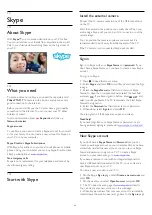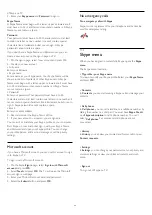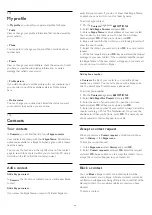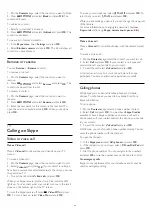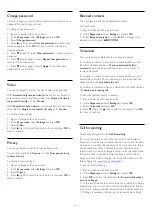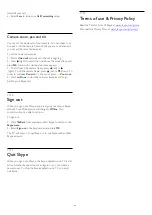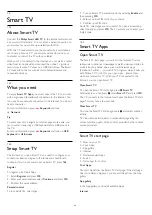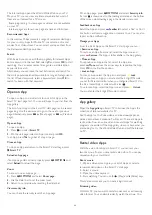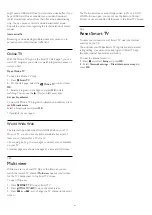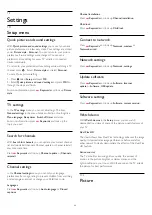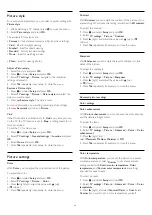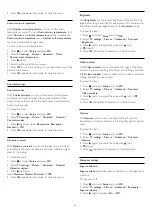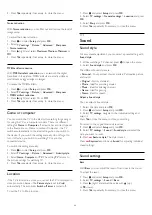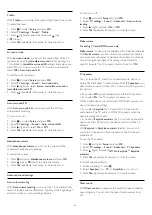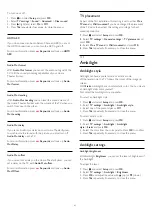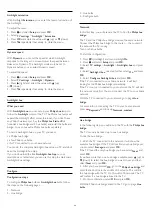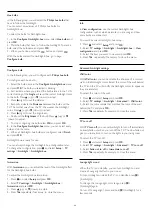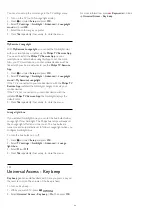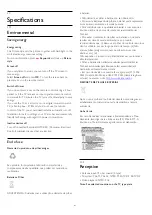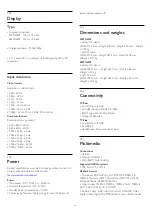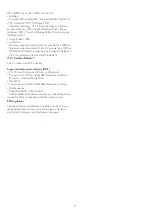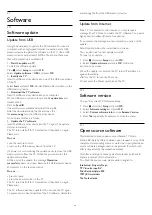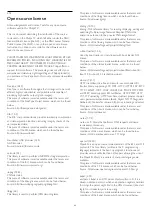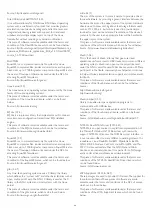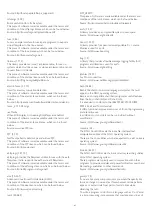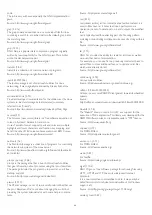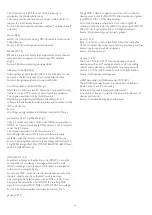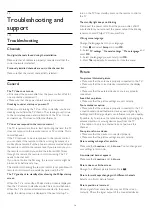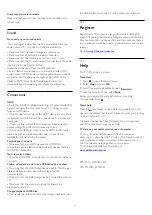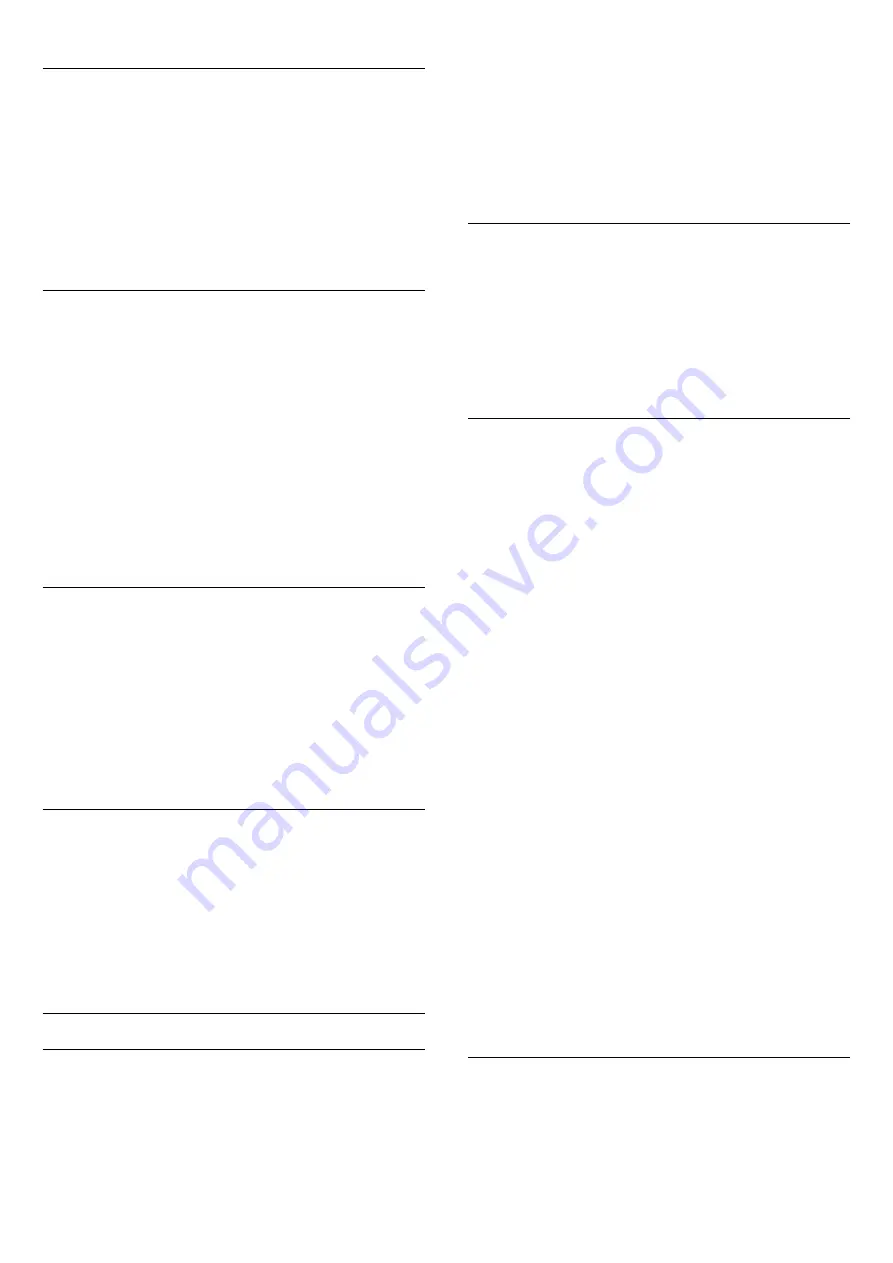
Treble
With
Treble
, you can adjust the level of high tones in the sound.
To adjust the level . . .
1 -
Press
and select
Setup
and press
OK
.
2 -
Select
TV settings
>
Sound
>
Treble
.
3 -
Press
(right) and adjust the value with
(up)
or
(down).
4 -
Press
, repeatedly if necessary, to close the menu.
Surround mode
With
Surround mode
, you can set the sound effect of the TV
speakers. By selecting
Incredible surround
for 2D viewing, the
TV switches to
Incredible surround 3D
automatically when you
watch 3D. If you do not want the TV to switch automatically,
select
Off
in
Auto surround 3D
.
To set the surround mode . . .
1 -
Press
and select
Setup
and press
OK
.
2 -
Select
TV settings
>
Sound
>
Surround mode
.
3 -
Press
(right) and select
Stereo
,
Incredible surround
or
Incredible surround 3D
.
4 -
Press
, repeatedly if necessary, to close the menu.
Auto surround 3D
With
Auto surround 3D
, you can prevent the TV from
automatically switching.
To turn on or off . . .
1 -
Press
and select
Setup
and press
OK
.
2 -
Select
TV settings
>
Sound
>
Auto surround 3D
.
3 -
Press
(right) and select
On
or
Off
.
4 -
Press
, repeatedly if necessary, to close the menu.
Headphones volume
With
Headphones volume
, you can set the volume of the
connected headphones separately.
To adjust the volume . . .
1 -
Press
and select
Headphones volume
and press
OK
.
2 -
Press
(up) or
(down) to adjust the volume.
3 -
Press
, repeatedly if necessary, to close the menu.
Advanced sound settings
Auto volume leveling
With
Auto volume leveling
, you can set the TV to automatically
level out sudden volume differences. Typically at the beginning of
adverts or when you are switching channels.
To turn on or off . . .
1 -
Press
and select
Setup
and press
OK
.
2 -
Select
TV settings
>
Sound
>
Advanced
>
Auto volume
leveling
.
3 -
Press
(right) and select
On
or
Off
.
4 -
Press
, repeatedly if necessary, to close the menu.
Delta volume
For analog TV and HDMI source only.
Delta volume
is a fine volume adjustment for individual channels.
With
Delta volume
, you can increase the volume for channels
with a weaker audio signal or decrease the volume for channels
with a stronger audio signal. The setting will be stored for
specific channels. The TV speakers must to be set to "
On
".
TV speakers
You can send the TV sound to a connected audio device - a
Home Theater System or audio system. With
TV speakers
, you
select where you want to hear the TV sound and how you want
to control it.
• If you select
Off
, you permanently turn off the TV speakers.
• If you select
On
, the TV speakers are always on.
With an audio device connected with HDMI CEC, you can use
one of the EasyLink settings.
• If you select
EasyLink
, the TV sends the TV sound to the
audio device. The TV will turn off the TV speakers when the
device is playing the sound.
• If you select
EasyLink autostart
, the TV will turn on the audio
device, send the TV sound to the device and turn off the TV
speakers.
With
EasyLink
or
EasyLink autostart
selected, you can still
switch to TV speakers or device speakers in the Picture and
sound menu.
To set the TV speakers . . .
1 -
Press
and select
Setup
and press
OK
.
2 -
Select
TV settings
>
Sound
>
Advanced
>
TV speakers
.
3 -
Press
(right) and select
Off
,
On
,
EasyLink
or
EasyLink
autostart
.
4 -
Press
, repeatedly if necessary, to close the menu.
To switch speakers directly . . .
1 -
While watching TV, press
.
2 -
Select
Speakers
then
TV
or
Amplifier
(audio device).
3 -
Press
, repeatedly if necessary, to close the menu.
Clear sound
With
Clear sound
, you improve the sound for speech. Ideal for
news programs. You can turn the speech improvement on or
off.
56