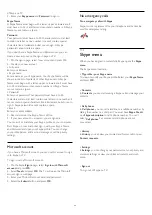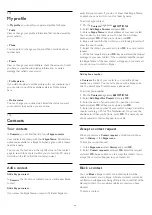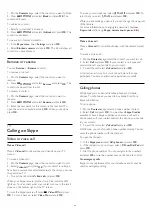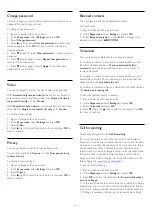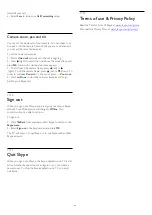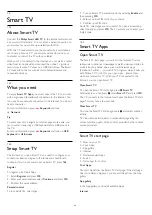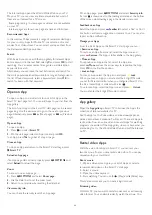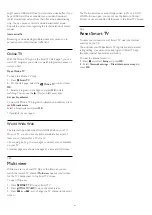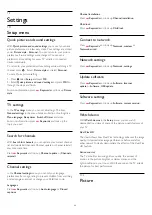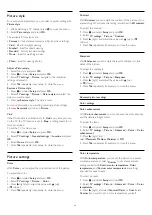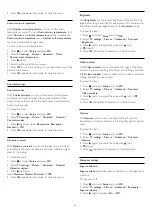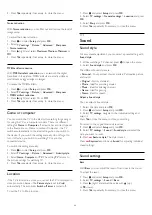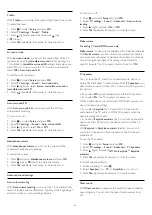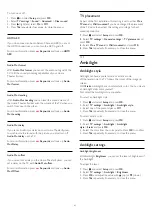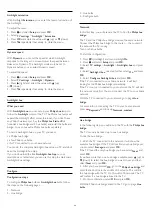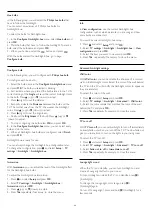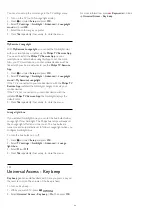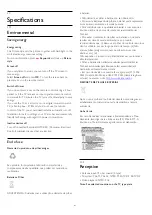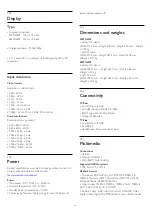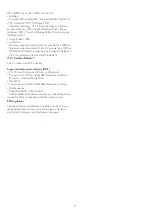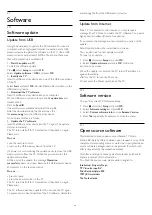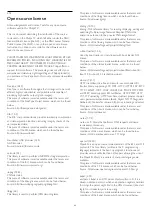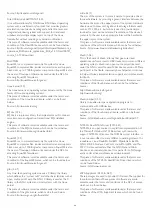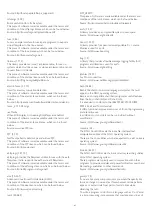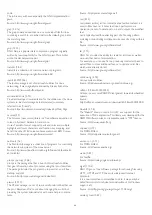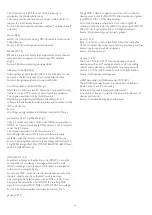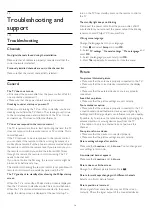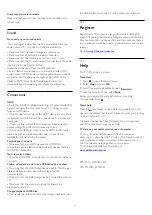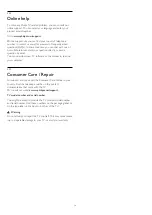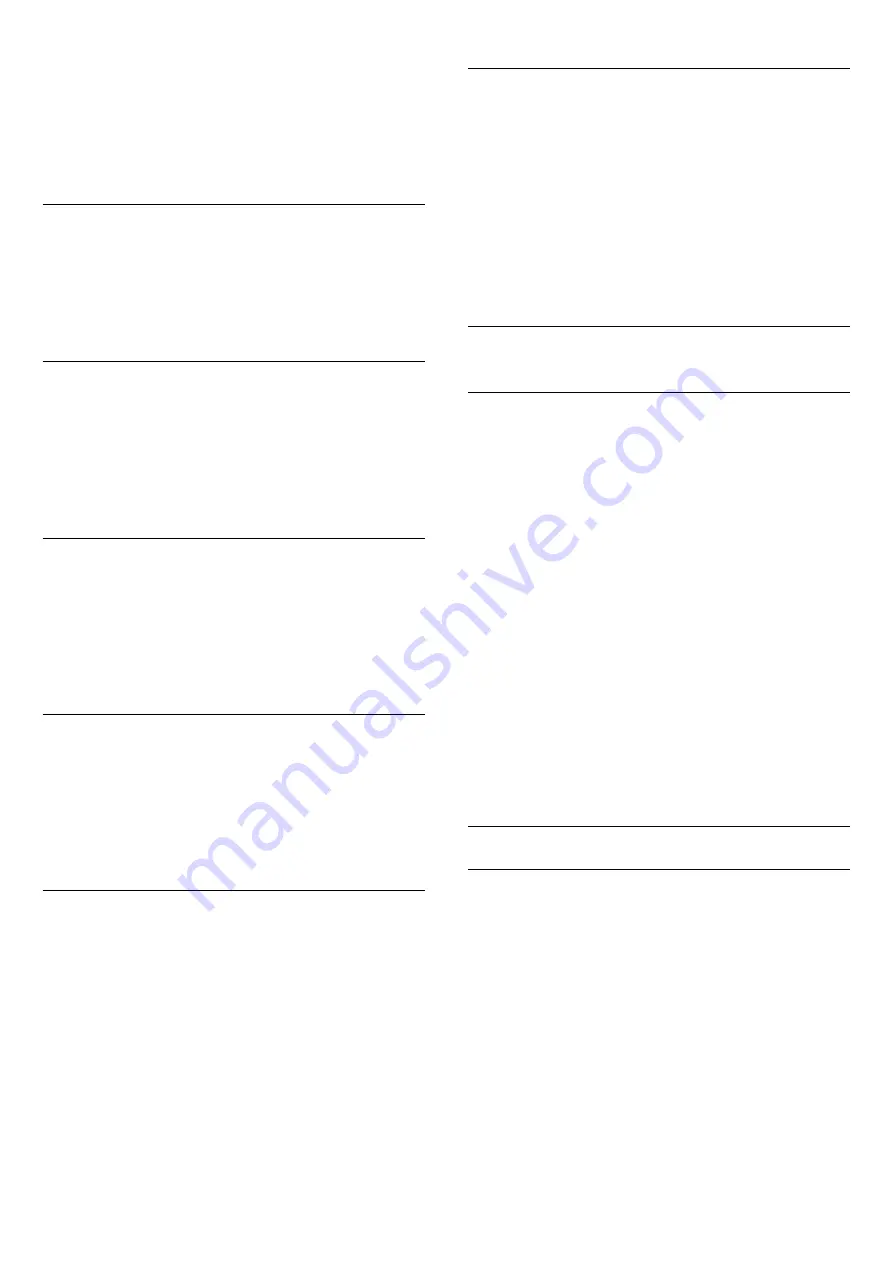
To turn on or off . . .
1 -
Press
and select
Setup
and press
OK
.
2 -
Select
TV settings
>
Sound
>
Advanced
>
Clear sound
.
3 -
Press
(right) and select
On
or
Off
.
4 -
Press
, repeatedly if necessary, to close the menu.
HDMI ARC
If you do not need an Audio Return Channel (ARC) on any of
the HDMI connections, you can turn the ARC signal off.
For more information, press
Keywords
and look up
HDMI
ARC
.
Audio Out format
With
Audio Out format
you can set the audio out signal of the
TV to fit the sound processing capabilities of your Home
Theater System.
For more information, press
Keywords
and look up
Audio
Out format
.
Audio Out leveling
With
Audio Out Leveling
you can level the sound volume of
the Home Theater System with the volume of the TV when you
switch from one to the other.
For more information, press
Keywords
and look up
Audio
Out Leveling
.
Audio Out delay
If you set an Audio sync delay on your Home Theater System,
to synchronize the sound with the picture, you must turn off
Audio Out delay
on the TV.
For more information, press
Keywords
and look up
Audio
Out Delay
.
Audio Out offset
If you cannot set a delay on the Home Theater System, you can
set a delay on the TV with
Audio Out offset
.
For more information, press
Keywords
and look up
Audio
Out Offset
.
TV placement
As part of the first installation, this setting is set to either
On a
TV stand
or
Wall mounted
.If you have changed the placement
of the TV since then, adjust this setting accordingly for best
sound reproduction.
1
- Press
and select
Setup
and press
OK
.
2
- Select
TV settings
>
General settings
>
TV placement
and
press
OK
.
3
- Select
On a TV stand
or
Wall mounted
and press
OK
.
4
- Press
, repeatedly if necessary, to close the menu.
19.4
Ambilight
Ambilight style
Ambilight can have a preset mode or a static mode.
With preset mode, the TV follows the colors of the image on
screen.
With
Static
, Ambilight has a constant static color. You can create
an Ambilight static color yourself.
First, select the Ambilight style you prefer.
To select an Ambilight style . . .
1 -
Press
and select
Setup
and press
OK
.
2 -
Select
TV settings
>
Ambilight
>
Ambilight style
.
3 -
Select one of the preset styles or
Off
.
4 -
Press
, repeatedly if necessary, to close the menu.
To select a static color . . .
1 -
Press
and select
Setup
and press
OK
.
2 -
Select
TV settings
>
Ambilight
>
Ambilight
style
>
Static
and press
OK
.
3 -
Select the color from the color palette. Press
OK
to confirm.
4 -
Press
, repeatedly if necessary, to close the menu.
Ambilight settings
Ambilight brightness
With Ambilight
Brightness
, you can set the level of brightness of
the Ambilight.
To adjust the level . . .
1 -
Press
and select
Setup
and press
OK
.
2 -
Select
TV settings
>
Ambilight
>
Brightness
.
3 -
Press
OK
and adjust the value with
(up) or
(down).
4 -
Press
, repeatedly if necessary, to close the menu.
57