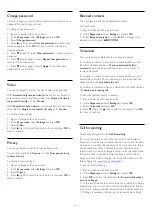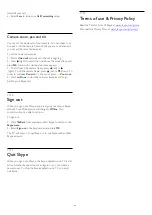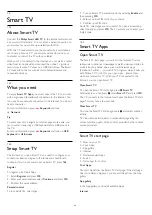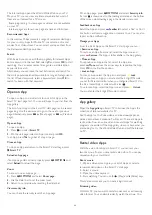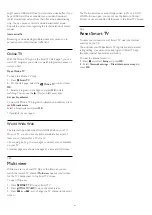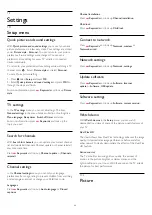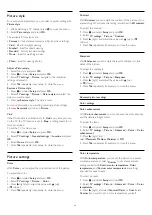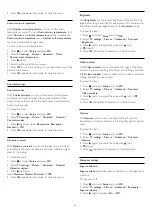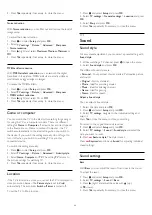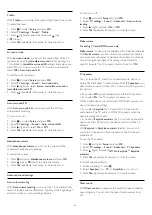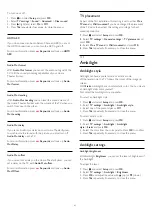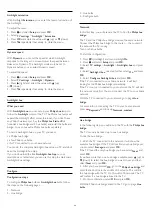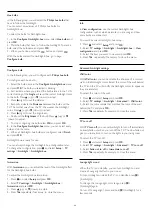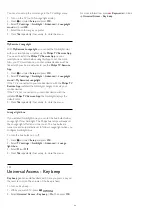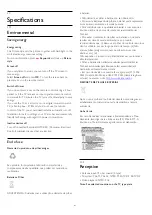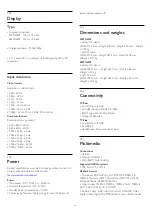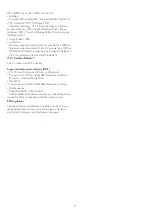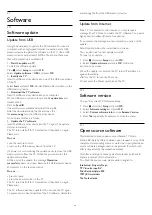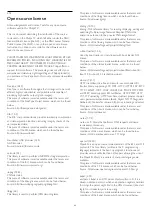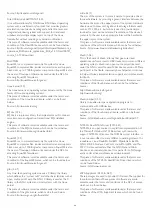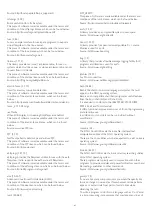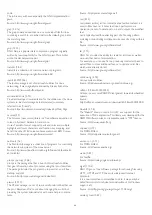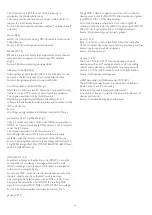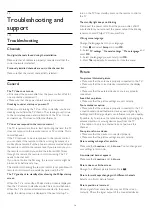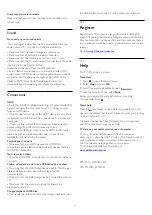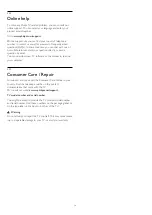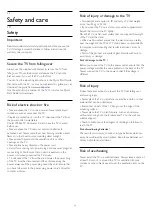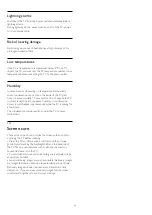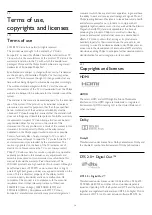You can also set up the color range in the TV settings menu.
1 -
Turn on the TV (out of Lounge light mode).
2 -
Press
and select
Setup
and press
OK
.
3 -
Select
TV settings
>
Ambilight
>
Advanced
>
Loungelight
mood
and press
OK
.
4 -
Select the color range you prefer.
5 -
Press
, repeatedly if necessary, to close the menu.
MyRemote Loungelight
With
MyRemote Loungelight
, you can set the Ambilight color
with your smartphone or tablet via the
Philips TV Remote App
.
You need to install the
Philips TV Remote App
on your
smartphone or tablet before using this App to set the color.
Also, your TV, smartphone, or other mobile devices must be
linked with your home network to use the
Philips TV Remote
App
.
1 -
Press
and select
Setup
and press
OK
.
2 -
Select
TV settings
>
Ambilight
>
Advanced
>
Loungelight
mood
>
MyRemote Loungelight
.
If the TV is connected to your mobile device with the
Philips TV
Remote App
installed, the Ambilight changes color via your
mobile devices.
If the TV is not connected to your mobile device with the
installed
Philips TV Remote App
, the Ambilight displays the
default color.
3 -
Press
, repeatedly if necessary, to close the menu.
Lounge light+hue
If you installed Amhue, you can let the hue bulbs follow
Lounge light from Ambilight. The Philips hue lamps will expand
the Lounge light effect across the room. The hue bulbs are
turned on and automatically set to follow Lounge light when you
configure Amhue.
To turn the hue bulbs on or off…
1 -
Press
and select
Setup
and press
OK
.
2 -
Select
TV settings
>
Ambilight
>
Advanced
>
Lounge
light+hue
.
3 -
Select
On
or
Off
.
4 -
Press
, repeatedly if necessary, to close the menu.
19.5
Universal Access - Key beep
Key beep
gives an audio feedback each time you press a key on
the remote control. The volume of the beep is fixed.
To turn on Key beep . . .
1 -
While you watch TV, press
OPTIONS
.
2 -
Select
Universal Access - Key beep
>
On
, then press
OK
.
For more information, press
Keywords
and look
up
Universal Access - Key beep
.
60