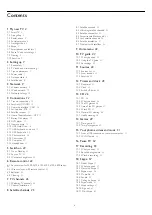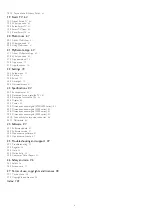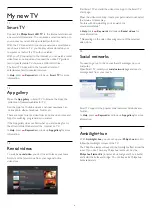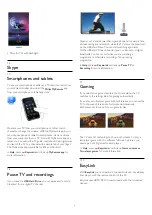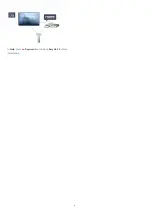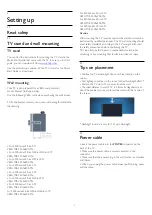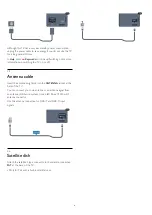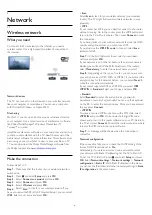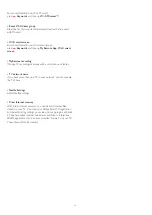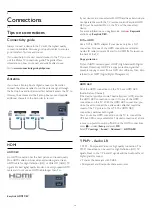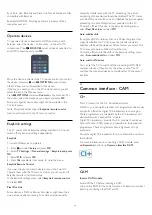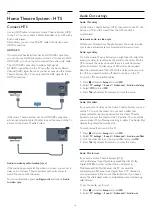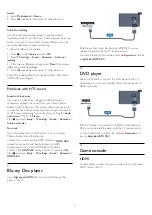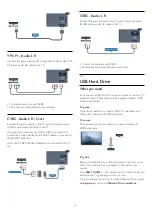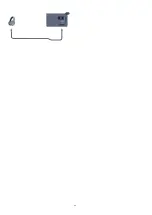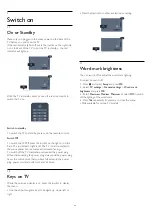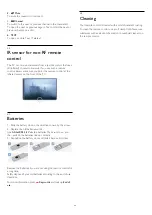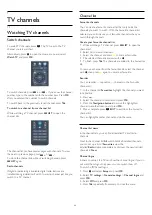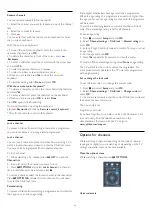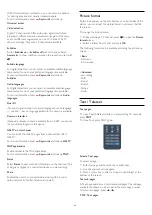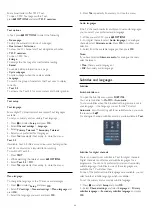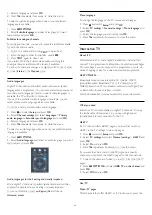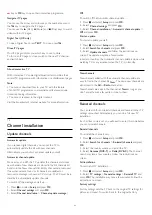4.6
Home Theatre System - HTS
Connect HTS
Use an HDMI cable to connect a Home Theatre System (HTS)
to the TV. You can connect a Philips Soundbar or an HTS with a
built-in disc player.
Alternatively, you can use a SCART cable if the device has no
HDMI connection.
HDMI ARC
If your Home Theatre System has an HDMI ARC connection,
you can use any HDMI connection on the TV to connect. With
HDMI ARC, you do not need to connect the extra audio cable.
The HDMI ARC connection combines both signals.
All HDMI connections on the TV can offer the Audio Return
Channel (ARC) signal. But once you have connected the Home
Theatre System, the TV can only send the ARC signal to this
HDMI connection.
If the Home Theatre System has no HDMI ARC connection,
add an optical audio cable (Toslink) to send the sound of the TV
picture to the Home Theatre System.
Audio to video synchronisation (sync)
If the sound does not match the video on screen, you can set a
delay on most Home Theatre Systems with a disc player to
match the sound with the video.
For more information, press
Keywords
and look up
Audio
to video sync
.
Audio Out settings
Audio Out delay
With a Home Theatre System (HTS) connected to the TV, the
picture on TV and the sound from the HTS should be
synchronised.
Automatic audio to video sync
With recent Philips Home Theatre Systems, the audio to video
sync is done automatically synchronised and always correct.
Audio sync delay
For some Home Theatre Systems you might need to adjust the
audio sync delay to synchronise the audio to the video. On the
HTS, increase the delay value until there is a match between
picture and sound. A delay value of 180ms may be required.
Read the user manual of the HTS. With a delay value set up on
the HTS, you need to switch off Audio out delay on the TV.
To switch off the Audio Out delay . . .
1 -
Press
and select
Setup
and press
OK
.
2 -
Select
TV settings
>
Sound
>
Advanced
>
Audio out delay
.
3 -
Select
Off
and press
OK
.
4 -
Press
, repeatedly if necessary, to close the menu.
Audio Out offset
If you cannot set a delay on the Home Theatre System, you can
set the TV to sync the sound. You can set an offset that
compensates for the time necessary for the Home Theatre
System to process the sound of the TV picture. You can set the
value in steps of 5ms. Maximum setting is -60ms. The Audio Out
delay setting should be switched on.
To synchronise the sound on the TV . . .
1 -
Press
and select
Setup
and press
OK
.
2 -
Select
TV settings
>
Sound
>
Advanced
>
Audio out offset
.
3 -
Use the slider bar to set the sound offset and press
OK
.
4 -
Press
, repeatedly if necessary, to close the menu.
Audio Out format
If you have a Home Theatre System (HTS)
with multichannel sound processing capabilities like Dolby
Digital, DTS® or similar, set the Audio out format to
Multichannel. With Multichannel, the TV can send the
compressed multichannel sound signal from a TV channel or
connected player to the Home Theatre System. If you have a
Home Theatre System without multichannel sound processing,
select Stereo.
To set the Audio out format . . .
1 -
Press
and select
Setup
and press
OK
.
2 -
Select
TV settings
>
Sound
>
Advanced
>
Audio out
16