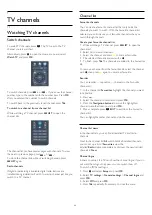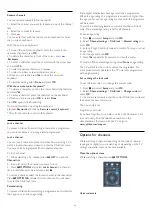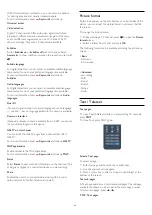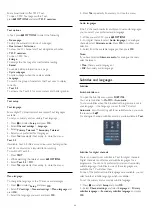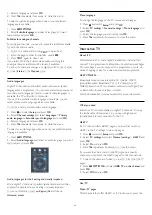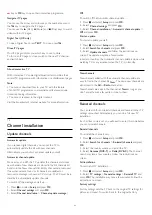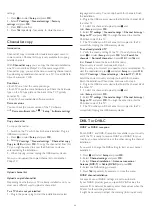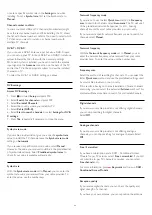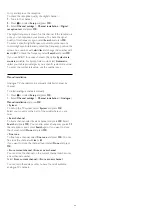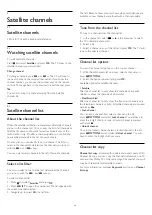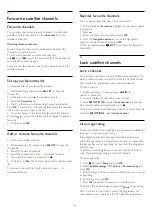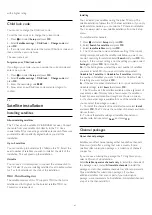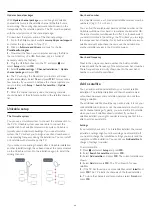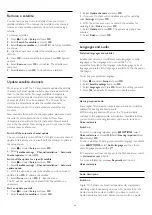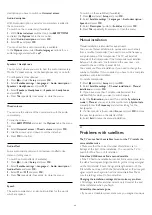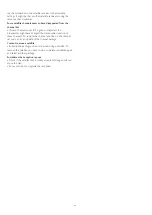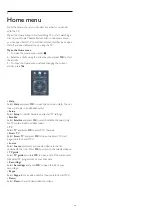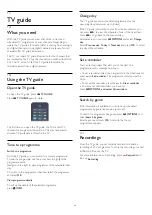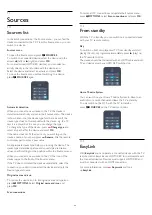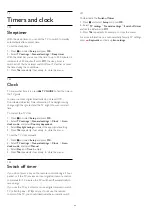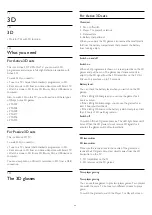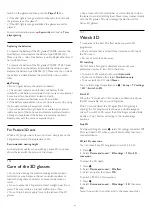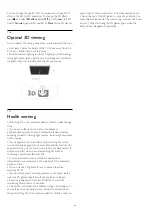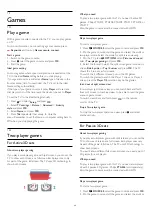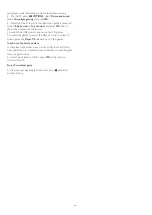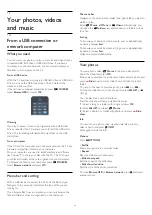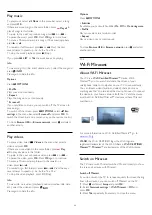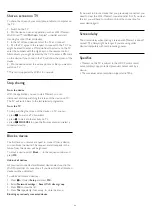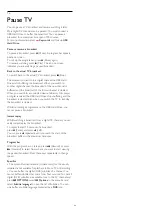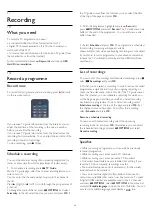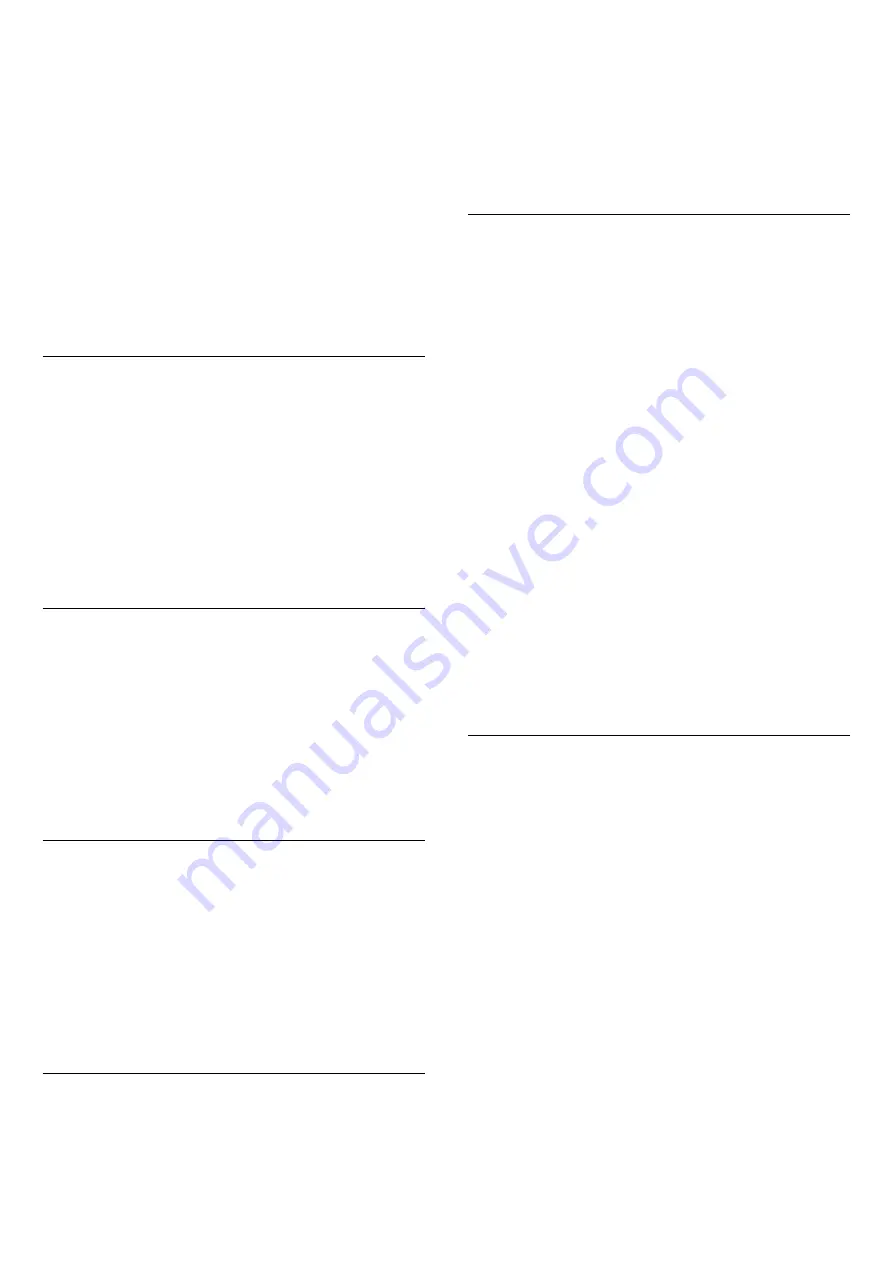
description, you have to switch on
Universal access
.
Audio description
With Audio description, a narrator's commentary is added to
the normal audio.
To switch on the commentary (if available) . . .
1
- With
Universal access
switched on, press
OPTIONS
and select the
Options
tab in the menu bar.
2
- Select
Audio description
and press
OK
.
3
- Select
On
and press
OK
.
You can check if an audio commentary is available.
In the
Options
menu, select
Audio language
and look for an
audio language marked with a
.
Speakers / Headphones
You can select where you want to hear the audio commentary.
On the TV speakers only, on the headphones only or on both.
To set Speakers / Headphones . . .
1
- Press
and select
Setup
and press
OK
.
2
- Select
Satellite settings
>
Languages
>
Audio description
>
Speakers / Headphones
and press
OK
.
3
- Select
Speakers
,
Headphones
or
Sp headphones
and press
OK
.
4
- Press
, repeatedly if necessary, to close the menu.
Mixed volume
You can mix the volume of the normal audio with the audio
commentary.
To mix the volume . . .
1
- Press
OPTIONS
and select the
Options
tab in the menu
bar.
2
- Select
Universal access
>
Mixed volume
and press
OK
.
3
- Use the arrows up and down to set the slider bar.
4
- Press
OK
to confirm.
Audio effect
Some audio commentary can hold extra audio effects, like
stereo or fading sound.
To switch on Audio effects (if available) . . .
1
- Press
and select
Setup
and press
OK
.
2
- Select
Satellite settings
>
Languages
>
Audio description
>
Audio effects
and press
OK
.
3
- Select
On
or
Off
and press
OK
.
4
- Press
, repeatedly if necessary, to close the menu.
Speech
The audio commentary can also hold subtitles for the words
which are spoken.
To switch on these subtitles (if available) . . .
1
- Press
and select
Setup
and press
OK
.
2
- Select
Satellite settings
>
Languages
>
Audio description
>
Speech
and press
OK
.
3
- Select
Descriptive
(audio) or
Subtitles
and press
OK
.
4
- Press
, repeatedly if necessary, to close the menu.
Manual installation
Manual installation is intended for expert users.
You can use Manual installation to quickly add new channels
from a satellite transponder. You need to know the frequency
and polarization of the transponder. The TV will install all
channels of that transponder. If the transponder was installed
before, all its channels - the former and the new ones - are
moved to the end of the channel list All.
You cannot use Manual installation if you need to change the
number of satellites. If this is needed, you have to do a complete
installation with Install satellites.
To install a transponder . . .
1
- Press
and select
Setup
and press
OK
.
2
- Select
Satellite settings
>
Channel installation
>
Manual
installation
and press
OK
.
3
- If you have more than 1 satellite installed, select the
satellite/LNB for which you want to add channels.
4
- Set the
Polarization
you need. If you set the
Symbol rate
mode
to
Manual
, you can enter the symbol rate in
Symbol rate
manually. Enter the
Frequency
and start searching for the
transponder.
5
- If a transponder is found, select
Store
and press
OK
to store
the new transponder on the selected LNB.
6
- Select
Exit
to leave the manual installation.
8.7
Problems with satellites
The TV cannot find the satellites I want or the TV installs the
same satellite twice
• Make sure that the correct number of satellites is set in
Settings at the start of the installation. You can set the TV to
search for One, Two or 3/4 satellites.
A dual head LNB cannot find a second satellite
• If the TV finds one satellite but cannot find a second one, turn
the dish a few degrees. Align the dish to get the strongest signal
on the first satellite. Check the signal strength indicator of the
first satellite on screen. With the first satellite set at the strongest
signal, select Search again to find the second satellite.• Make
sure the settings are set to Two satellites.
Changing the installation settings did not solve my problem
• All settings, satellites and channels are only stored at the end
of the installation when you finish.
All satellite channels are gone
• If you use a Unicable system, make sure you assigned a unique
40