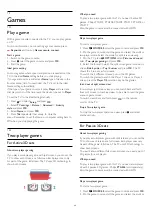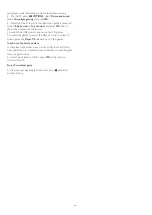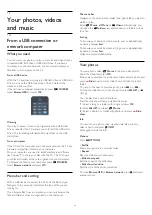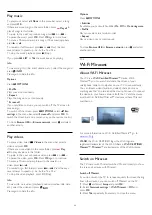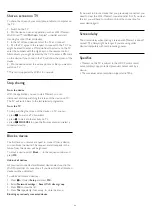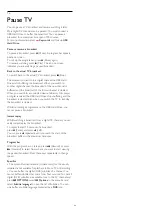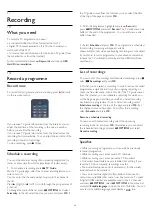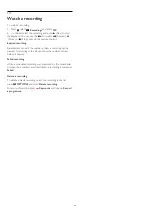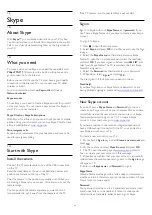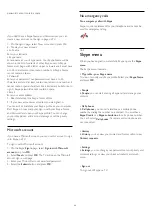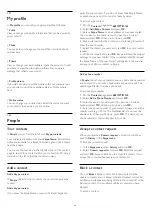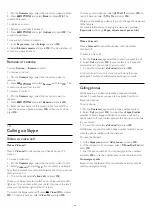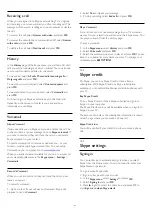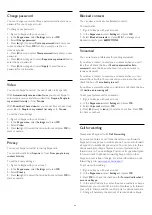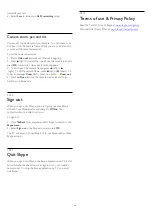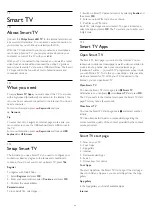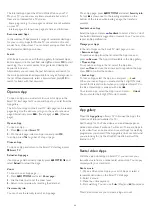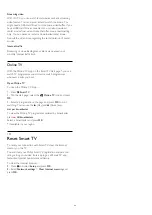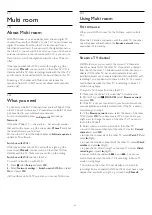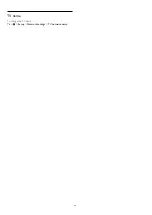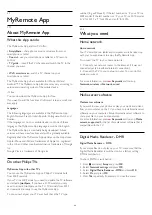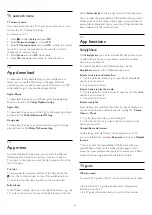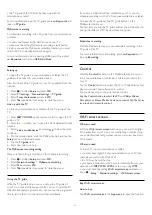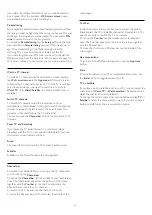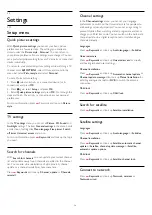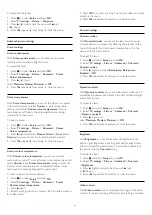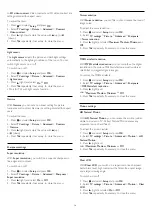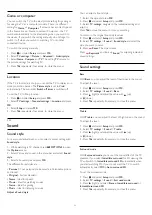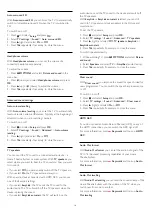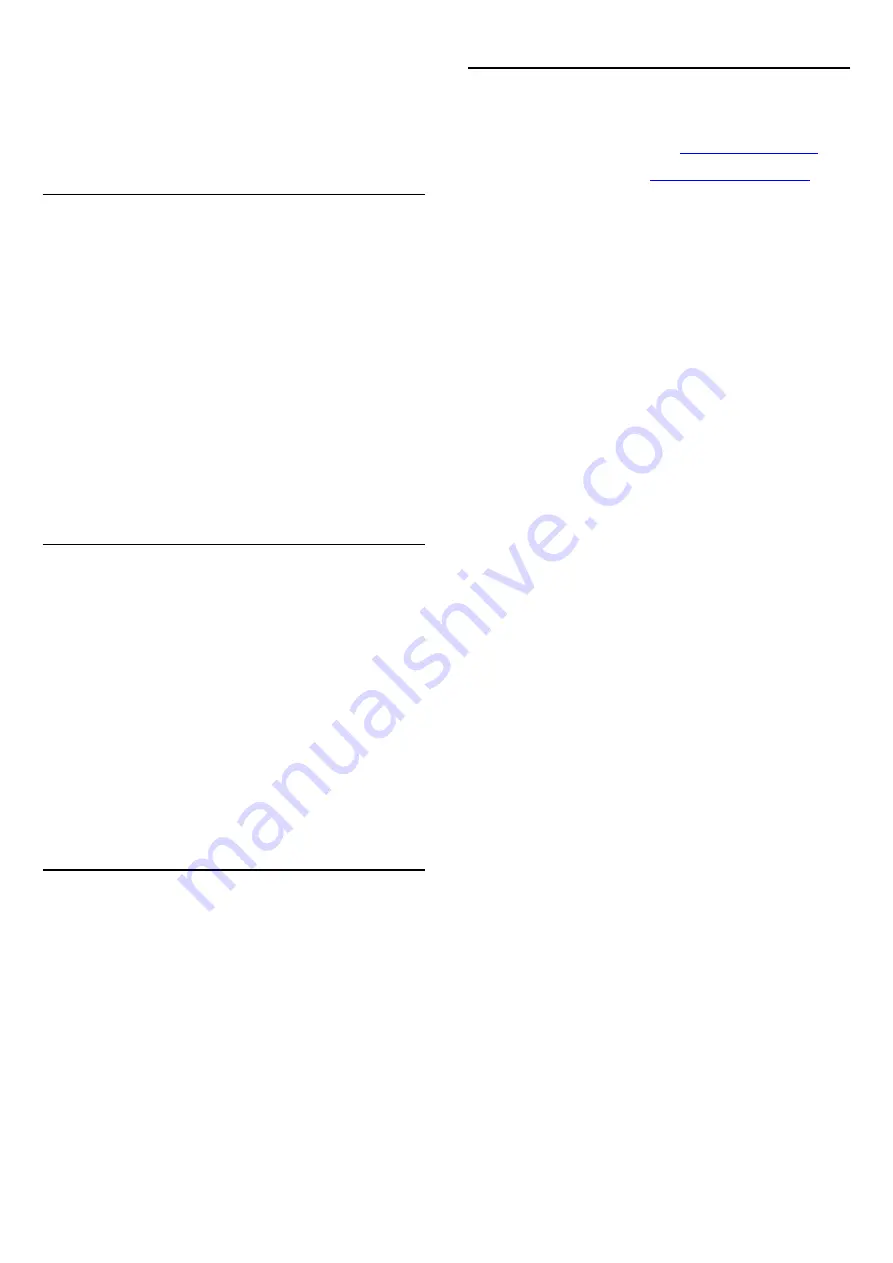
forwards your call.
6 -
Select
Save
to store your
Call Forwarding
setup.
Camera zoom, pan and tilt
You can set the viewpoint of your camera. You can zoom in or
out, pan or tilt the camera frame. While you are in a Video call,
you can set the camera viewpoint.
To set the camera viewpoint…
1 -
Start a
Video call
and wait until the call is ongoing.
2 -
Press
(right) to select the icon above the small screen and
press
OK
. A bar with colour key functions appears.
3 -
To shift (pan) the camera frame, press
(left) or
(right). To tilt the camera frame, press
(up) or
(down). To
zoom in, press
Zoom in
. To zoom out, press
Zoom out
.
4 -
Press
Done
to store the camera viewpoint and to go
back to your Skype call.
18.10
Sign out
When you sign out of Skype, you are signing out your Skype
account. Your Online status will change to
Offline
. Your
contacts will not be able to call you.
To sign out…
1 -
Press
Back
from anywhere within Skype to return to the
Skype menu
.
2 -
Select
Sign out
in the Skype menu and press
OK
.
The TV will ask you to quit Skype or to use Skype with another
Skype account.
18.11
Quit Skype
When you sign out of Skype, the Skype application on TV is still
active. Another Skype account can sign in or you can create a
new account. To stop the Skype application on TV, you must
quit Skype.
18.12
Terms of use & Privacy Policy
Read the Terms of Use of Skype at
Also read the Privacy Policy at
63