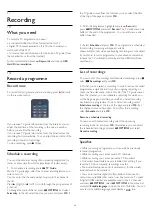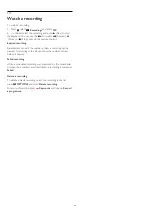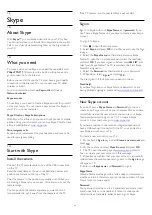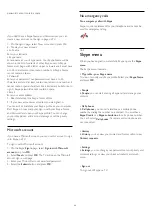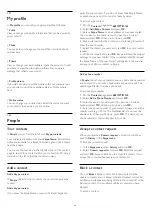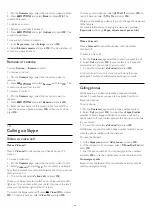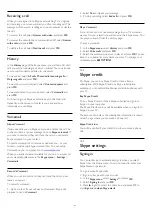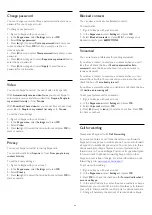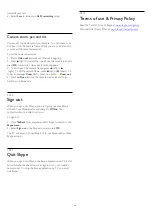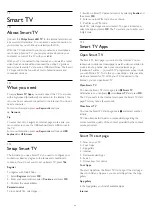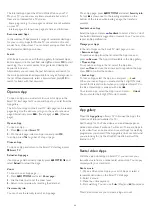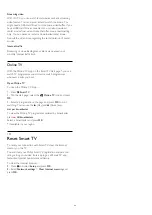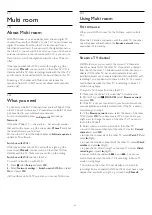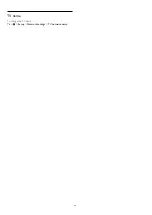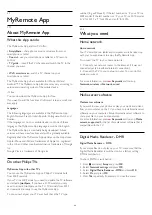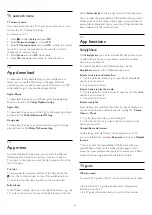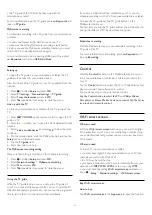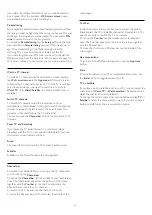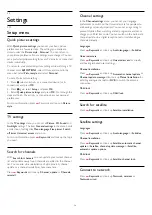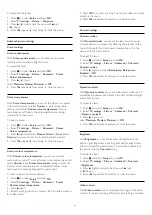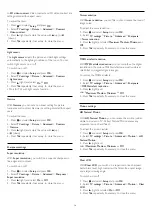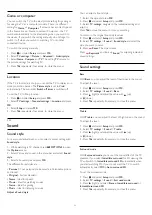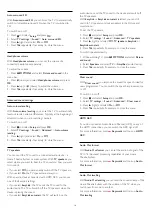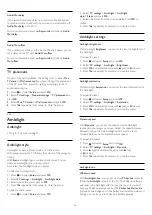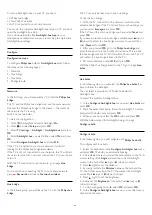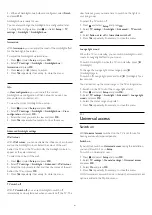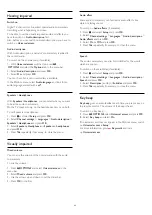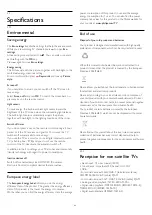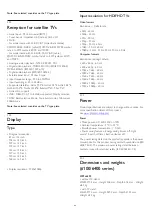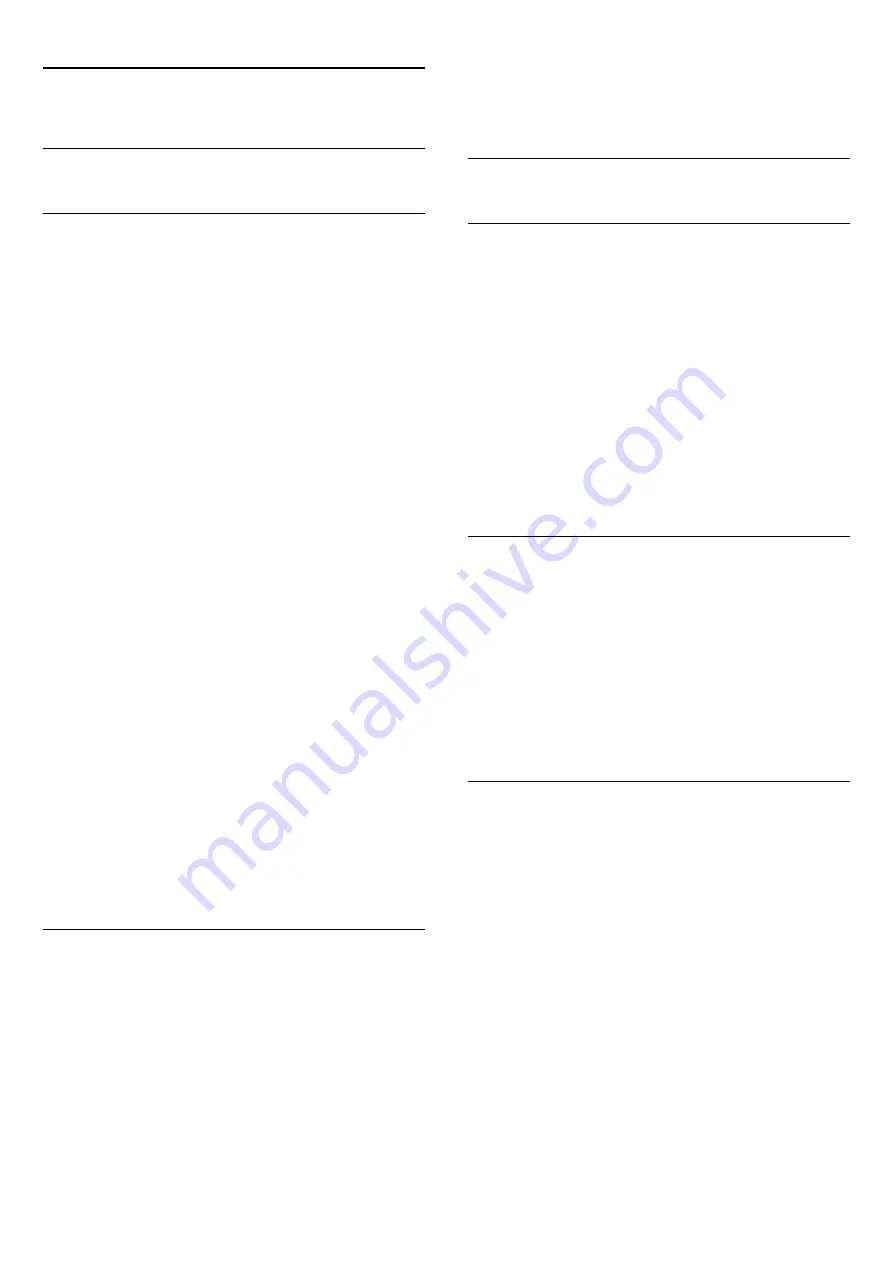
21
MyRemote App
21.1
About MyRemote App
What this App can do
The MyRemote App and this TV, offer . . .
•
SimplyShare
- share photos, music and videos from your
smartphone or tablet
•
Control
- use your smartphone or tablet as a TV remote
control
•
TV guide
- consult the TV schedule and switch the TV to the
channel you want
•
Wi-Fi smart screen
- watch a TV channel on your
smartphone or tablet
The MyRemote App v4.x is available for iPhone, iPad and
Android™. The MyRemote App functions may vary according to
version and operating system of the mobile device.
It's free
You can download the MyRemote App for free.
If you want to add the functions Wi-Fi smart screen, a small cost
may apply.
Languages
The following languages are available in the MyRemote App :
English, German, French, Italian, Spanish, Portuguese, Dutch and
Russian.
If the language set on your mobile device is not one of these
languages, the MyRemote App language is switched to English.
The MyRemote App is continually being developed. Future
versions will have new functions and will be gradually available.
Regularly check the MyRemote App updates on the App stores.
Apple, iPhone and iPad are trademarks of Apple Inc., registered
in the U.S. and other countries.Android is a trademark of Google
Inc.
Google Play is a trademark of Google Inc.
On other Philips TVs
MyRemote App with other TVs
You can use the MyRemote App on Philips TV models built
from 2009 onwards.
If your TV is a 2009 model, you need to update the TV software
and activate
JointSpace
. If you have a 2010 model, you only
need to activate JointSpace on the TV. TV models from 2011
and onwards are ready to use the MyRemote App.
To know in what year your TV was built, check the TV type
number (E.g. xxPFLxxx4). If the last number is a '4' your TV is a
2009 model. If the last number is a '5' your TV is a 2010 model.
A '6' for 2011, a '7' for 2012 and an '8' for 2013.
21.2
What you need
Home network
Home network
Your TV, smartphone, tablet and computer, must be linked up
with your home network to enjoy the MyRemote App.
To connect the TV to your home network . . .
1 -
Connect your network router to the Internet, if it was not
connected yet (a broadband Internet connection).
2 -
Connect the TV to your network router. You can do this
wireless or wired.
For more information, press
Keywords
and look up
Network, wireless
or
Network, wired
.
Media server software
Media server software
If you want to view your photos or play your music and videos
from your computer on the TV, you have to install media server
software on your computer. Setup this media server software to
share your files on your home network.
For more information, press
Keywords
and look up
Media
servers, supported
for the list of media server software that is
compatible with the TV.
Digital Media Renderer - DMR
Digital Media Renderer - DMR
If your media files do not play on your TV, make sure that the
Digitial Media Renderer is switched on. As a factory setting,
DMR is switched on.
To check if DMR is switched on . . .
1 -
Press
and select
Setup
and press
OK
.
2 -
Select
Network settings
and press
OK
.
3 -
Select
Digital Media Renderer - DMR
and press
OK
.
4 -
Select
On
and press
OK
.
5 -
Press
, repeatedly if necessary, to close the menu.
69