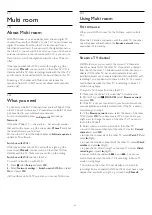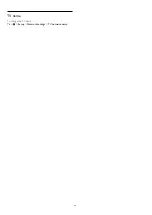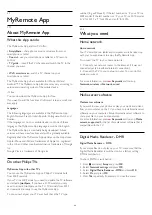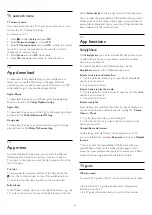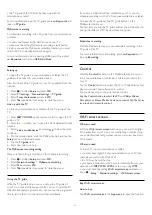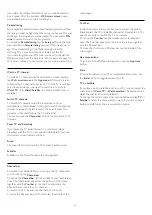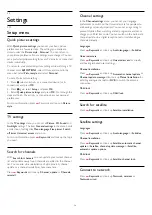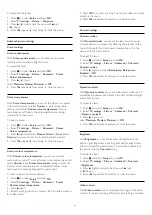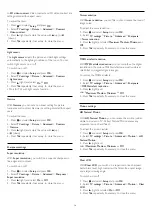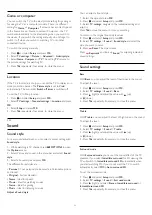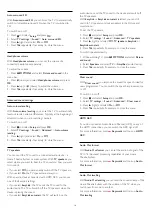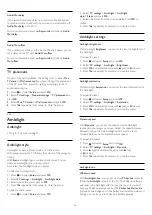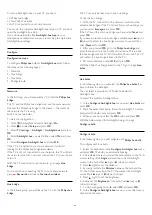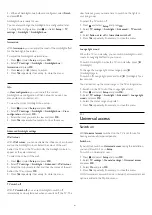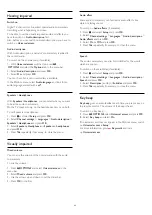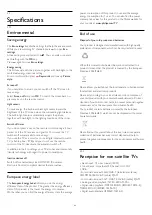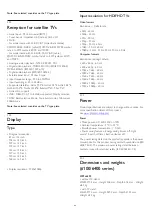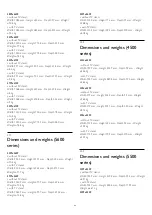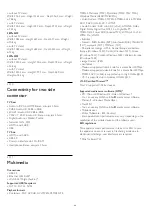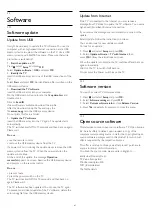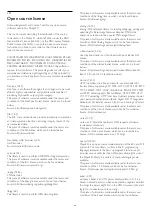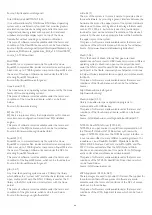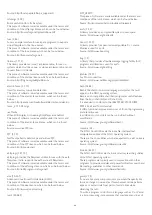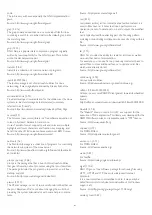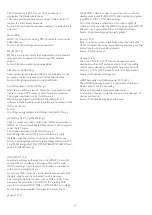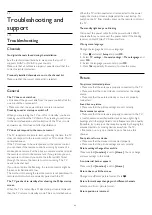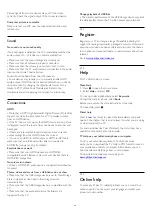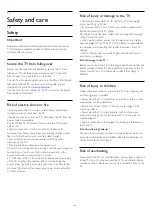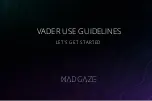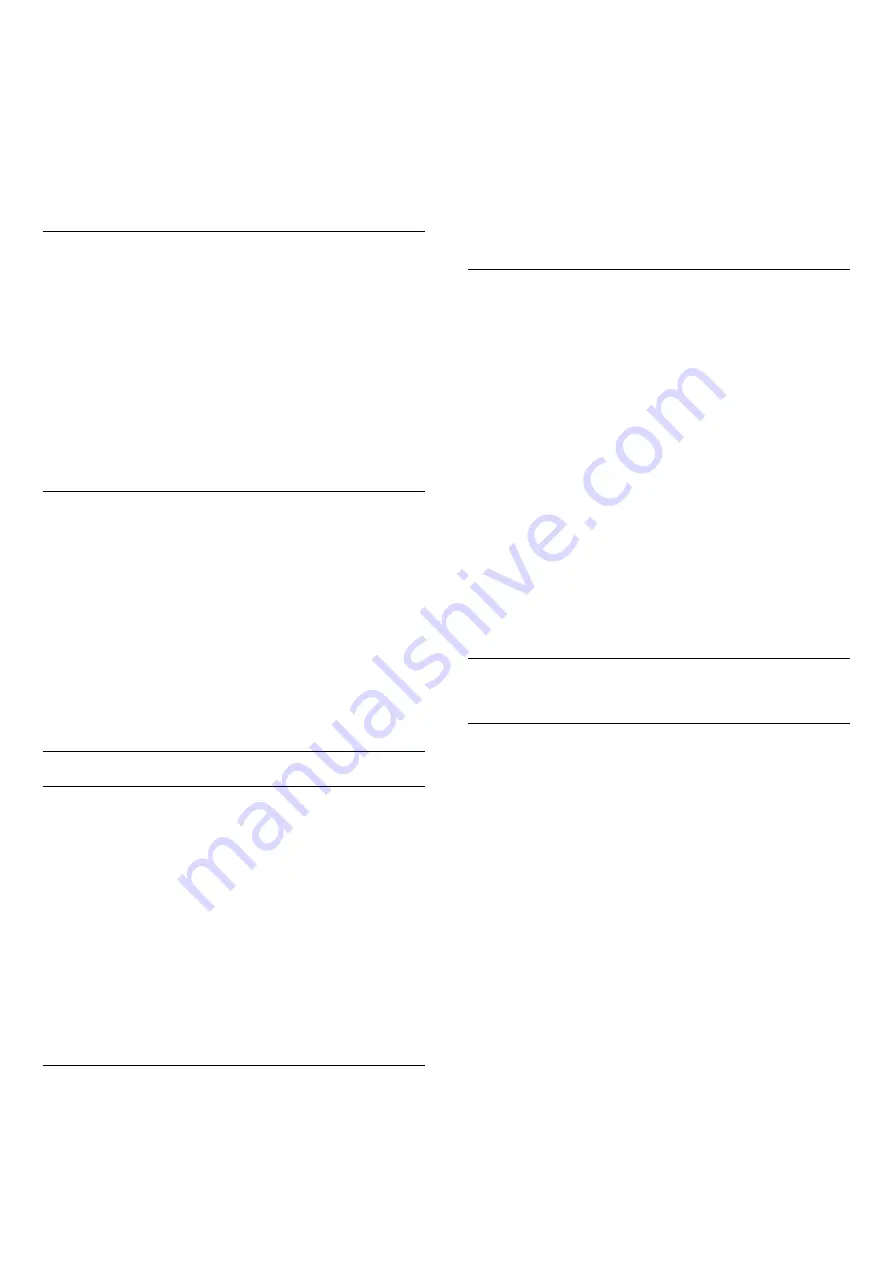
9 -
When all Amhue bulbs are configured, select
Finish
and press
OK
.
Amhue is ready for use.
You can always change the Amhue configuration later.
To change the configuration, press
and select
Setup
>
TV
settings
>
Ambilight
>
Amhue
.
Immersion
With
Immersion
, you can adjust the level of the Ambilight effect
for the Amhue bulbs.
To adjust the Amhue Immersion…
1 -
Press
and select
Setup
and press
OK
.
2 -
Select
TV settings
>
Ambilight
>
Amhue
>
Immersion
and press
OK
.
3 -
Press
(up) or
(down) to adjust.
4 -
Press
, repeatedly if necessary, to close the menu.
.
Info
In
View configuration
, you can consult the current
Amhue configuration. Which network you use, how
many bulbs are connected, etc.
To view the current Amhue setup…
1 -
Press
and select
Setup
and press
OK
.
2 -
Select
TV settings
>
Ambilight
>
Amhue
>
View
configuration
and press
OK
.
3 -
Select the item you want to view and press
OK
.
4 -
Press
,
repeatedly if necessary, to close the menu.
Advanced Ambilight settings
Wall colour
With
Wall colour
, you can neutralise the influence of a coloured
wall on the Ambilight colours. Select the colour of the wall
behind the TV and the TV will modify the Ambilight colours to
appear as they are intended.
To select the colour of the wall . . .
1 -
Press
and select
Setup
and press
OK
.
2 -
Select
TV settings
>
Ambilight
>
Advanced
>
Wall colour
.
3 -
Select the colour sample that matches the colour of the wall
behind the TV and press
OK
.
4 -
Press
, repeatedly if necessary, to close the menu.
TV switch off
With
TV switch off
, you can set Ambilight to switch off
immediately or slowly fade out when you switch off the TV. The
slow fade out gives you some time to switch on the lights in
your living room.
To select the TV switch off . . .
1 -
Press
and select
Setup
and press
OK
.
2 -
Select
TV settings
>
Ambilight
>
Advanced
>
TV switch
off
.
3 -
Select
Fade out to off
or
Immediate switch off
.
4 -
Press
, repeatedly if necessary, to close the menu.
Lounge light mood
When the TV is on standby, you can switch Ambilight on and
create a Lounge light effect in your room.
To switch Ambilight on while the TV is on standby, press
(Ambilight).
To change the Lounge light colour range, press
(Ambilight) again.
To switch off Lounge light, press and hold
(Ambilight) for a
few seconds.
You can also set up the colour range in the TV settings menu.
1 -
Switch on the TV (out of the Lounge light mode).
2 -
Press
and select
Setup
and press
OK
.
3 -
Select
TV settings
>
Ambilight
>
Advanced
>
Lounge light
mood
and press
OK
.
4 -
Select the colour range you prefer.
5 -
Press
, repeatedly if necessary, to close the menu.
22.5
Universal access
Switch on
With
Universal access
switched on, the TV is set for use for
hearing and visually impaired people.
Switch on
If you did not switch on
Universal access
during the installation,
you can still switch it on in
Setup
.
To switch on Universal access . . .
1 -
Press
and select
Setup
and press
OK
.
2 -
Select
TV settings
>
General settings
>
Universal access
and press
OK
.
3 -
Select
On
and press
OK
.
4 -
Press
, repeatedly if necessary, to close the menu.
With Universal access switched on in Setup, the Universal access
option is added in the Options menu.
81