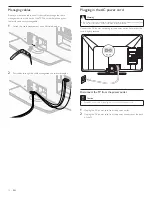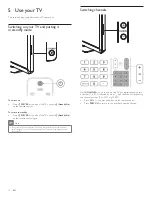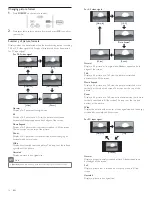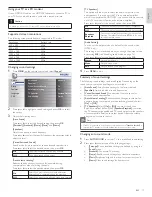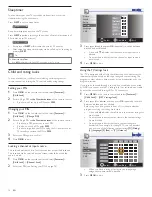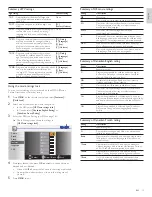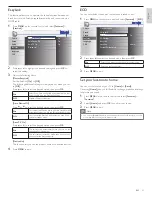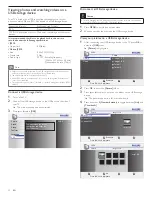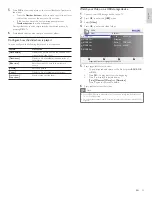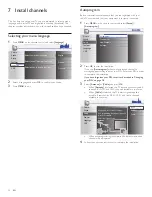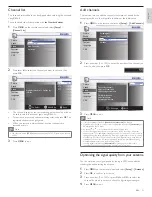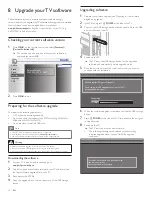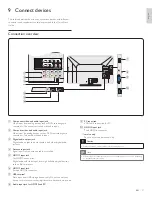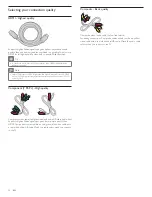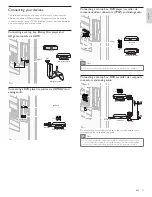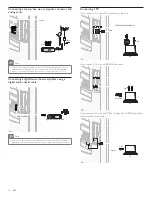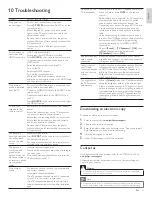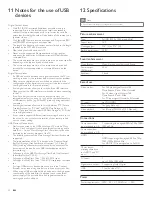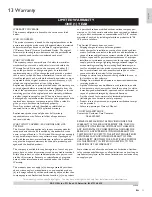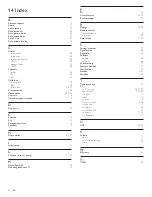21
EN
English
ECO
You can set whether the power consumption is saved or not.
1
Press
MENU
on the remote control and select
[Features]
>
[ ECO].
Picture
Closed Caption
Sound
Child Lock
Setup
ECO
On
Features
PC Settings
EasyLink
Location
Current Software Info
Home
Language
USB
2
Press
Î
or
ï
to select the desired mode, then press
OK
.
On
Select if you want to reduce power consumption.
Off
Sets the backlight brighter.
3
Press
MENU
to exit.
Set your location to home
You can set the location of your TV to
[Home]
or
[Retail]
.
Choosing
[Home]
gives you full
fl
exibility to change prede
fi
ned settings
for picture and sound.
1
Press
MENU
on the remote control and select
[Features]
>
[Location]
.
2
Select
[Home]
and press
OK
to con
fi
rm your choice.
3
Press
MENU
to exit.
Note
•
You must set
[Home]
. Otherwise, personalized picture and sound settings will not be
memorized after the unit goes to standby mode.
EasyLink
This function allows you to operate the linked functions between our
brand devices with EasyLink capabilities and this unit connected via a
HDMI cable.
1
Press
MENU
on the remote control and select
[Features]
>
[EasyLink].
Picture
Master EasyLink
On
On
On
Sound
Auto Device Off
Setup
Auto TV On
Features
Device List
Language
USB
2
Press
Î
or
ï
to highlight the desired setting and press
OK
to
select the setting.
3
Adjust the following items.
[Master EasyLink]
Set the EasyLink
[On]
or
[Off]
.
The following additional settings will be grayed out when you set
to
[Off]
.
Press
Î
or
ï
to select the desired option, then press
OK
.
On
Select if you have connected an external device that
is compatible with the EasyLink function.
Off
Disable all EasyLink function.
[Auto Device Off]
Press
Î
or
ï
to select the desired option, then press
OK
.
On
Your connected EasyLink device goes into standby mode
automatically when you put this unit into standby mode.
Off
Your connected EasyLink device stays on even if unit
goes into standby mode.
[Auto TV On]
Press
Î
or
ï
to select the desired option, then press
OK
.
On
This unit turns on automatically when you turn on your
connected EasyLink device.
Off
This unit remains in standby mode even if you turn on
your connected EasyLink device.
[Device List]
This function lets you see the product name of connected devices.
4
Press
MENU
to exit.